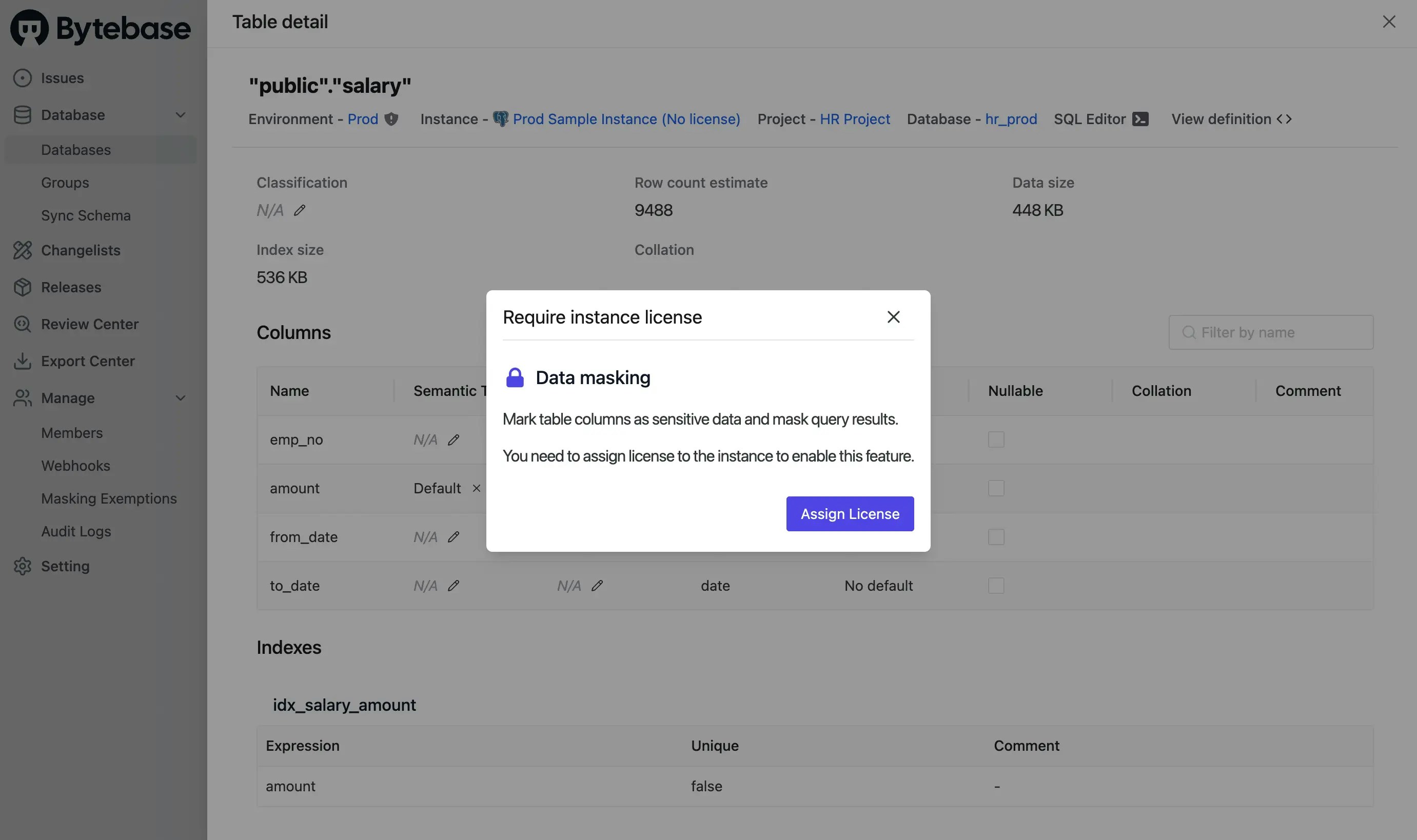License Overview
Bytebase offers 3 pricing plans:Free, Pro, Enterprise. Both Pro and Enterprise plans require purchasing license. You can contact us to request a 2-week free trial.
Workspace vs Instance Licenses
Bytebase uses a two-tier licensing model: Workspace License- Applied to your entire Bytebase workspace
- Unlocks plan-level features (Pro or Enterprise)
- Must be configured first before assigning instance licenses
- Applied to individual database instances to activate instance-specific features
- Allocated from your workspace license quota
- Can be assigned/unassigned as needed to optimize costs
You must first upload a workspace license, then assign the instance license quota to specific instances
that need advanced features.
License Quota
A license includes an instance quota, which defines:- The number of active database instances (with assigned instance-level licenses)
- The total number of instances allowed under the plan
Plan Details
- Under the Pro plan, purchasing 1 to 20 user seats includes 10 active database instances at no additional cost.
- Under the Enterprise plan, you must purchase a license with a minimum quota of 10 active instances.
Feature Availability
- Enterprise-wide features, such as SSO and Watermark are not instance-specific and are available as long as you hold an Enterprise license.
- Instance-specific features, such as Dynamic Data Masking, require assigning quota to individual instances to be activated. For full details, see our pricing page.
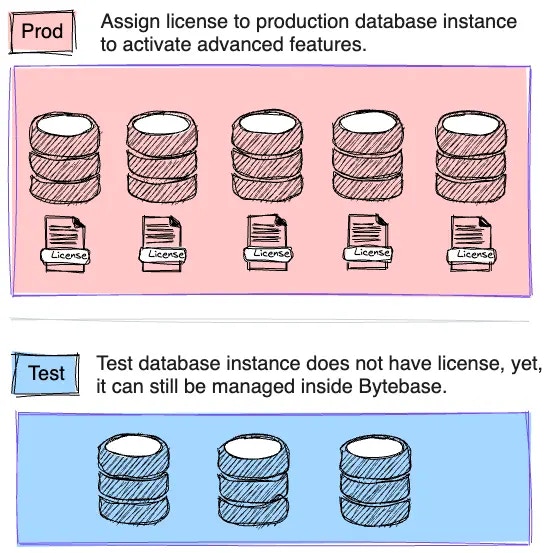
Configure Workspace License
Navigate to the Settings > Subscription, paste your license and click Upload License.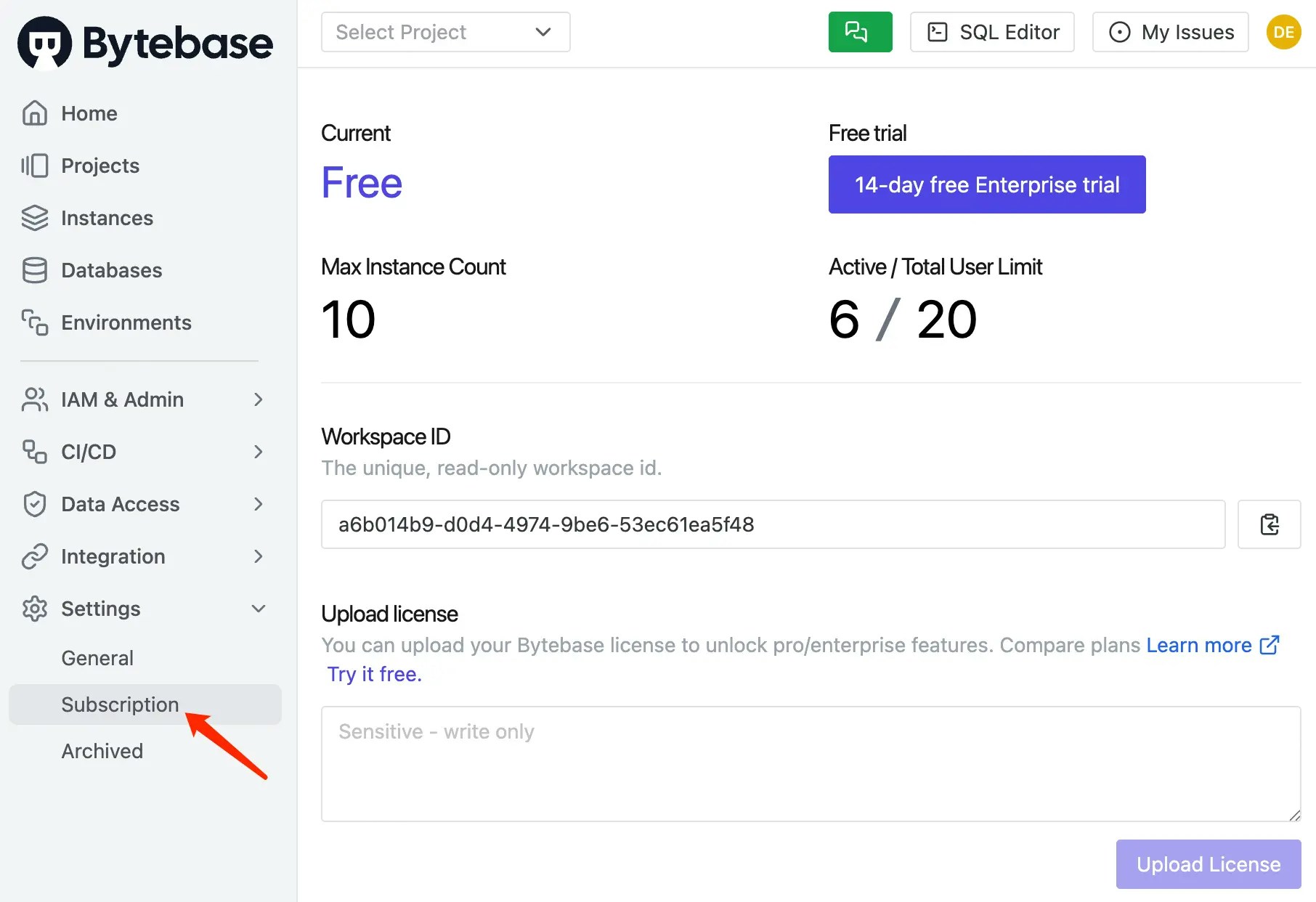
Configure Instance License
Assign License from the Instance Page
You can assign and unassign license to an instance on its instance page.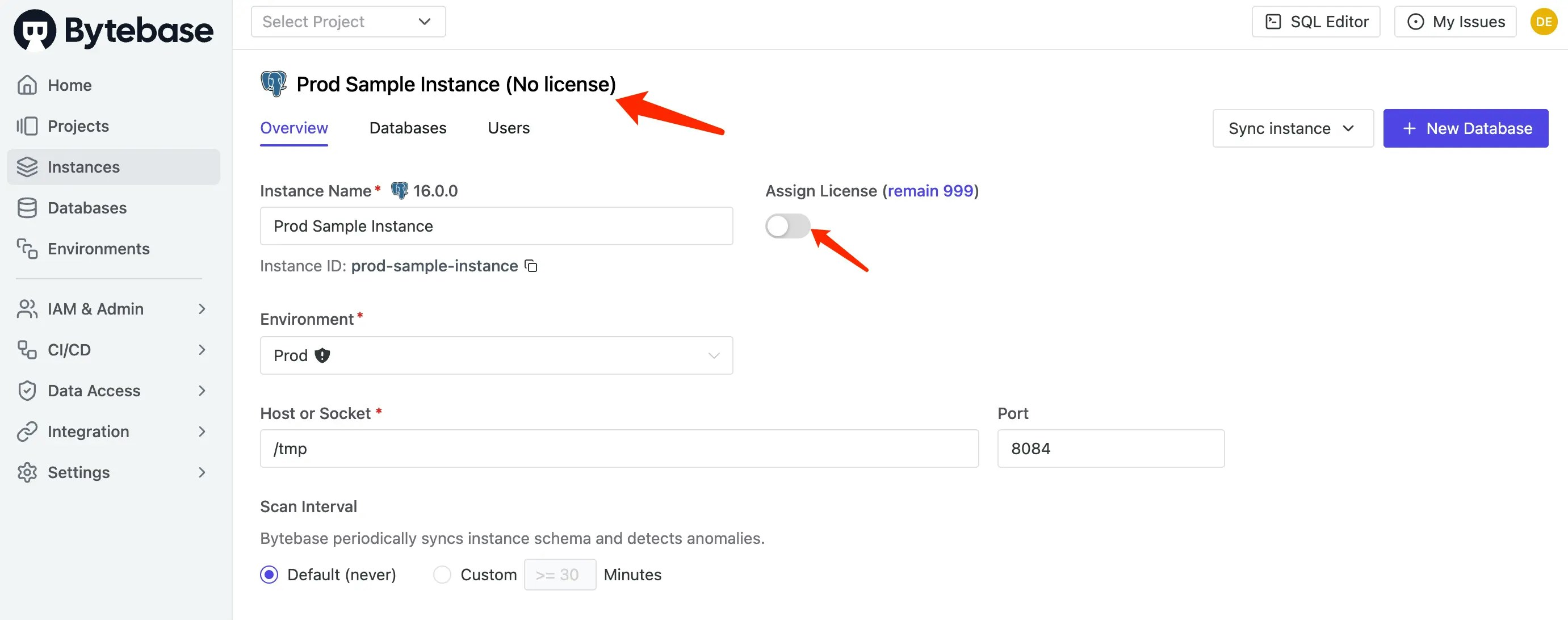
Assign License from the Subscription Page
You can assign your license to instances in the following ways:-
Go to the Settings > Subscription, click the instance area or the edit icon button, the license configuration drawer will appear.
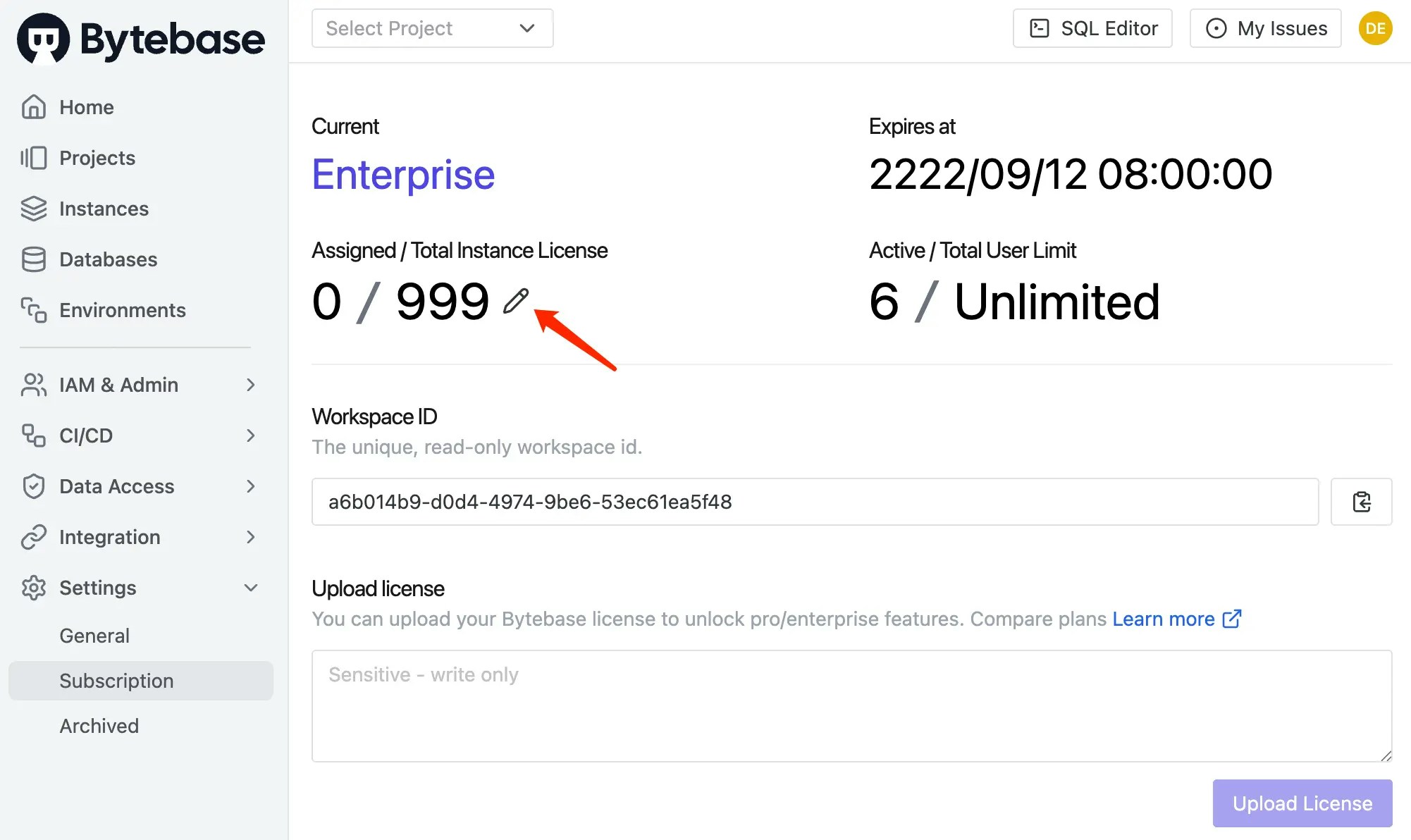
-
On the Manage instance License drawer, tick the instances you want to assign license to, and click Confirm.
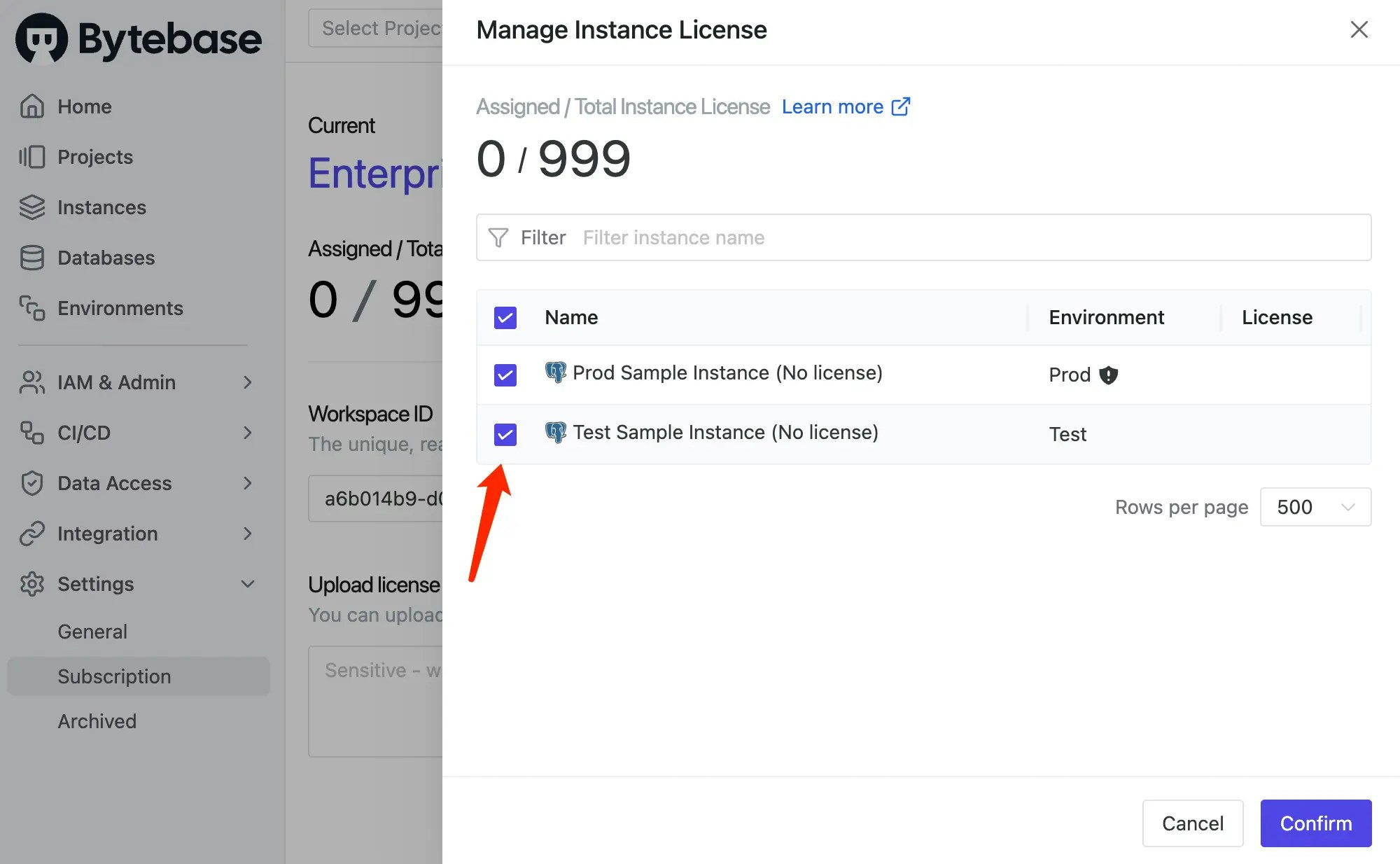
Assign License via Gated Features
You can also assign instance license when coming across a gated feature. To assign for a table particularly so that you can operate on sensitive data:- Go to Database > Databases to choose the database this table belongs to.
-
Find the row representing your table, and click the
Classificationfield you want to apply data masking.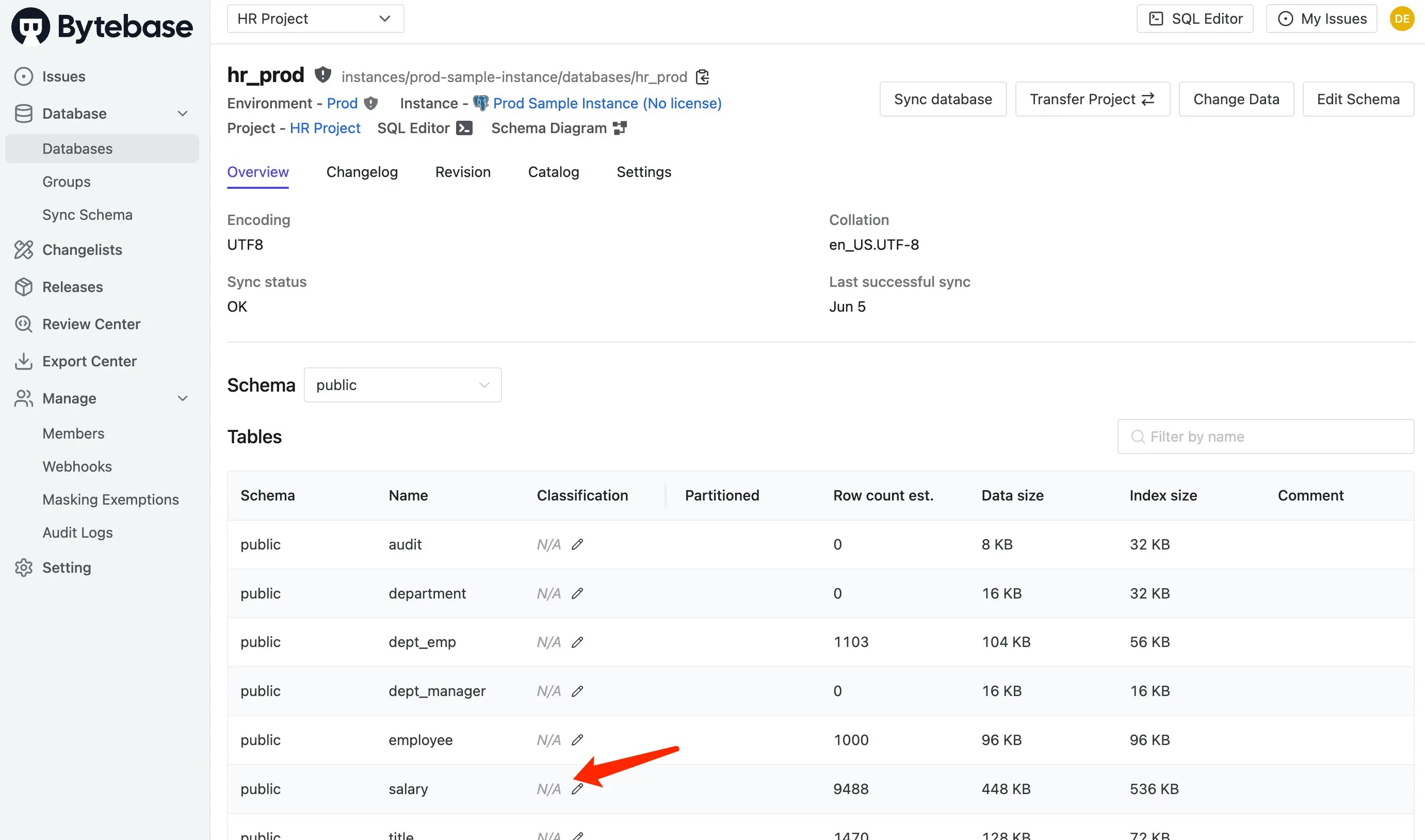
-
On the table detail drawer, click the edit icon. There will be a popup containing Assign License button.