Overview
A database group is a logical collection of databases that share common characteristics. Instead of selecting databases individually for each operation, you can define a group once and reuse it for batch operations. Database groups are particularly useful in the following scenarios:- Multi-Tenant SaaS Applications: Software as a Service providers often maintain separate database instances for each customer or tenant. Database groups enable you to apply updates across all tenant databases simultaneously while maintaining isolation.
- Geographic Distribution: Organizations operating across multiple regions (US, EU, AP) often deploy separate database instances for compliance, latency, or data sovereignty requirements. Groups help manage these regional deployments efficiently.
- Database Sharding: For applications using horizontal partitioning, database groups simplify managing sharded databases by treating all shards as a cohesive unit during schema migrations.
Creating a Database Group
Prerequisites
- You must have appropriate project permissions
- Target databases should already be added to your Bytebase project
Steps
-
Navigate to Database Groups
Within your project, click Database > Groups in the left sidebar.
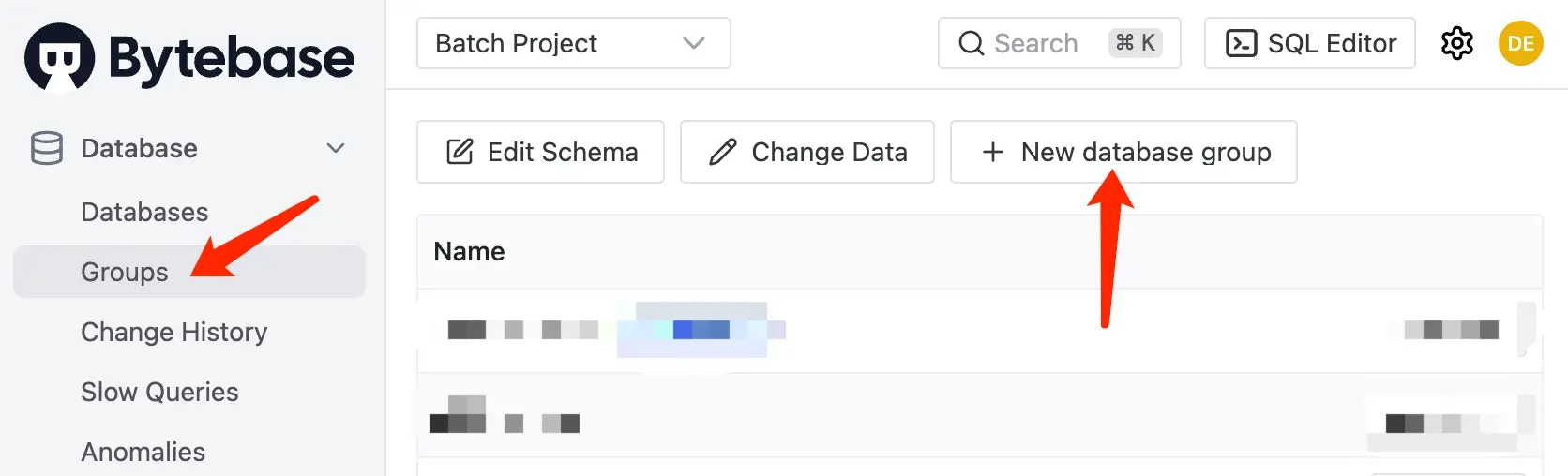
- Create New Group Click New database group to open the creation dialog.
-
Configure Group Settings
- Name: Provide a descriptive name for your database group
- Description (optional): Add details about the group’s purpose
- Database Selection Rules: Define criteria to automatically include databases
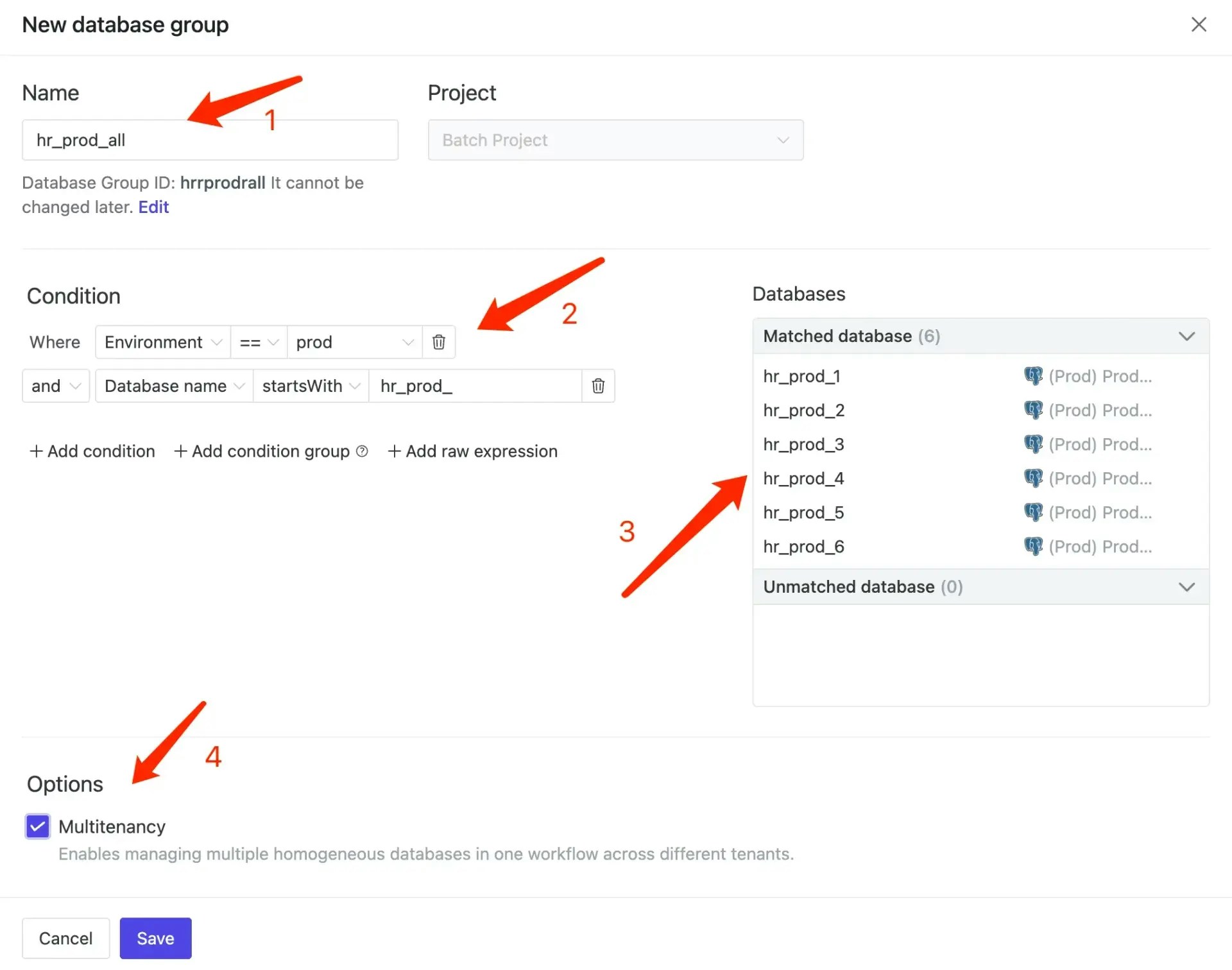
Database Selection Methods
Basic Filtering
Select databases based on:- Environment (Development, Staging, Production)
- Instance location
- Database name patterns
Advanced Filtering with Labels
For more complex scenarios, use database labels with raw expressions:- Filter by tenant:
Where resource.labels.tenant == "enterprise" and has(resource.labels.tenant) - Filter by region:
Where resource.labels.region == "us-west" and has(resource.labels.region) - Combine multiple labels:
Where resource.labels.tier == "premium" and resource.labels.region == "eu" and has(resource.labels.tier) and has(resource.labels.region)
- Save the Configuration Click Save to create the group. The new group will appear in your database groups list and be available for batch operations.
Managing Database Groups
Editing Groups
To modify an existing group:- Navigate to Database > Groups
- Click on the group name
- Update the configuration as needed
- Save your changes
Deleting Groups
To remove a database group:- Navigate to Database > Groups
- Click the delete icon next to the group
- Confirm the deletion

