Environment tier
Environment color
You can configure any color for an environment either by inputting in HEX tab or choosing one in the palette. SQL Editor then displays the configured color tab.
Production indicator
Once you mark an environment as a production environment, Bytebase will attach a shield icon 🛡️ besides the environment name.Rollout policy
Control who can deploy changes to each environment and whether deployments happen automatically or require manual approval.Configure Rollout Permissions
Manage deployment permissions and automatic rollout settings
SQL Review policy
Configure automated SQL validation rules for each environment to ensure code quality and compliance. Different environments can have different strictness levels - for example, production might enforce stricter rules than development.Configure SQL Review
Set up automated SQL validation rules and best practices enforcement
Access control
Configure environment-specific restrictions for SQL Editor operations:- Restrict data copying in SQL Editor: Only Workspace Admins and DBAs can copy data from query results
- Restrict querying admin data sources: Limit access to administrative data sources in the SQL Editor
Statement execution
By default, users with SQL Editor User role orsql.dml and sql.ddl database permissions can execute DDL and DML statements directly in SQL Editor. To restrict statement execution to SELECT-only queries and require users to create issues for data modifications, turn on the following statement execution settings (Default: off/off):
- Disallow running DDL statements in the SQL editor
- Disallow running data-modifying DML statements in the SQL Editor
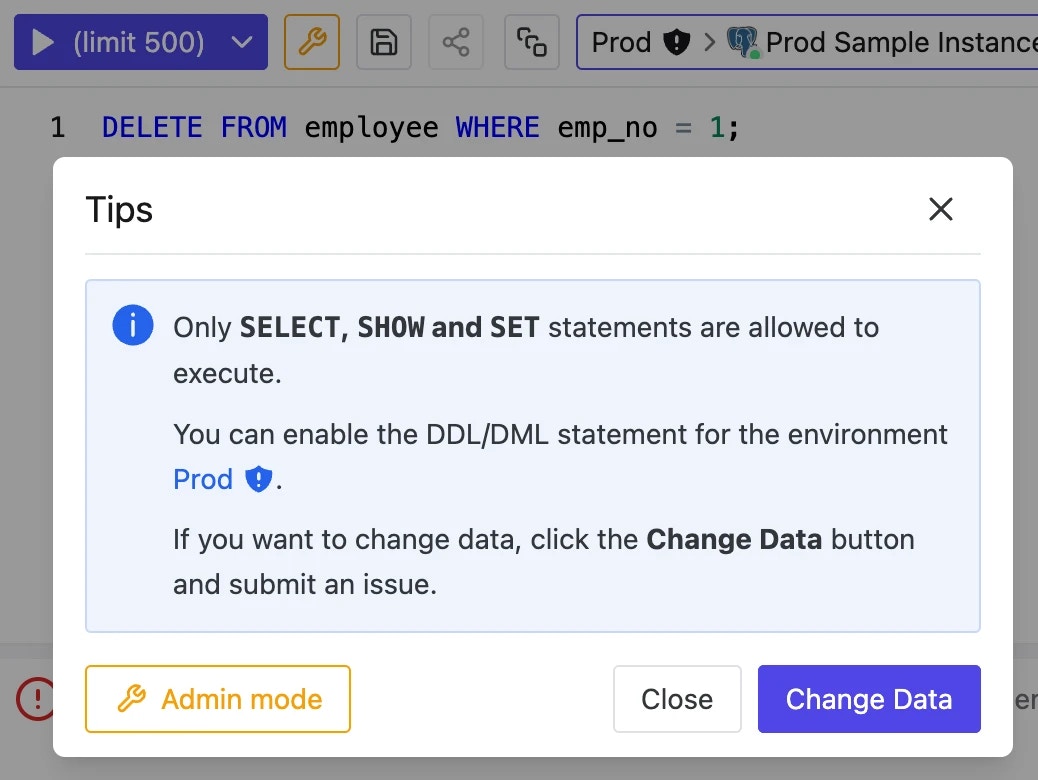
Delete an environment
To permanently delete an environment:- Navigate to the environment page
- Click Delete this environment at the bottom of the page
- Confirm the deletion

