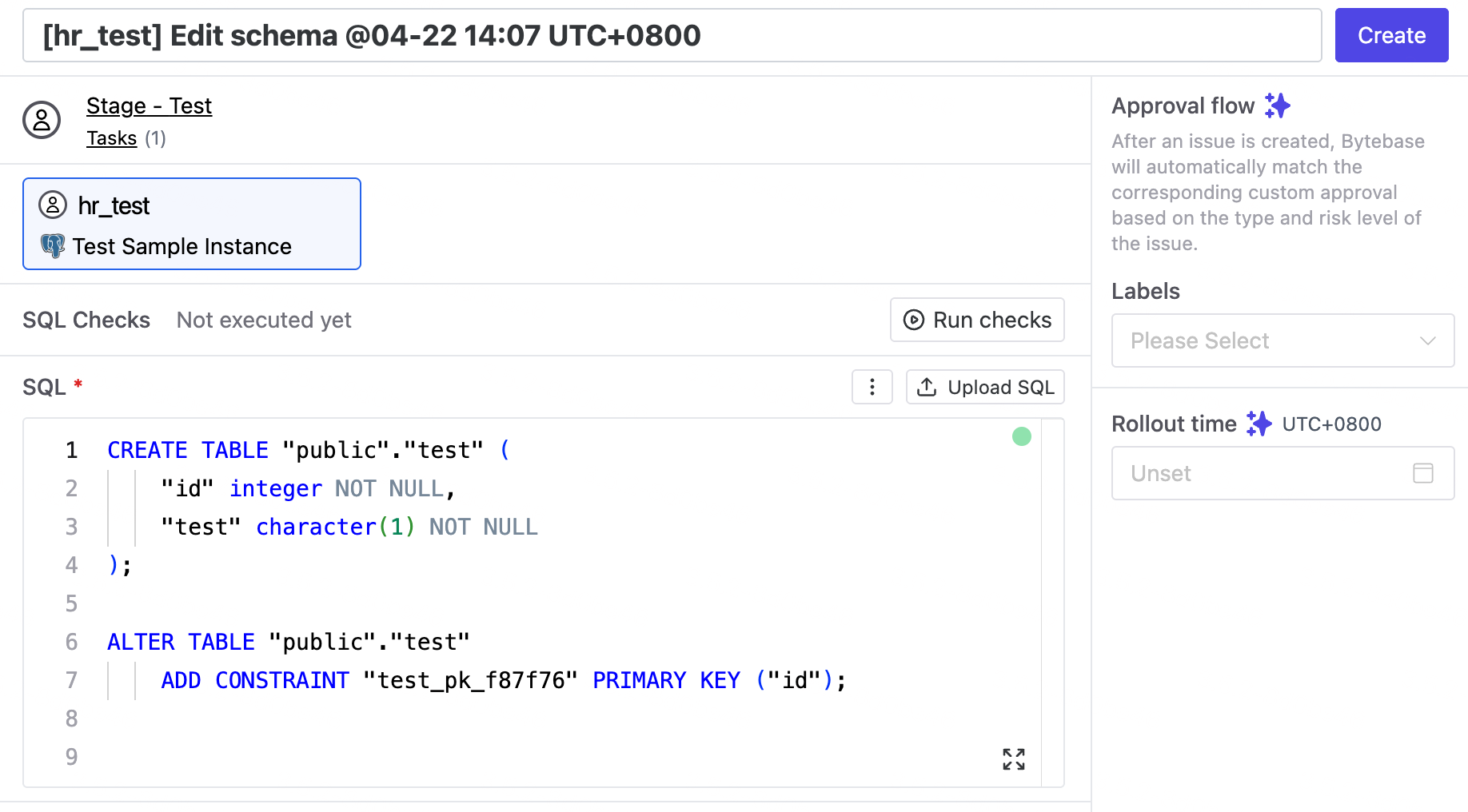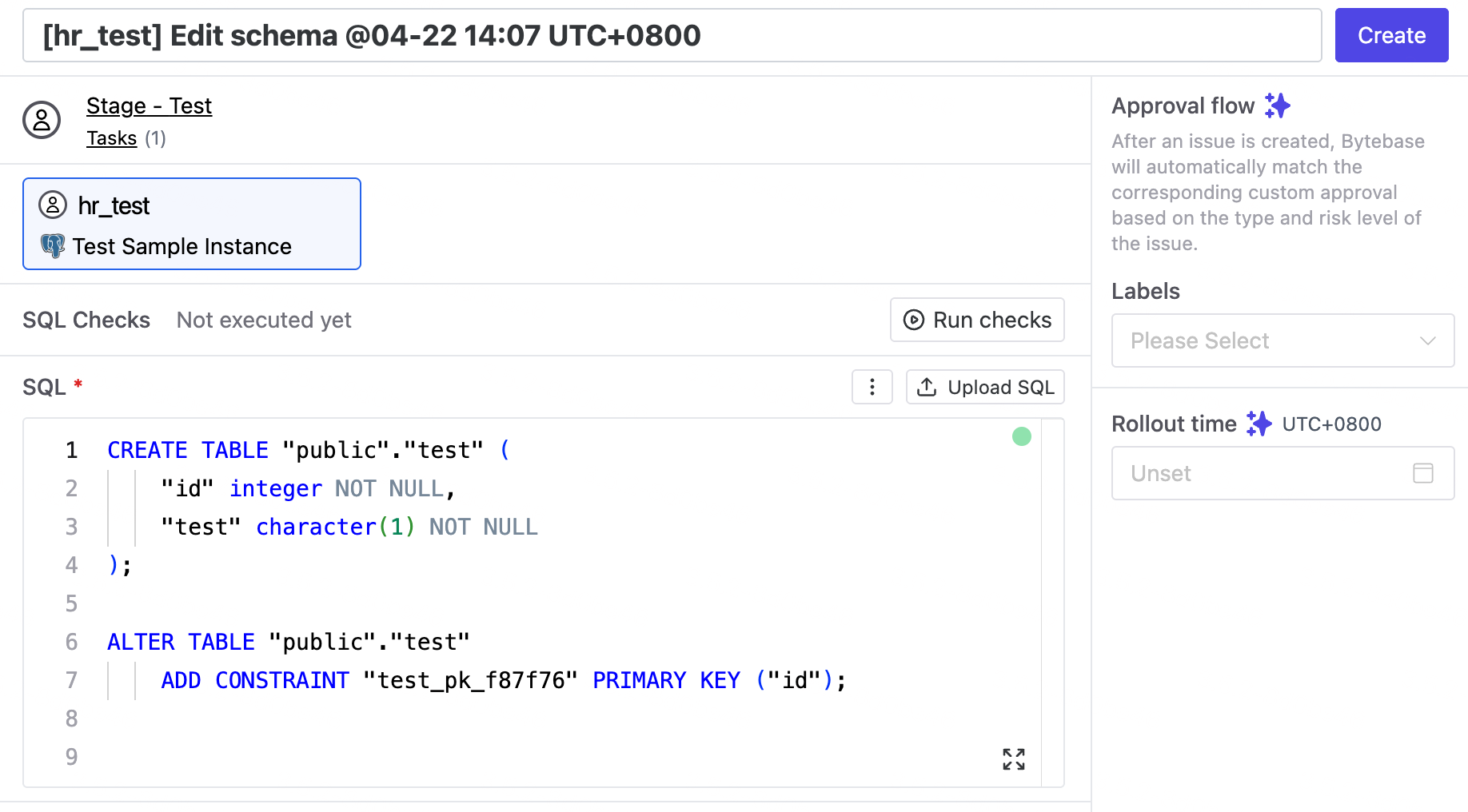Skip to main contentSchema Editor provides a visual interface for modifying database structures without writing SQL.
Getting Started
Access Schema Editor by:
- Creating a new plan: CI/CD > Plans > New Plan > Select
Schema Migration
- From database page: Database > Databases > Select database > Edit Schema
Basic Operations
Tables
- Create: Click New Table or use
··· menu next to a schema
- Duplicate: Click the copy button on any table row
- Delete: Click
··· > Drop table (use Restore to undo)
- Rename: Available for newly created tables only
Columns
- Add: Select table > Click Add Column > Configure properties
- Modify: Click on existing columns to edit properties
Schemas
Use the ··· menu on database/schema rows to create, drop, or restore schemas.
Apply Changes
Click Preview Issue to review generated SQL and create a change issue.