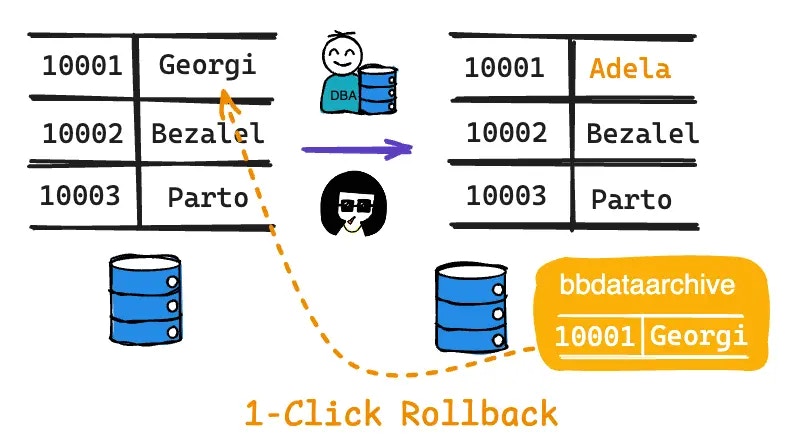
Step 1 - Start Bytebase with sample data
-
Ensure Docker is running, then start the Bytebase container:

-
Open Bytebase in localhost:8080, fill in the fields and click Create admin account. You’ll be redirected to Workspace.
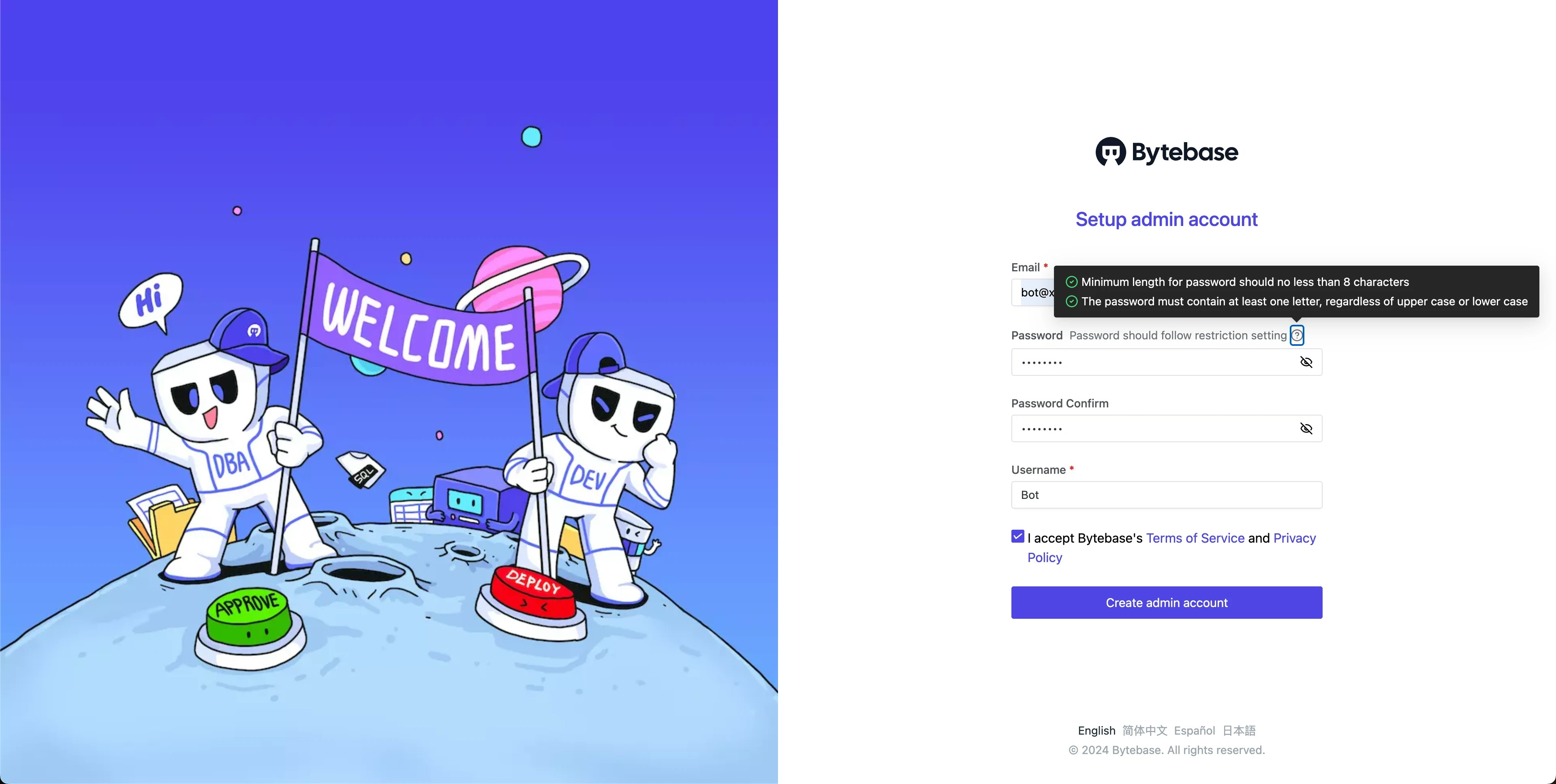
-
During workspace setup, choose the built-in sample data.

Step 2 - Verify backup schema
Bytebase stores backup data in a dedicatedbbdataarchive schema (for PostgreSQL) that’s automatically created with our sample databases.
-
Navigate to
Sample Project> Database > Databases. -
Select
hr_testto see thebbdataarchiveschema already in place.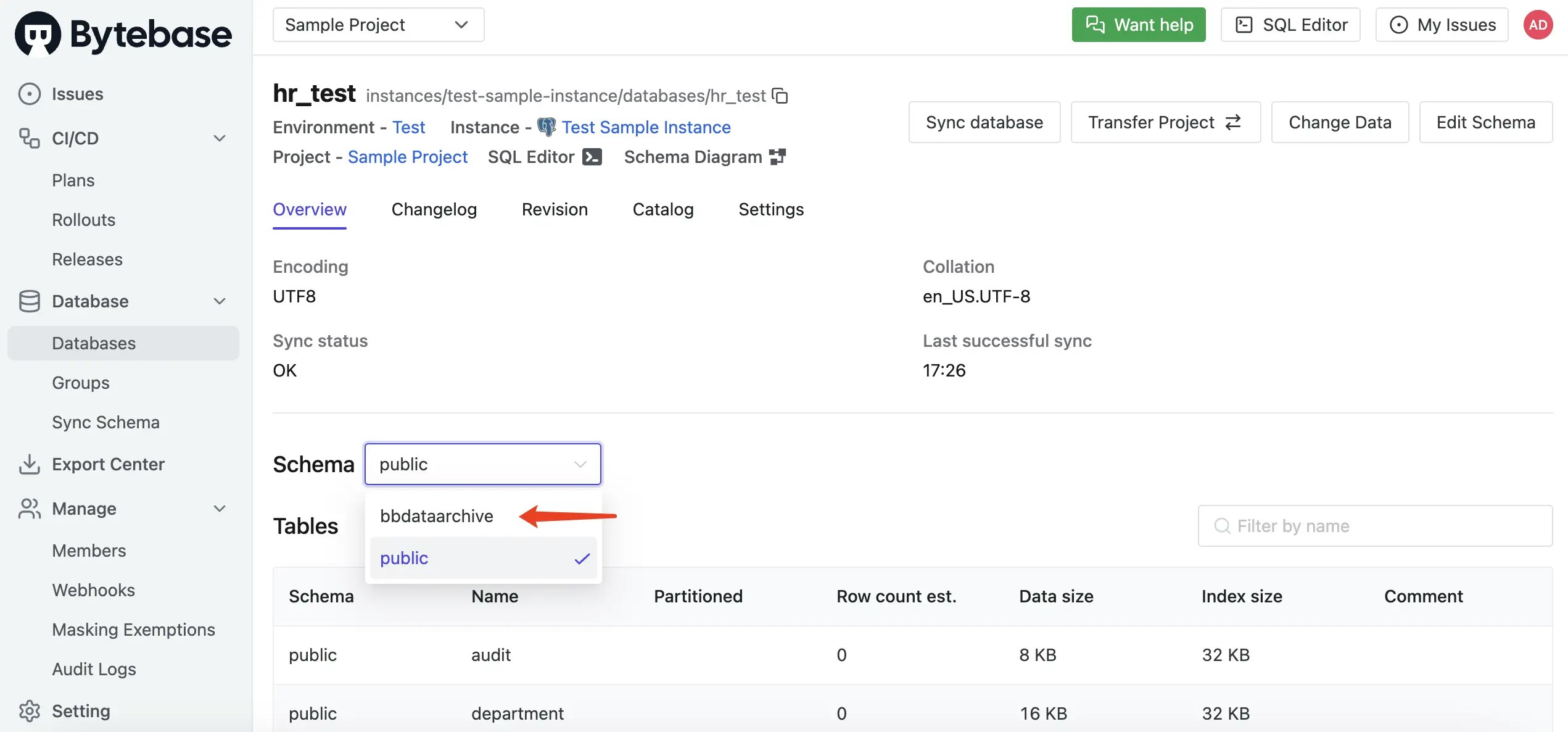
Step 3 - Execute data change with backup
-
Open SQL Editor, select
hr_test, and double-click theemployeetable to view current data. Note that employee 10001’s first name isGeorgi.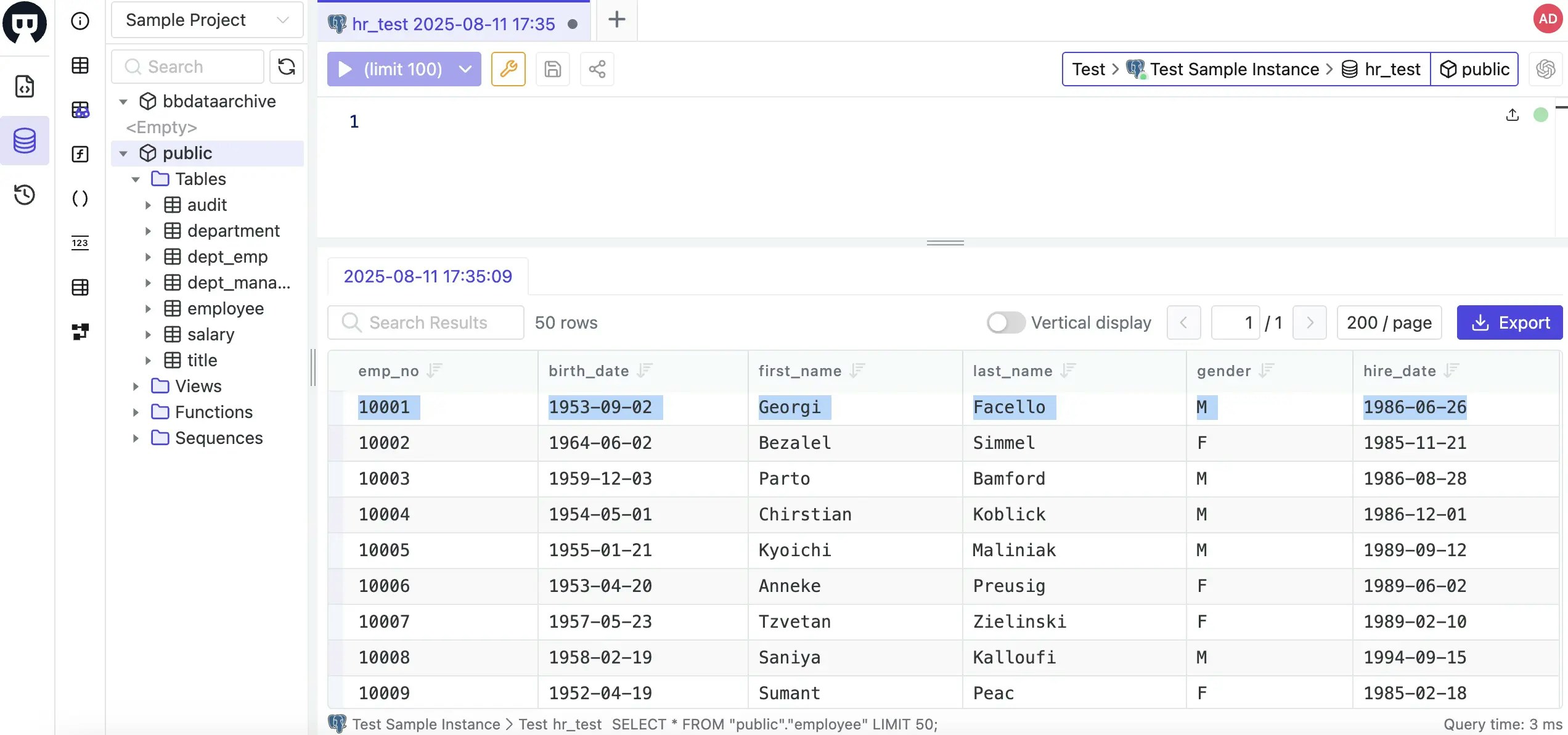
-
Navigate to
Sample Project> CI/CD > Plans. Click +New Plan, select Data Change, choose thehr_testdatabase, then click Confirm. -
Enable Prior Backup at the bottom of the form. Enter the following SQL:
Click Create, then Ready for review.
-
Go to the Rollout tab and click Run to execute the change.
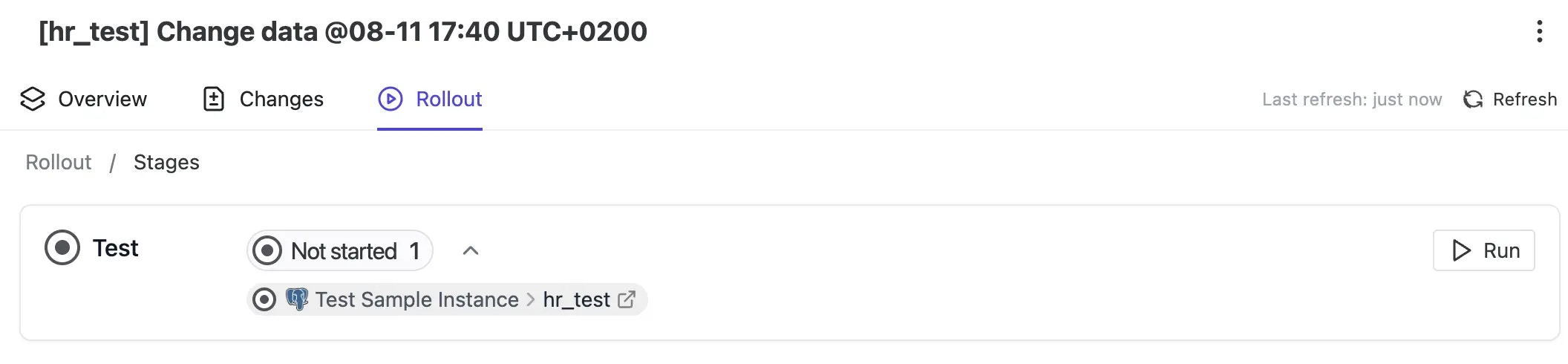
- After execution, check the Overview tab to see the backup confirmation message.
-
To verify the change, return to SQL Editor and run:
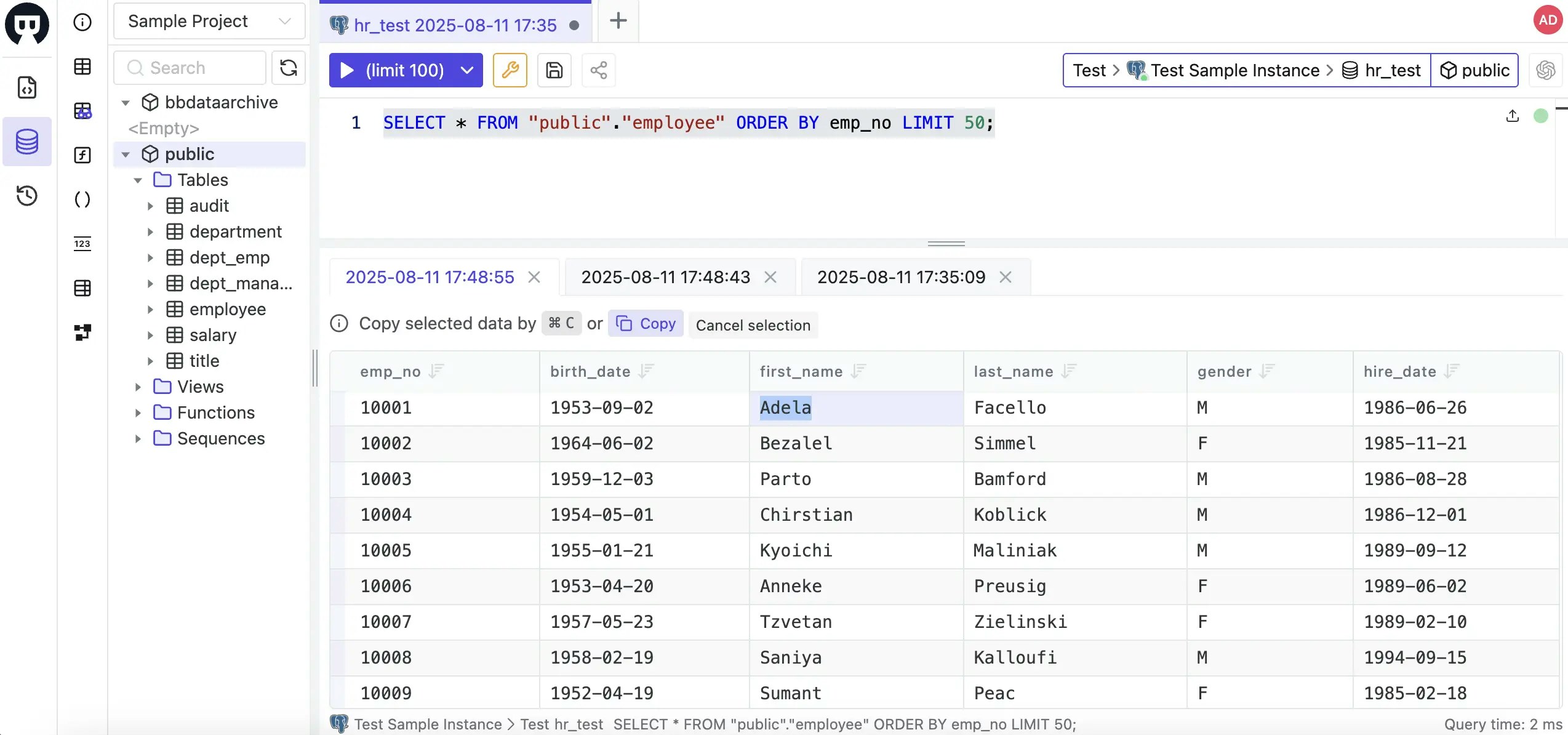
-
To view the backup, switch to the
bbdataarchiveschema and double-click the backup table to see the original data preserved.
Step 4 - Perform 1-Click rollback
-
In the Rollout tab, click the Rollback button next to the completed change.
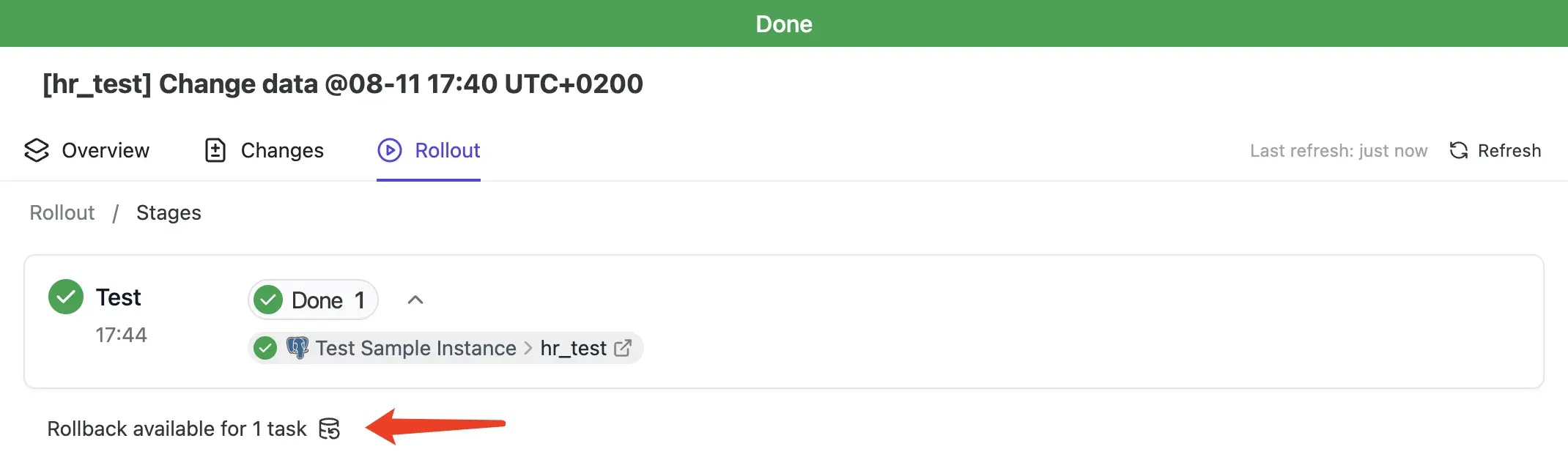
- Review the generated rollback SQL, click Confirm, then Ready for Review, and finally Rollout to execute.
- Return to SQL Editor to verify the data has been restored to its original state.
Step 5 - Configure automatic backups
-
Navigate to project Settings to find these backup options under Issue related:
- Auto enable backup: Automatically backs up data for all data changes
- Skip backup errors: Continues with changes even if backup fails
Database-specific considerations
For MySQL, SQL Server, and Oracle, Bytebase uses a separatebbdataarchive database rather than a schema to store backups. See the documentation below for details.

