- Database GitOps with GitHub Actions (this one)
- Database GitOps with Azure DevOps Pipeline
- Database GitOps with GitLab CI
- Database GitOps with Bitbucket Pipelines
This tutorial shows you how to build an database GitOps workflow using GitHub Actions and Bytebase API. You’ll learn to:
-
Create a streamlined database release workflow where you can:
- Submit schema migrations through GitHub
- Automatically run SQL reviews on pull requests
- Auto-create and deploy Bytebase releases when merging to
main
- Manually control rollouts by stage
- Deploy changes via ChatOps-style PR comments
While we use PostgreSQL with GitHub Actions in this guide, you can apply these concepts to other SQL or NoSQL databases with any CI platforms like GitLab CI, Bitbucket Pipelines, or Azure DevOps using the Bytebase API.
Repository
https://github.com/bytebase/example-gitops-github-flowPrerequisites
- A Bytebase instance (Bytebase Cloud or self-hosted)
- For self-hosted version, you need Docker to run Bytebase.
Automatic Rollout across environments
Step 1 - Set up Bytebase
- Cloud
- Self-Hosted
Use Bytebase Cloud for instant setup without infrastructure management. CI/CD services can connect immediately.Best for: Quick testing, evaluation, and small teams
Step 2 - Create Service Account
-
Log in as
Workspace Admin, and go to IAM & Admin > Users & Groups. Click + Add User, fill in withapi-sample, and assign theWorkspace MemberandGitOps Service Agentroles, which are sufficient for this tutorial, then click Confirm. -
Find the newly created service account and Copy Service Key. We will use this token to authenticate the API calls.

Step 3 - Configure SQL Review in Bytebase
Since you will need to run SQL review on your PRs, you need to configure the SQL review in Bytebase.- Go to CI/CD > SQL Review, click Create SQL Review.
-
Select the
Sample Templateand click Next.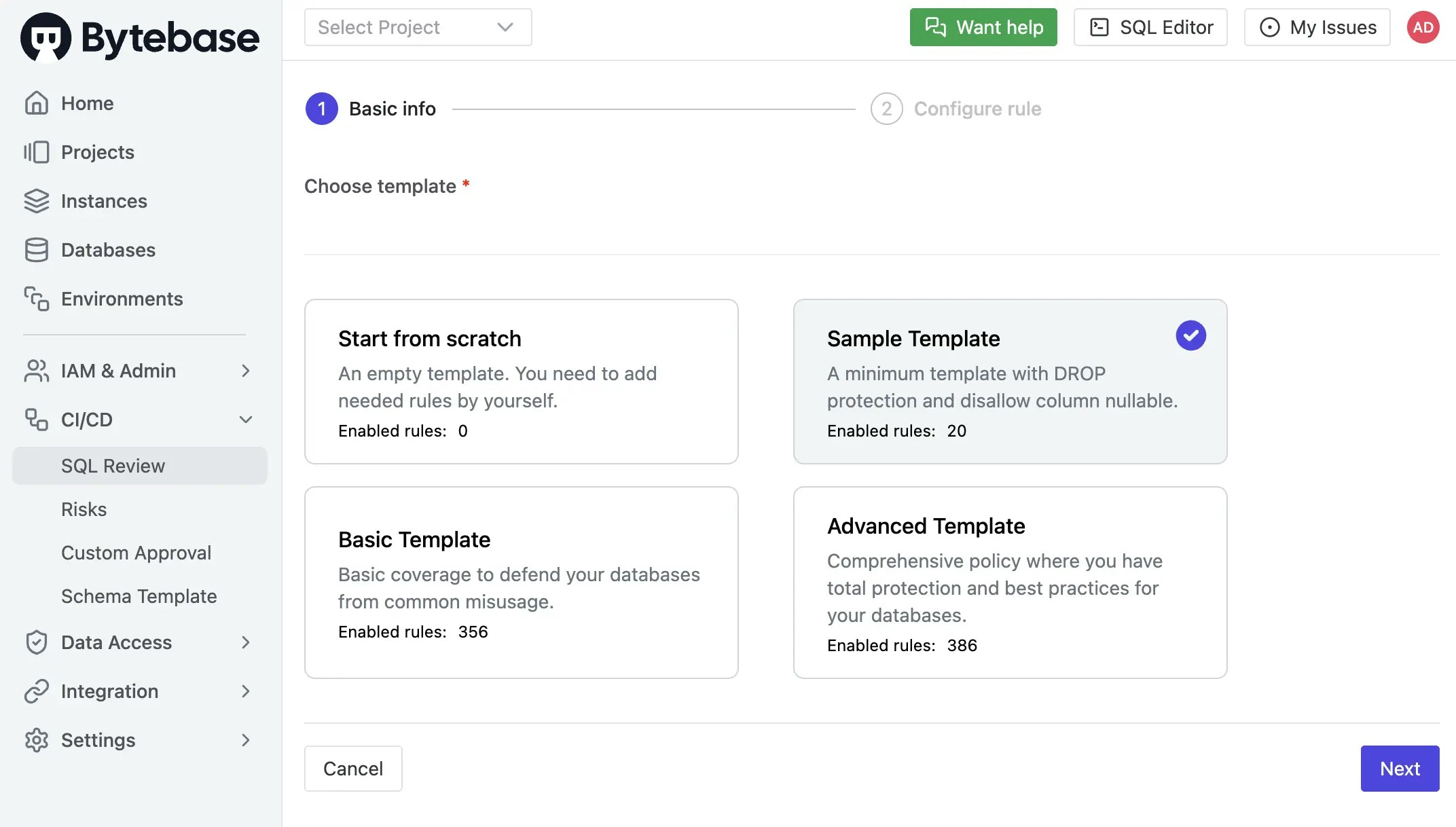
-
Select
Prodenvironment as the attached resources and click Confirm. Now the SQL review is enabled for theProdenvironment.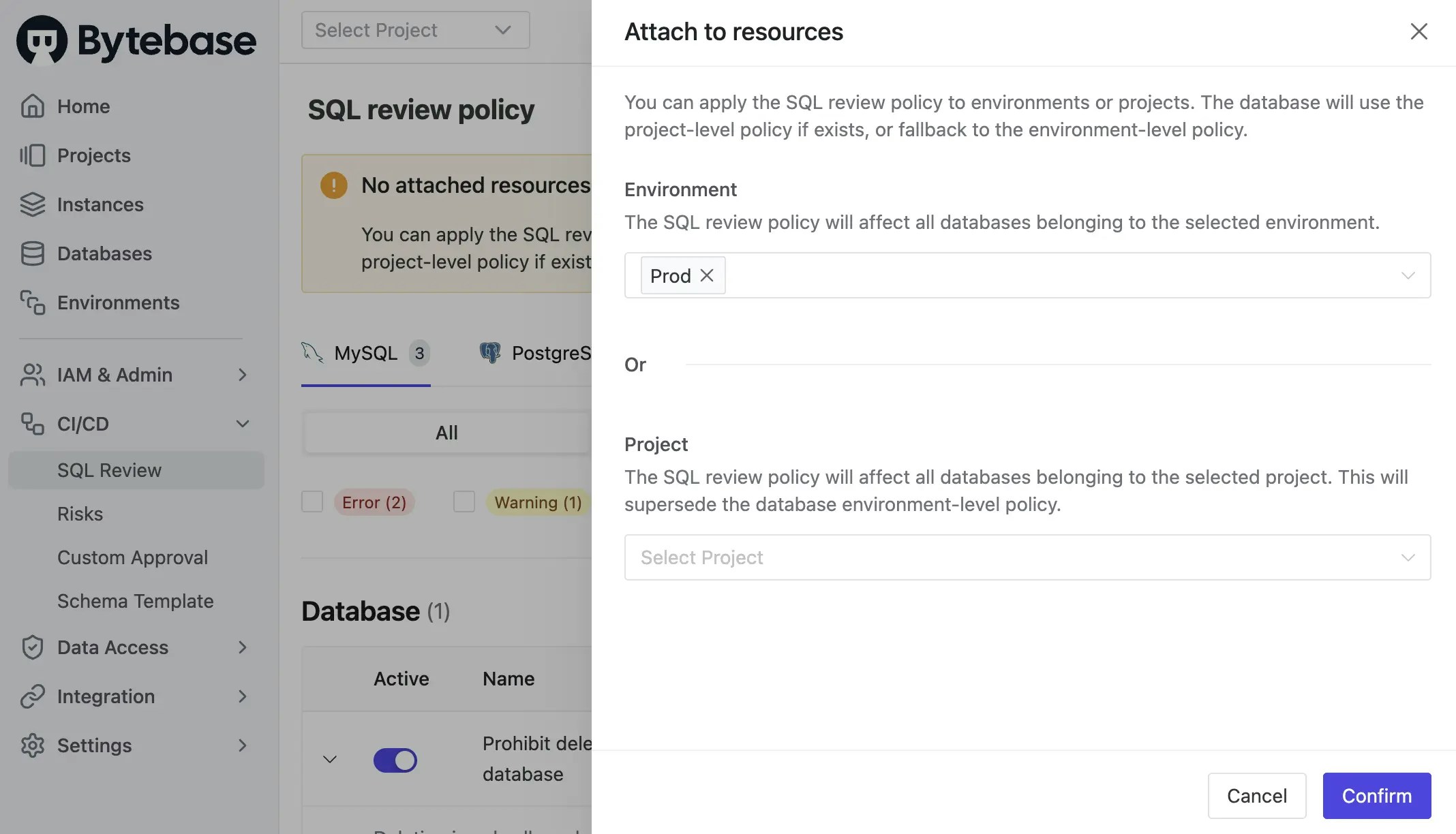
Step 4 - Fork the Example Repository and Configure Variables
-
Fork https://github.com/bytebase/example-gitops-github-flow. There are three workflows in this repository for this tutorial:
.github/workflows/sql-review-action.yml: Lint the SQL migration files after the PR is created..github/workflows/release-action.yml: Create a release in Bytebase after the PR is merged to themainbranch..github/workflows/chatops-migrate.yml: Deploy changes to specific environments via PR comments using/migratecommand.
-
Go into
.github/workflows/release-action.ymland.github/workflows/sql-review-action.yml. In theenvsection, replace the variable values with your own and commit the changes.- BYTEBASE_URL: Your Bytebase instance URL (e.g.,
https://bytebase.your-company.comor your Bytebase Cloud URL) - BYTEBASE_SERVICE_ACCOUNT:
[email protected](the service account you created in the previous step) - BYTEBASE_PROJECT:
projects/project-sample(the sample project in the Bytebase) - BYTEBASE_TARGETS:
instances/test-sample-instance/databases/hr_test,instances/prod-sample-instance/databases/hr_prod(the two default databases in the sample project) - FILE_PATTERN:
migrations-semver/*.sql(the pattern of the migration files)
- BYTEBASE_URL: Your Bytebase instance URL (e.g.,
-
You may paste the password of the service account you created in the previous step directly after service-secret or keep the service-secret value as
${{secrets.BYTEBASE_SERVICE_ACCOUNT_SECRET}}. Go to Settings > Secrets and Variables > Actions, click New repository secret, and add BYTEBASE_SERVICE_ACCOUNT_SECRET. -
In
.github/workflows/sql-review-action.yml, theGITHUB_TOKEN(${{ secrets.GITHUB_TOKEN }}) is included to allow the workflow to comment on pull requests with theCheck releaseresults. You don’t need to configure it manually — GitHub provides it automatically during workflow execution. - Go to Actions tab, enable actions workflow run.
Step 5 - Create the migration files
To create migration files to trigger release creation, the files have to match the following pattern:- A migration file should start with digits, which is also its version. e.g.
202503131500_create_table_t1_ddl.sql, you can also use semantic versioning like1.0.0_create_table_t1_ddl.sql. - A migration file may end with ‘ddl’ or ‘dml’ to indicate its change type. If it doesn’t end with any of the two, its change type is DDL by default.
-
Within your forked repository, create the following migration files under
migrationsdirectory:- 202503131500_create_table_t1_ddl.sql
-
Commit to a new branch and create a pull request, the
sql-review-actionworkflow will be triggered. There will be a warning in the SQL review result. Go into the File changes tab, you can see the warning.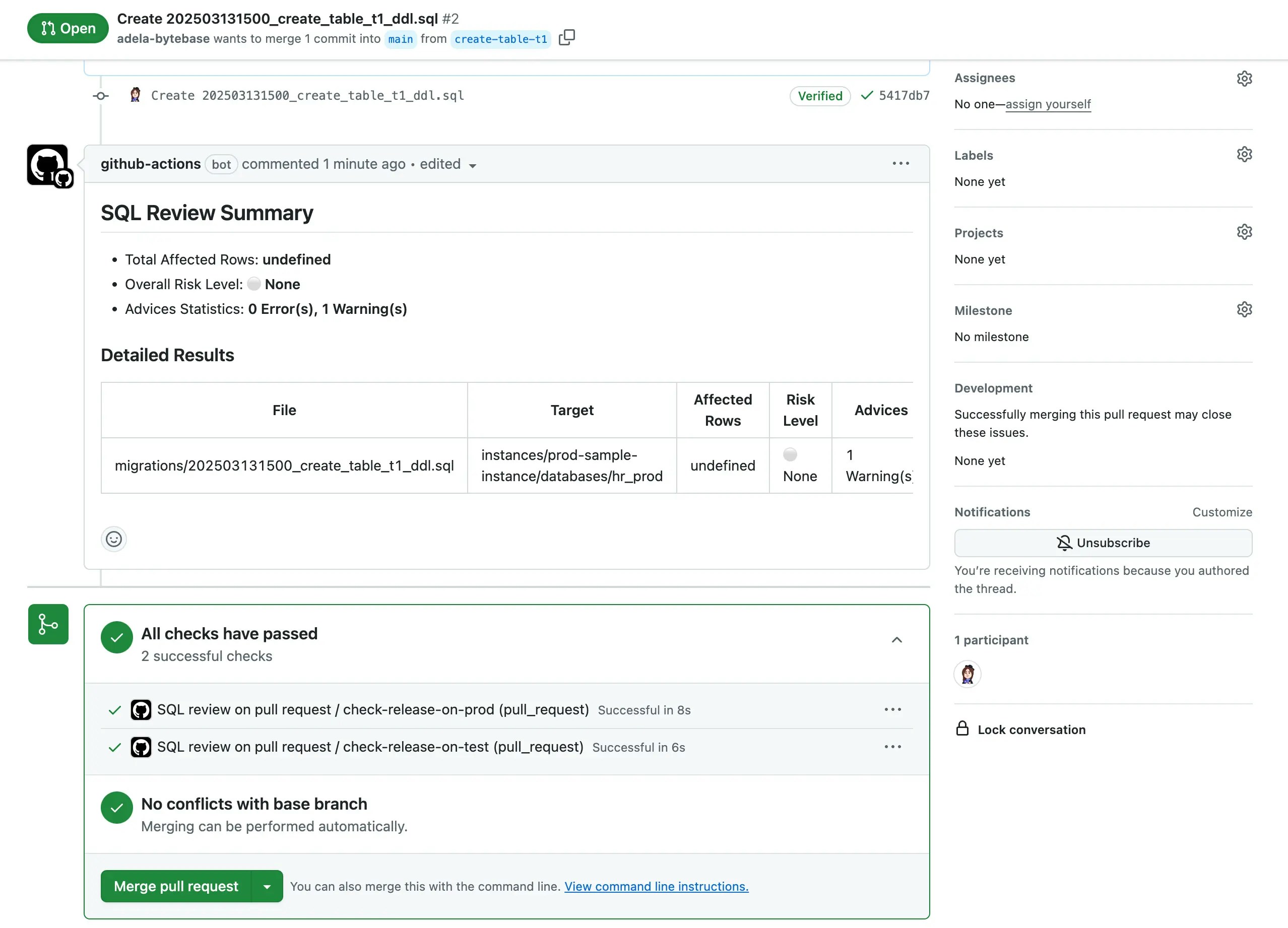
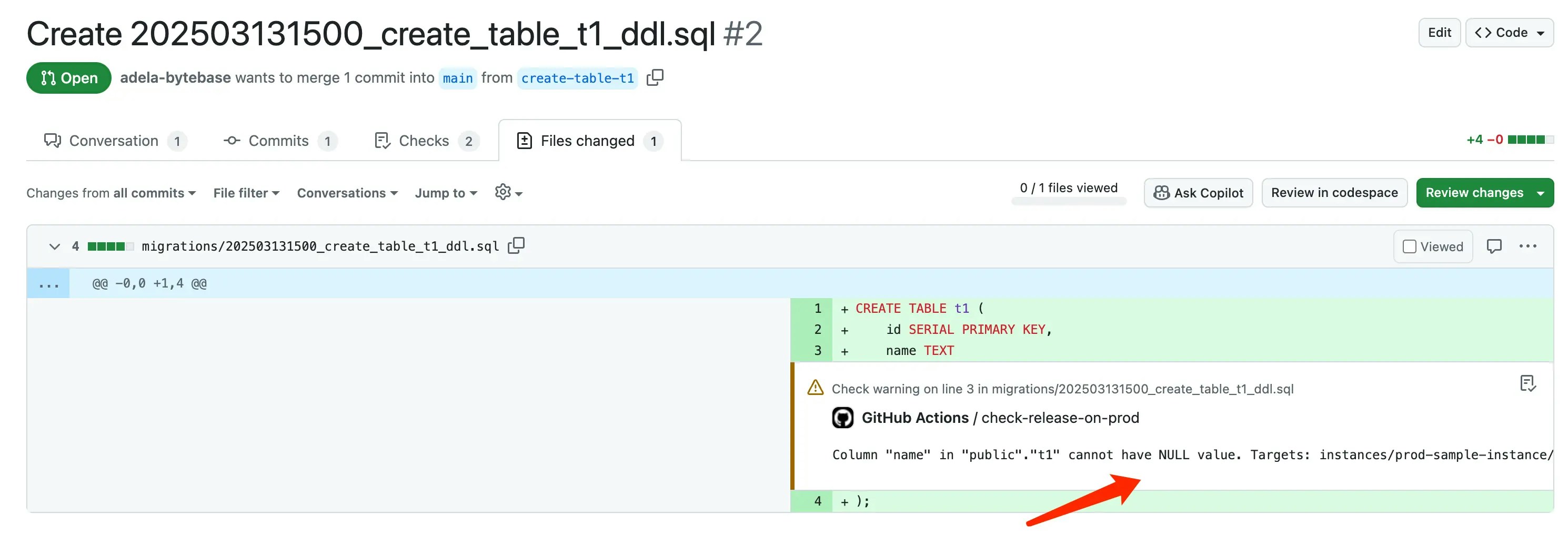
-
According to the SQL review result, you can do some changes to the SQL files and push to the branch. Then you should see the SQL review has passed. There are no warnings in the SQL review result.
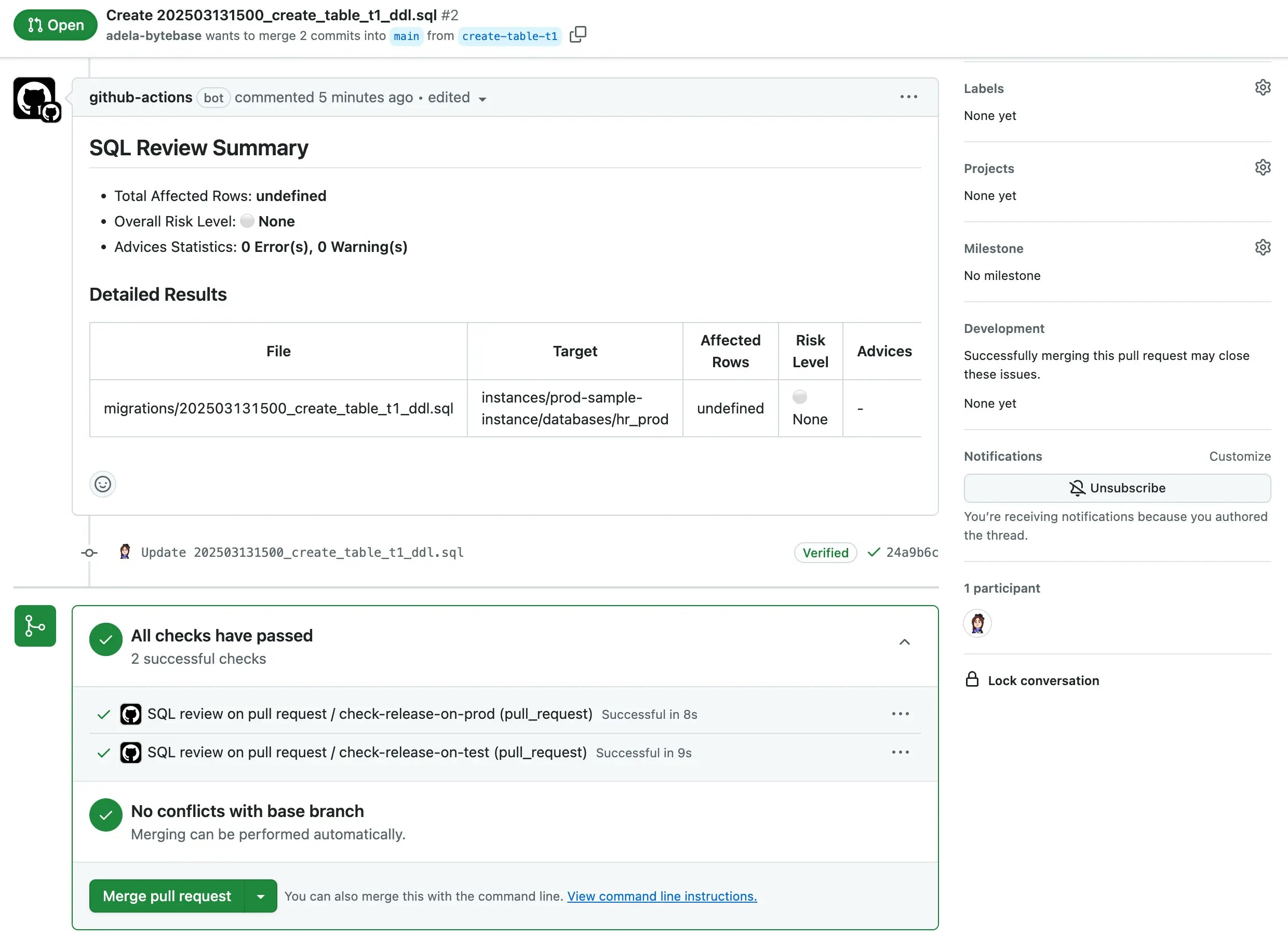
-
When the SQL review is passed, you can merge the pull request. The
release-actionworkflow will be triggered to create a release in Bytebase and then deploy automatically. Go to Actions tab, you can see the workflow run and pass.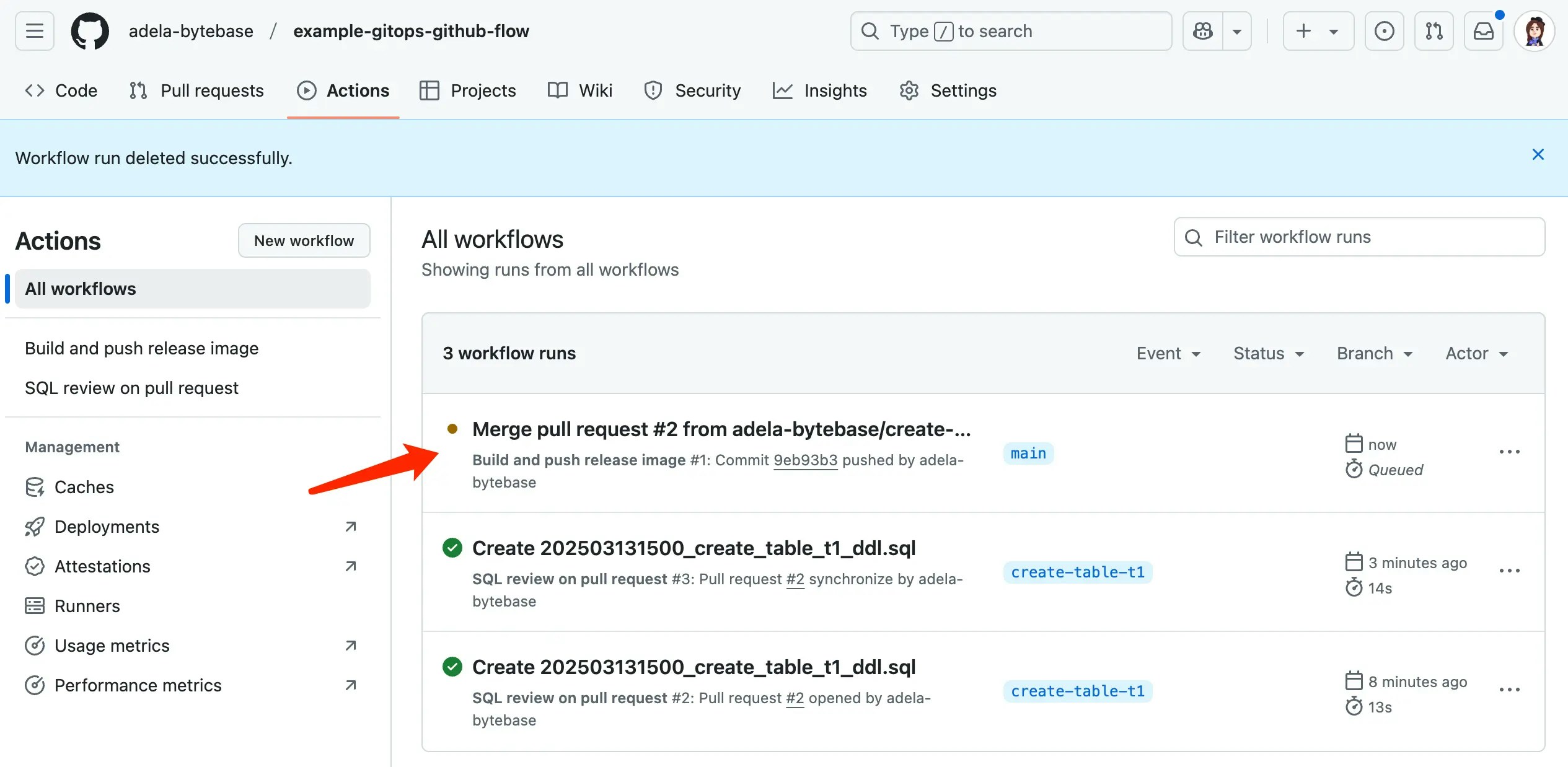
-
Click into the workflow run, you can see the release is created in Bytebase and the rollout is applied to the databases automatically.
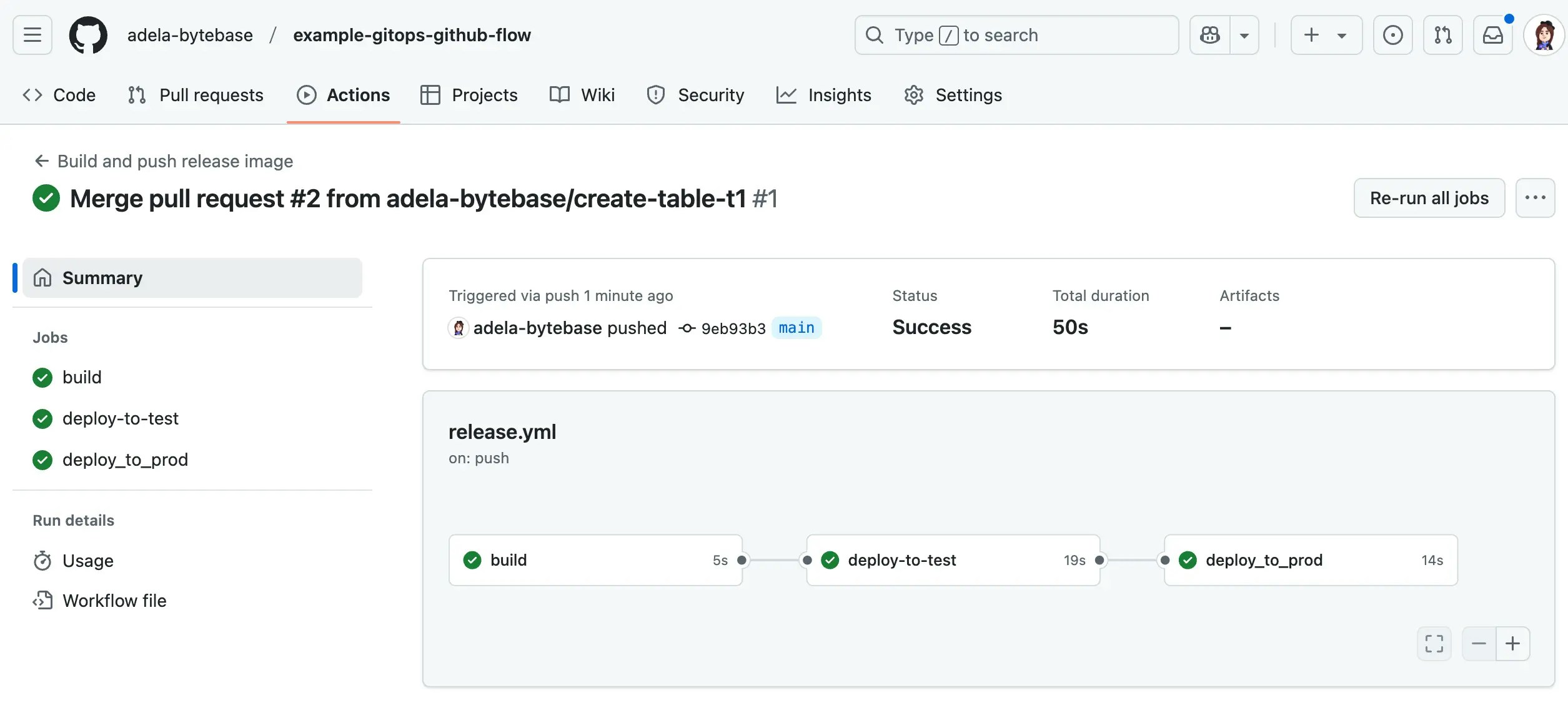
-
If you click the test stage and expand the different sections, you can follow the links to Bytebase.
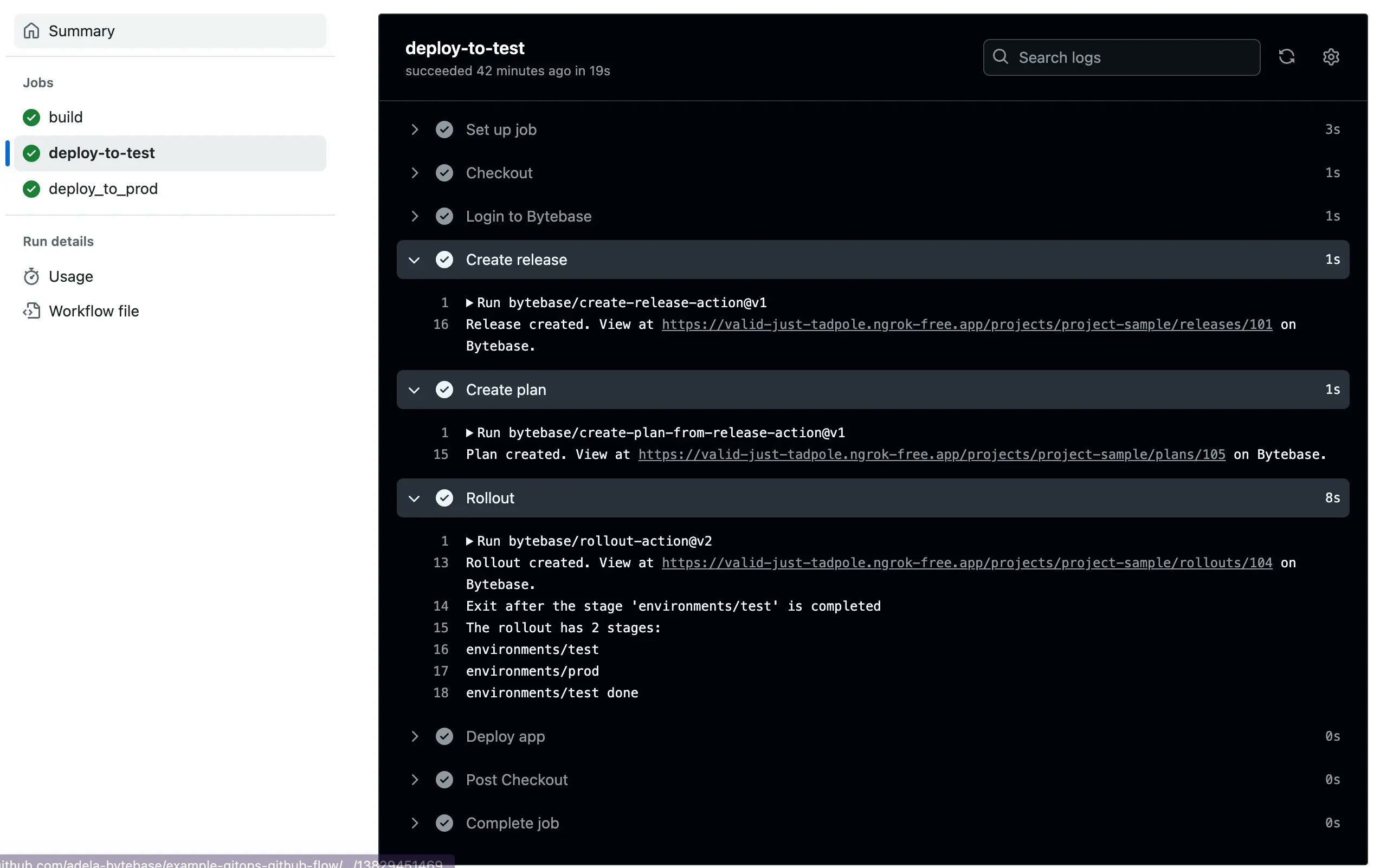
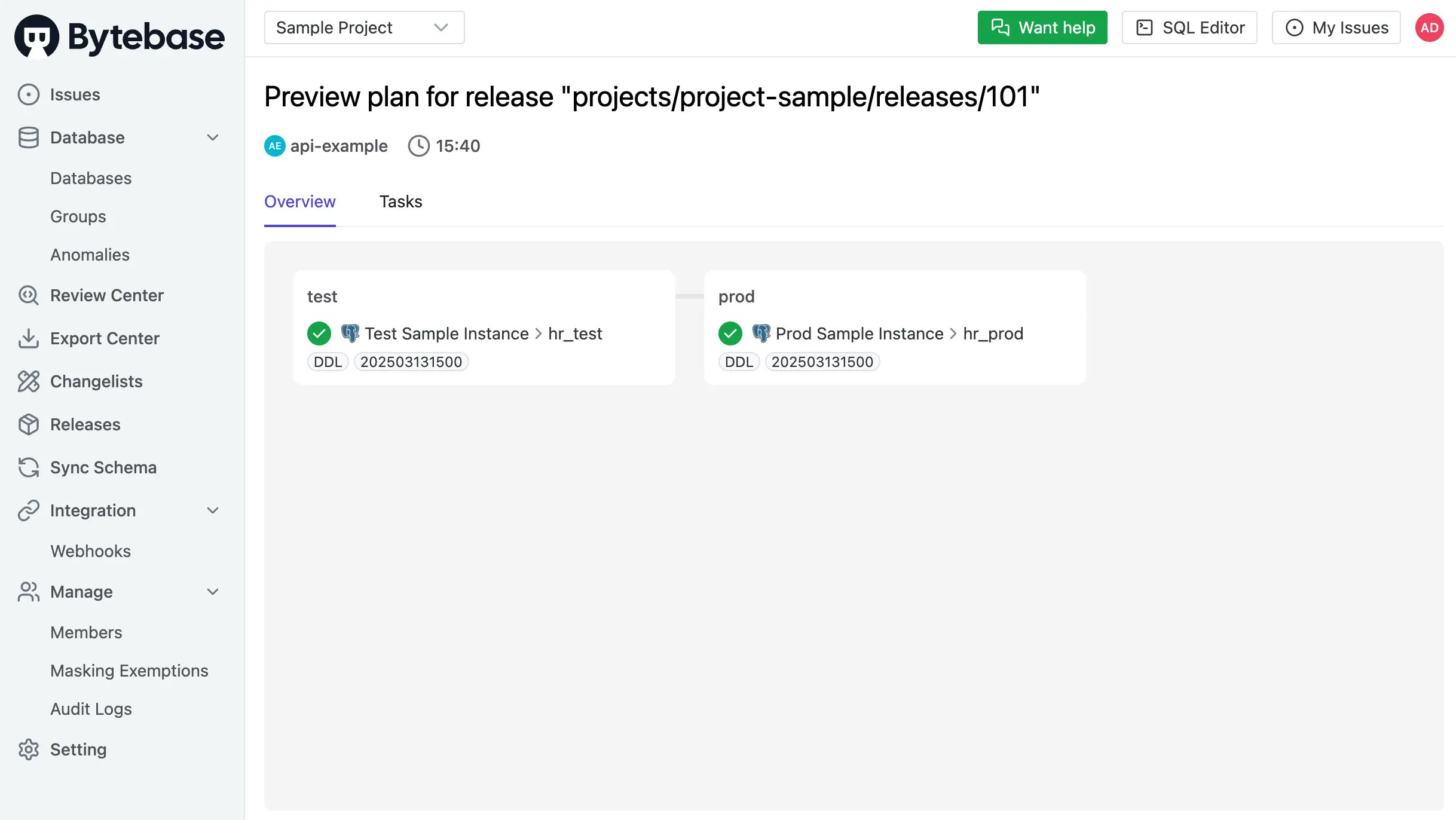
Manual Rollout by Environment
In the previous section, once the PR is merged, we create a release and deploy it to both test and prod environments automatically. You can also manually control the rollout by stage.-
In the repo, click Settings > Environments, choose Prod. Here you can add required reviewers for the stage and also set wait timer.
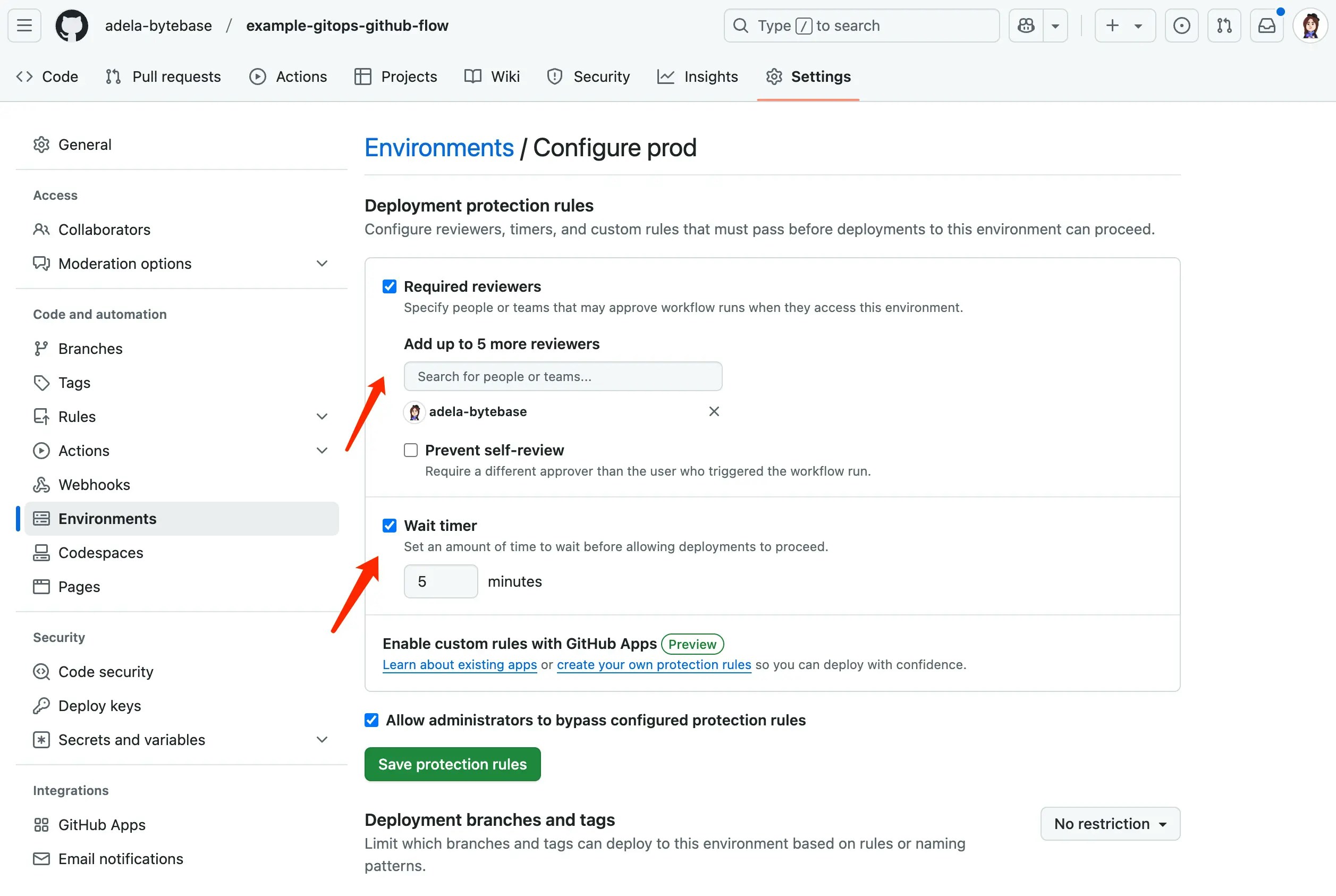
-
Create a new branch with this file, and create a pull request. Merge it to the
mainbranch.- 202503131530_create_table_t2_ddl.sql
-
Go to the Actions tab, you can see the workflow run and stop at the Prod stage.
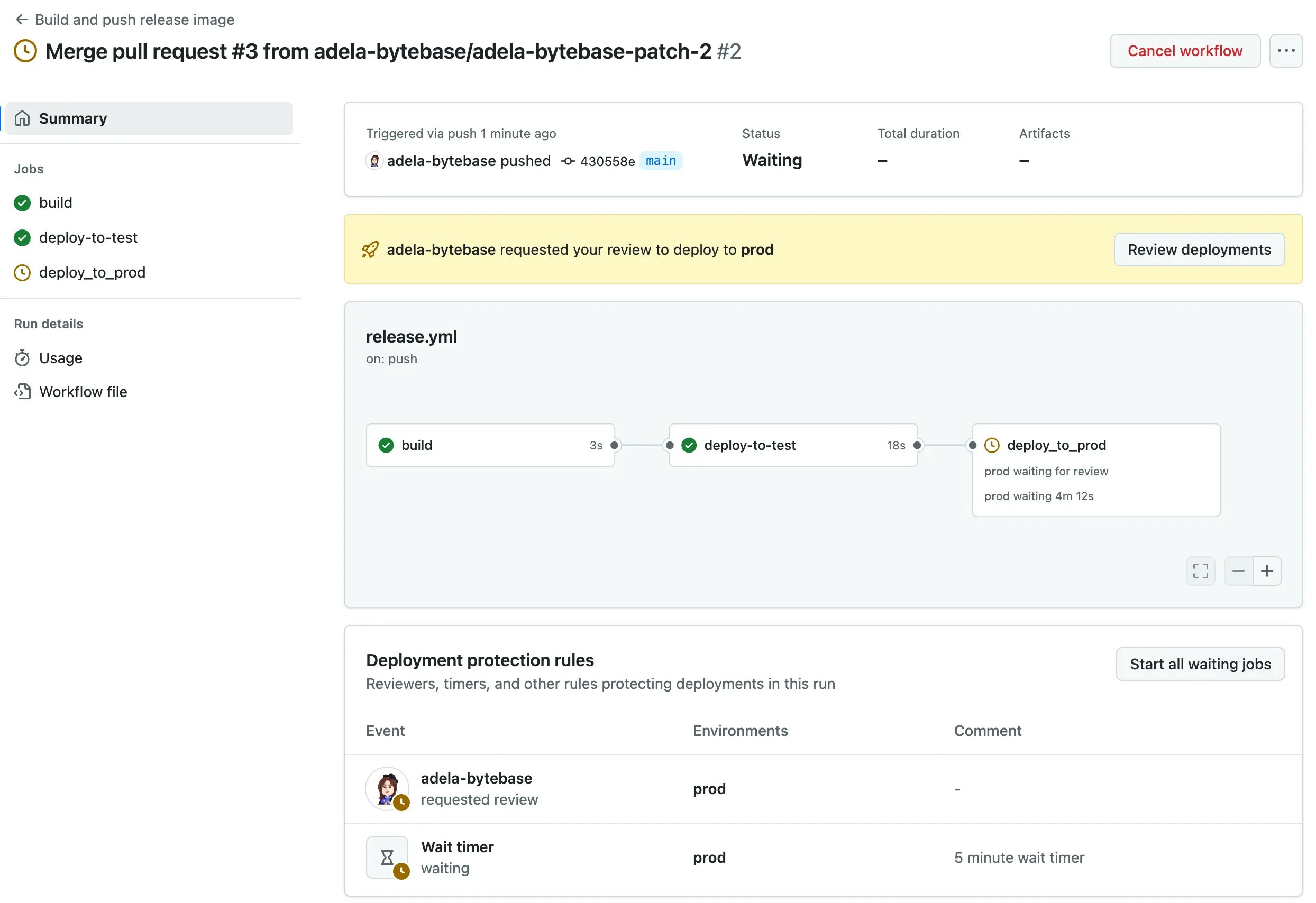
-
Wait for 5 minutes, the workflow will wait for the required reviewers to approve.
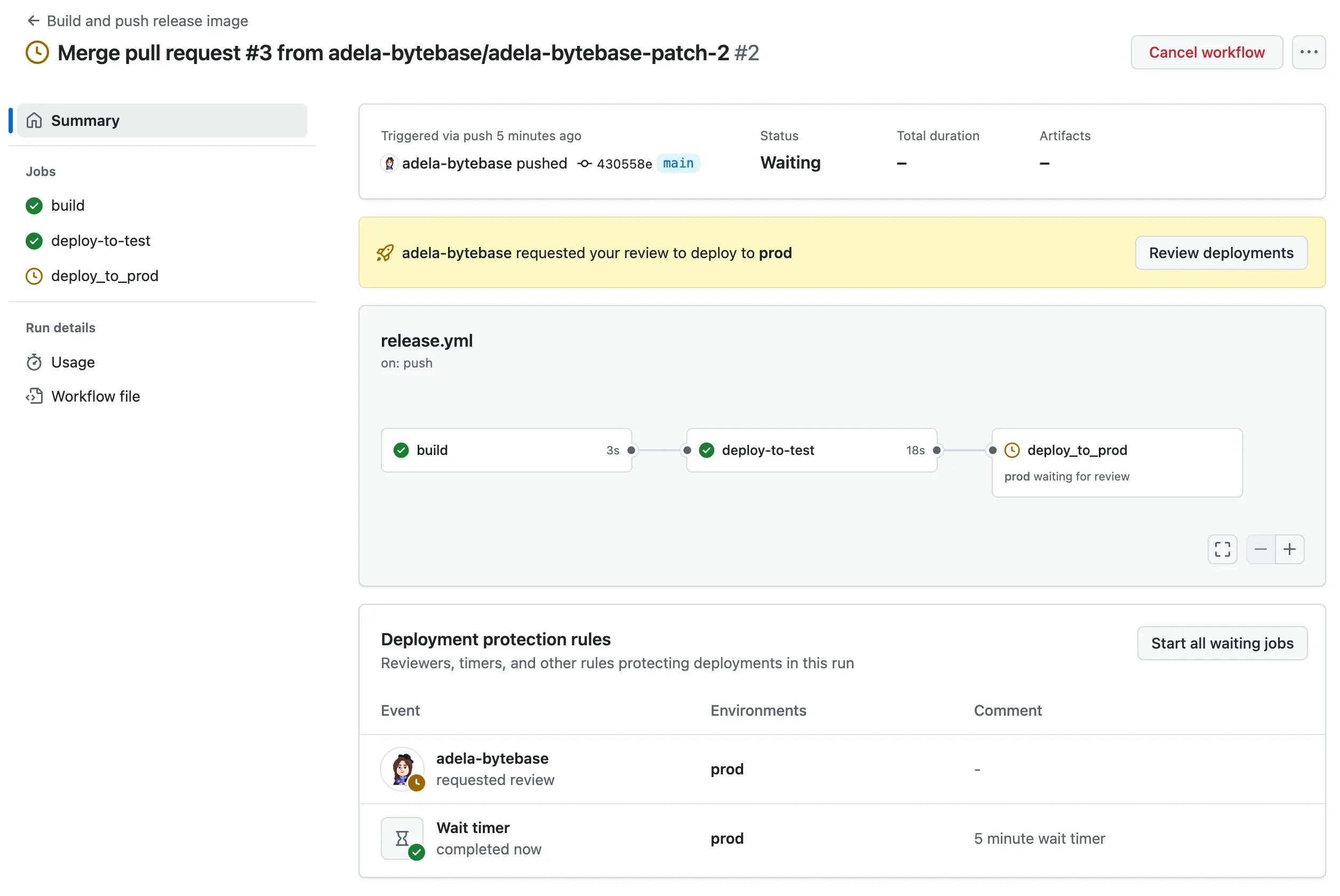
-
Click Approve and deploy button, the workflow will continue to rollout to the Prod stage.
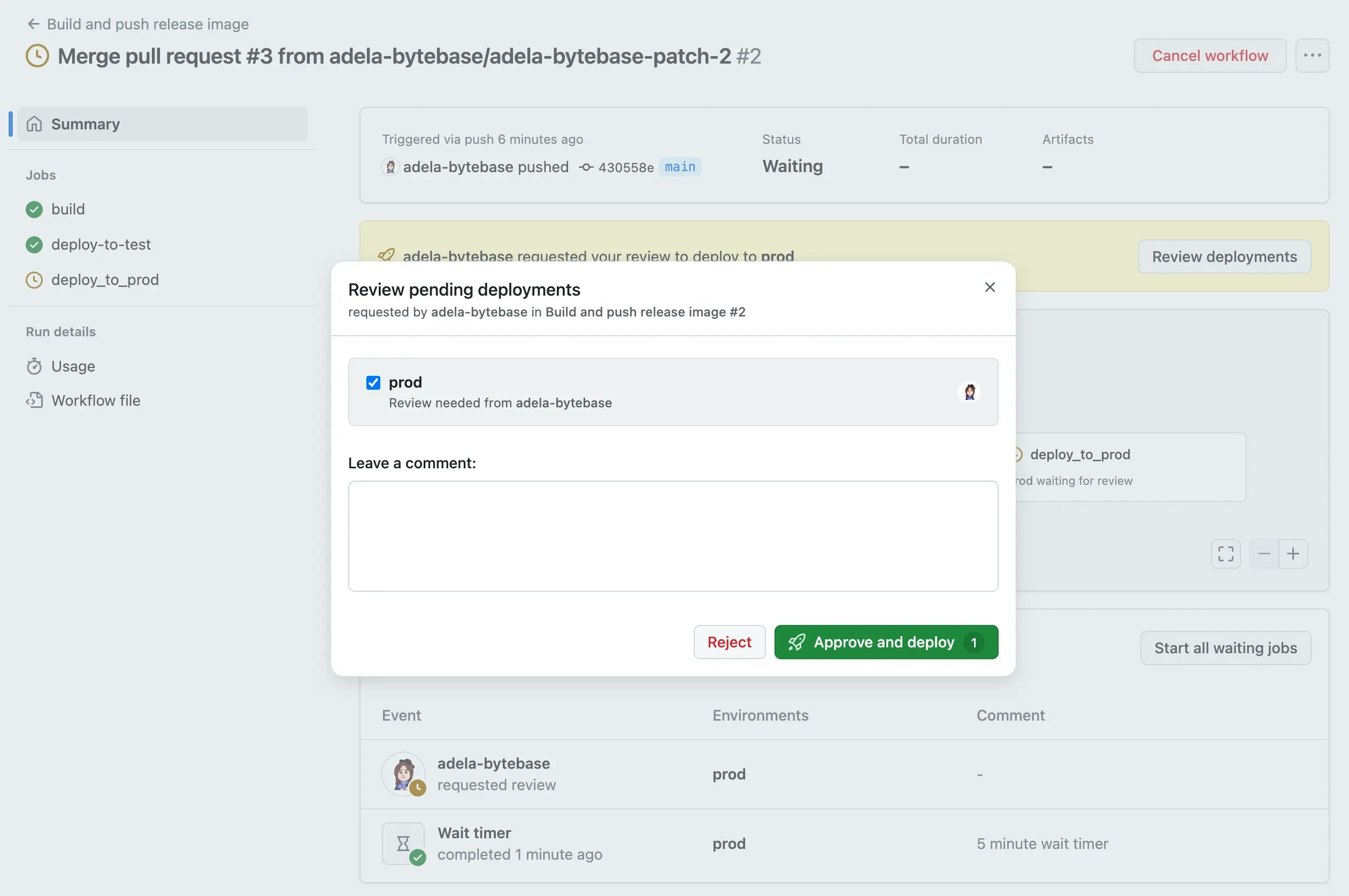
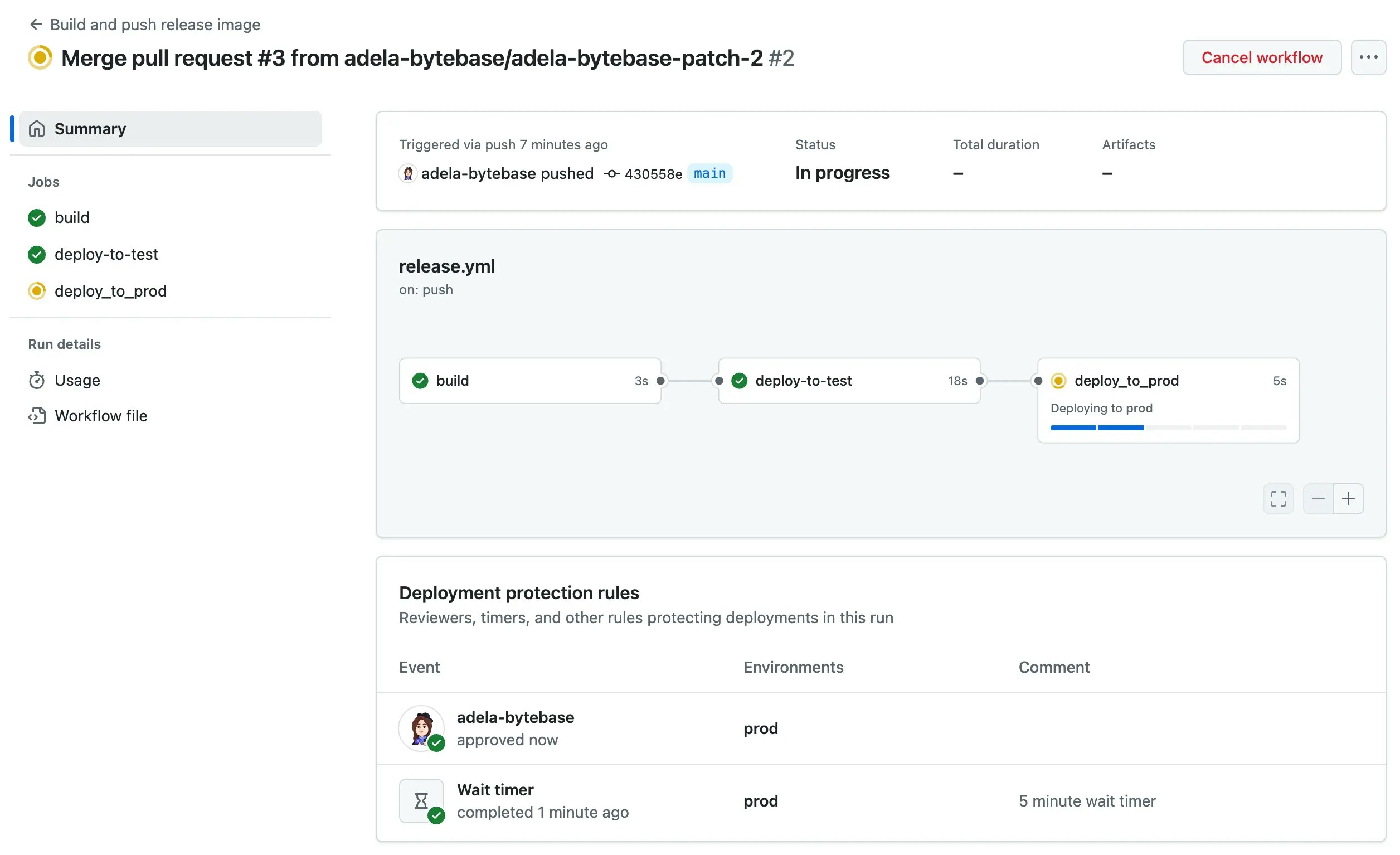
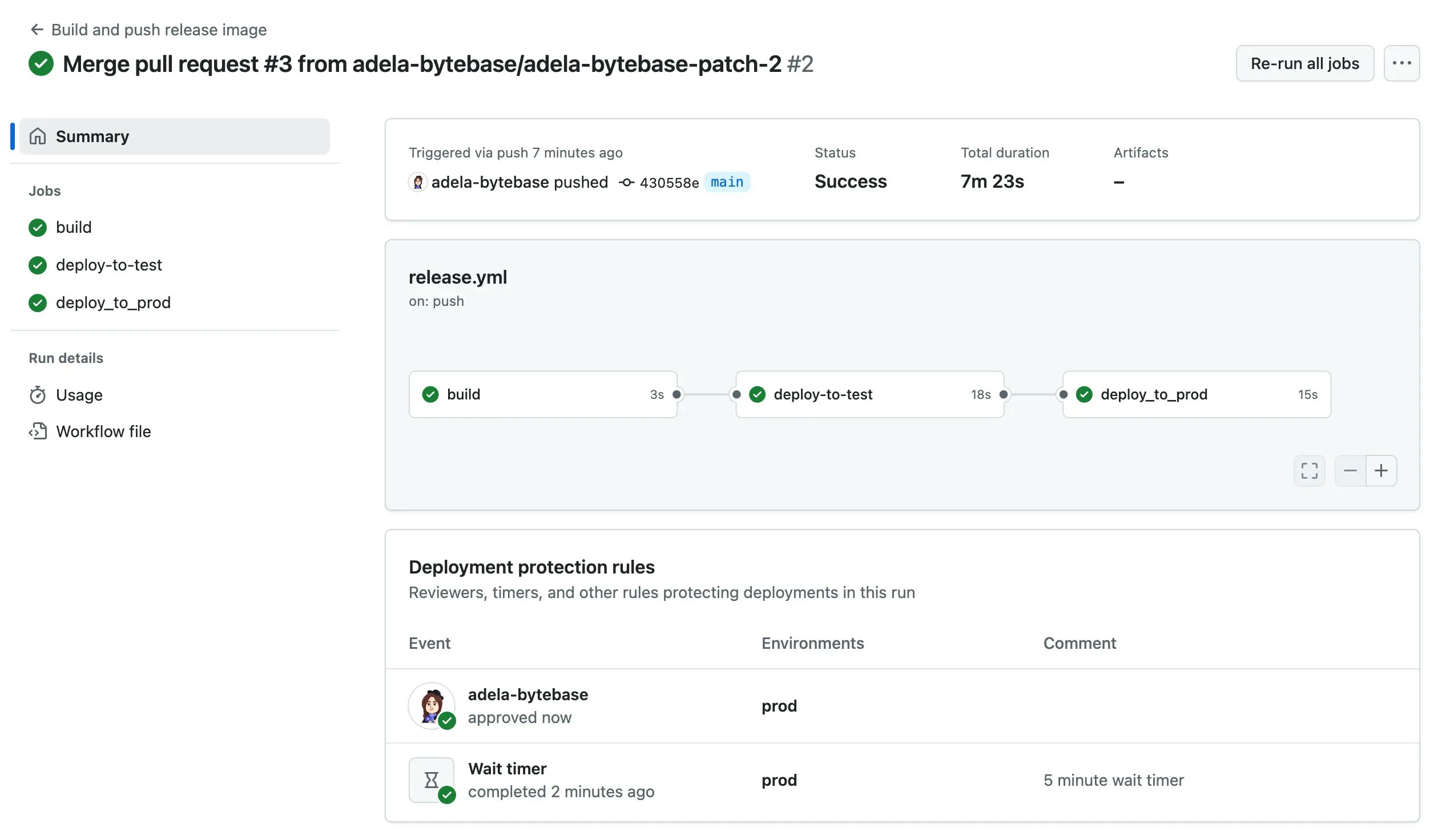
ChatOps Deployment via PR Comments
In addition to automatic and manual deployments, you can also deploy database changes to any environment directly from pull request comments using ChatOps commands. Team members can trigger deployments by commenting/migrate <environment> on any pull request. The workflow will:
- Validate the command and environment
- Create a rollout plan in Bytebase
- Execute the migration to the specified environment
- Report the results back in the PR comments
Step 1 - Configure ChatOps Workflow
-
Go into
.github/workflows/chatops-migrate.yml. In theenvsection, replace the variable values with your own:- BYTEBASE_URL: Your Bytebase instance URL (e.g.,
https://bytebase.your-company.comor your Bytebase Cloud URL) - BYTEBASE_SERVICE_ACCOUNT:
[email protected] - BYTEBASE_PROJECT:
projects/project-sample - FILE_PATTERN:
migrations-semver/*.sql
- BYTEBASE_URL: Your Bytebase instance URL (e.g.,
-
In the same workflow file, modify the config generation step to match your environments:
-
Set your service account password in the repository secrets setting with the name
BYTEBASE_SERVICE_ACCOUNT_SECRET. - In Settings > Environments, ensure you have environments matching your config (e.g., “test”, “prod”). For production, configure deployment protection rules if needed.
Step 2 - Deploy via PR Comments
-
Create a new branch with this file and create a pull request:
- 1.14.0_code.sql
-
After the SQL review passes, comment
/migrate teston the PR to deploy to test environment.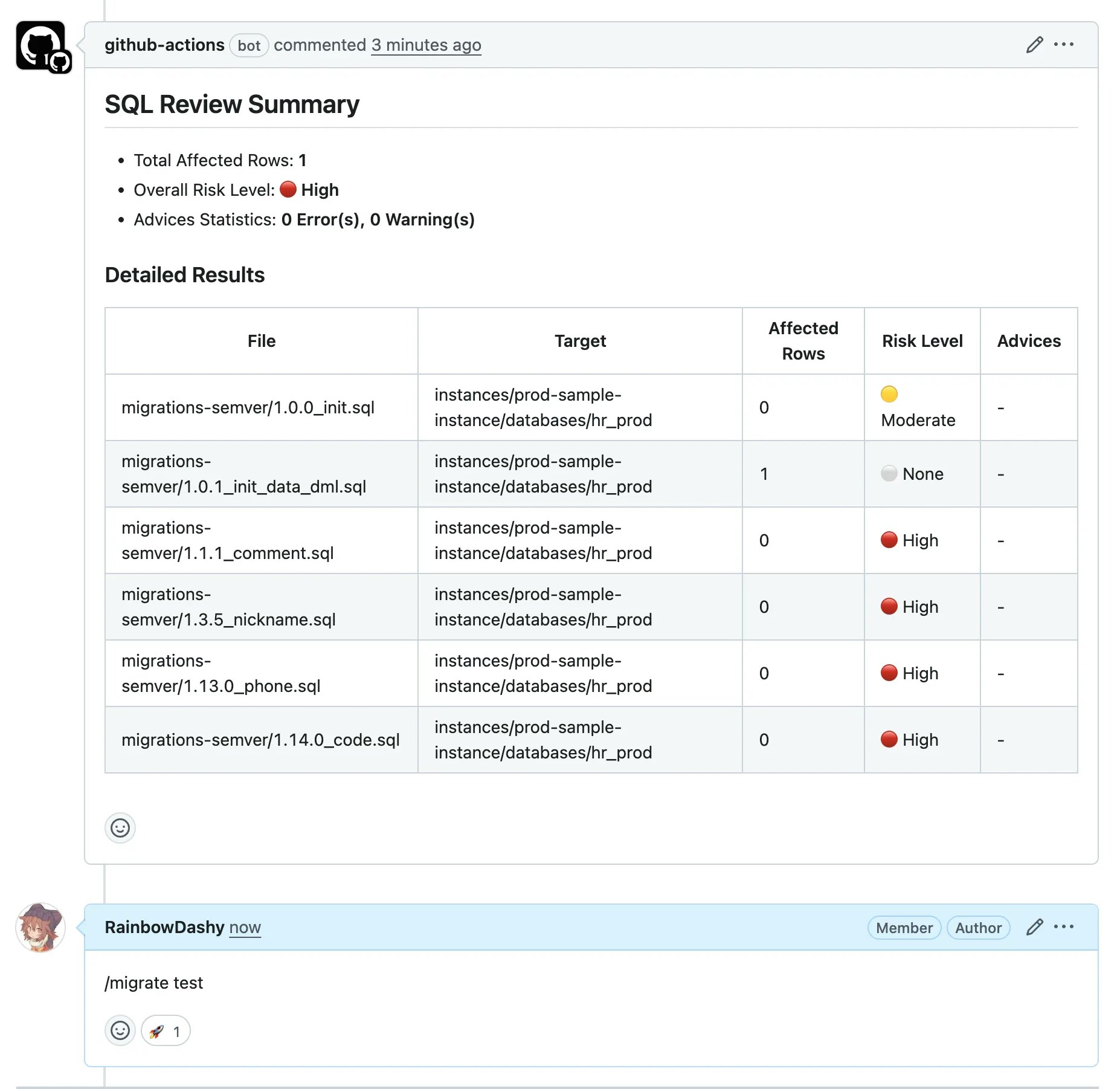
-
The workflow will add a 🚀 reaction and post deployment progress in the PR comments.
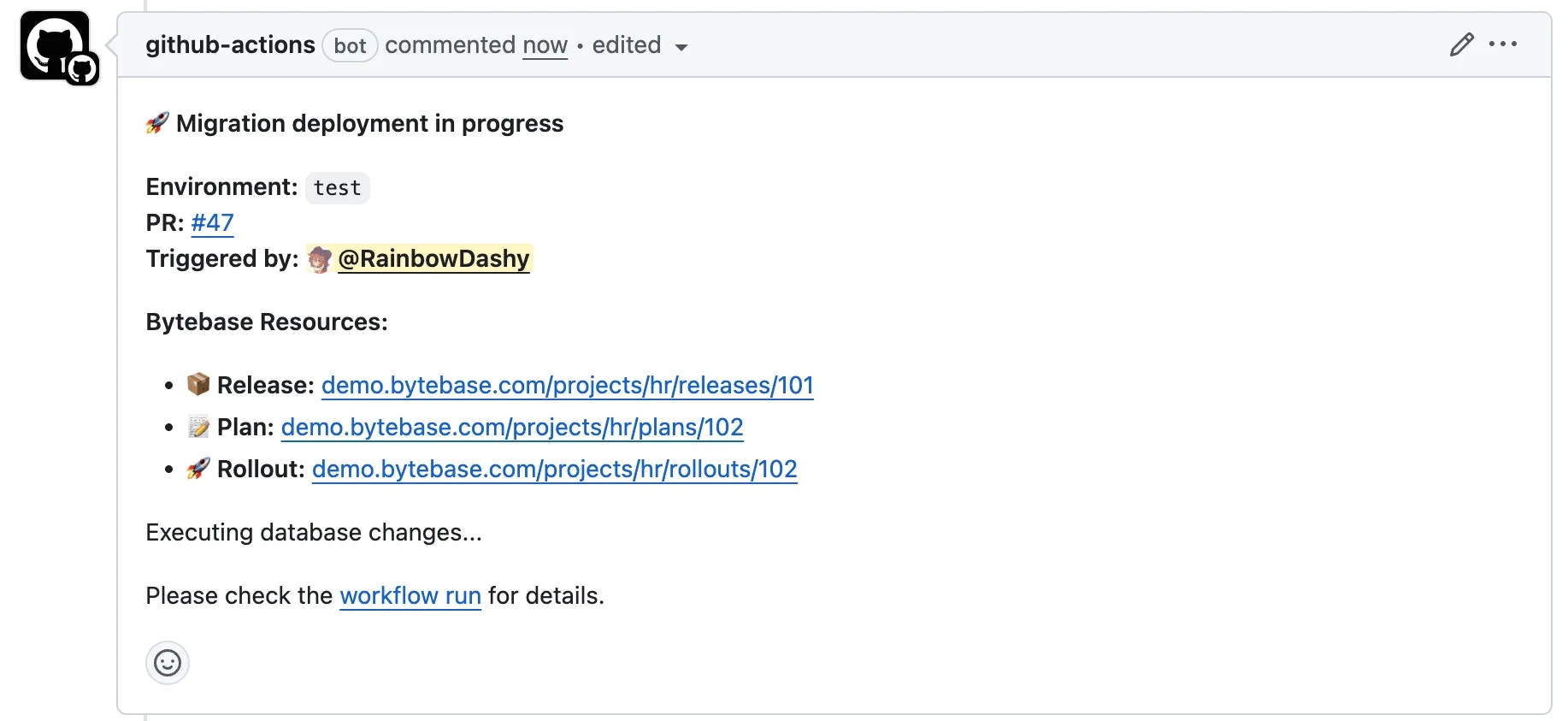
-
When deployment completes, you’ll see a success message with links to Bytebase resources.
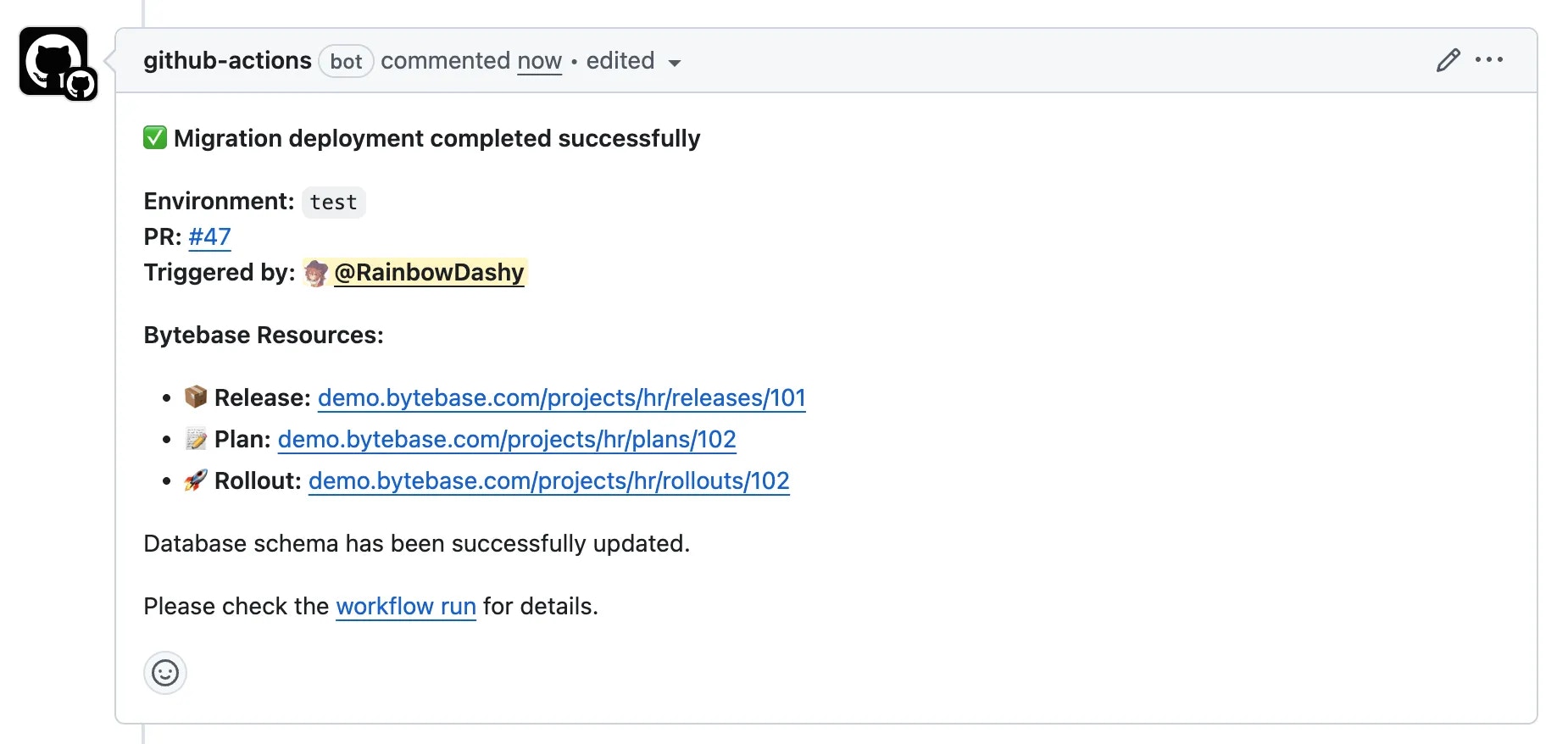
-
To deploy to production, comment
/migrate prod. If production requires approval, the workflow will wait for reviewers.
Summary
Now you have learned how to implement database GitOps with GitHub Actions in three ways:- Automatic deployment after merging to main branch
- Manual rollout with environment-level approval
- ChatOps deployment via PR comments for pre-merge testing

