
Prerequisites
- A Jira workspace
- A Bytebase workspace
- Manual Database Change with Jira completed
- Download the api-example repository, you’ll only need
jirafolder for this tutorial
Workflow Overview
Setup
- Configure the environment variables and run the
jirademo app - Setup Jira Webhook and API
Change process
- (Jira) Developer creates a Jira
Database Changeissue filling the summary, SQL, database, and description fields, the status isTodo. - (Jira Webhook -> Bytebase API) Once the Jira issue is created, Jira webhook will trigger Bytebase API to create a corresponding issue.
- (Bytebase API -> Jira API) Once the Bytebase issue is created, the success response will trigger Jira API to set Jira issue with the Bytebase issue link and change the status to
In Progress. - (Bytebase) DBA goes to Bytebase to deploy the database change.
- (Bytebase Poll Comparison -> Jira API) Once the Bytebase issue rolls out and becomes
Done, Jira issue status will be set toDone.

Setup
Configure the environment variables and run the jira demo app.
-
Go to the
jirafolder of theapi-examplerepository, and copyenv-template.localfile as.env.local. Replace the placeholders with yours. -
Run
pnpm iandpnpm run dev, you can run the demo app locally withlocalhost:xxxx. However, the app need to listen to webhook from Jira and Bytebase, so you need to make the app network accessible from both. By using ngrok or vscode ports, you can achieve this.
Jira webhook: To trigger when Jira issue is created or updated
-
Go to Jira, click Settings and then System settings in the dropdown menu.
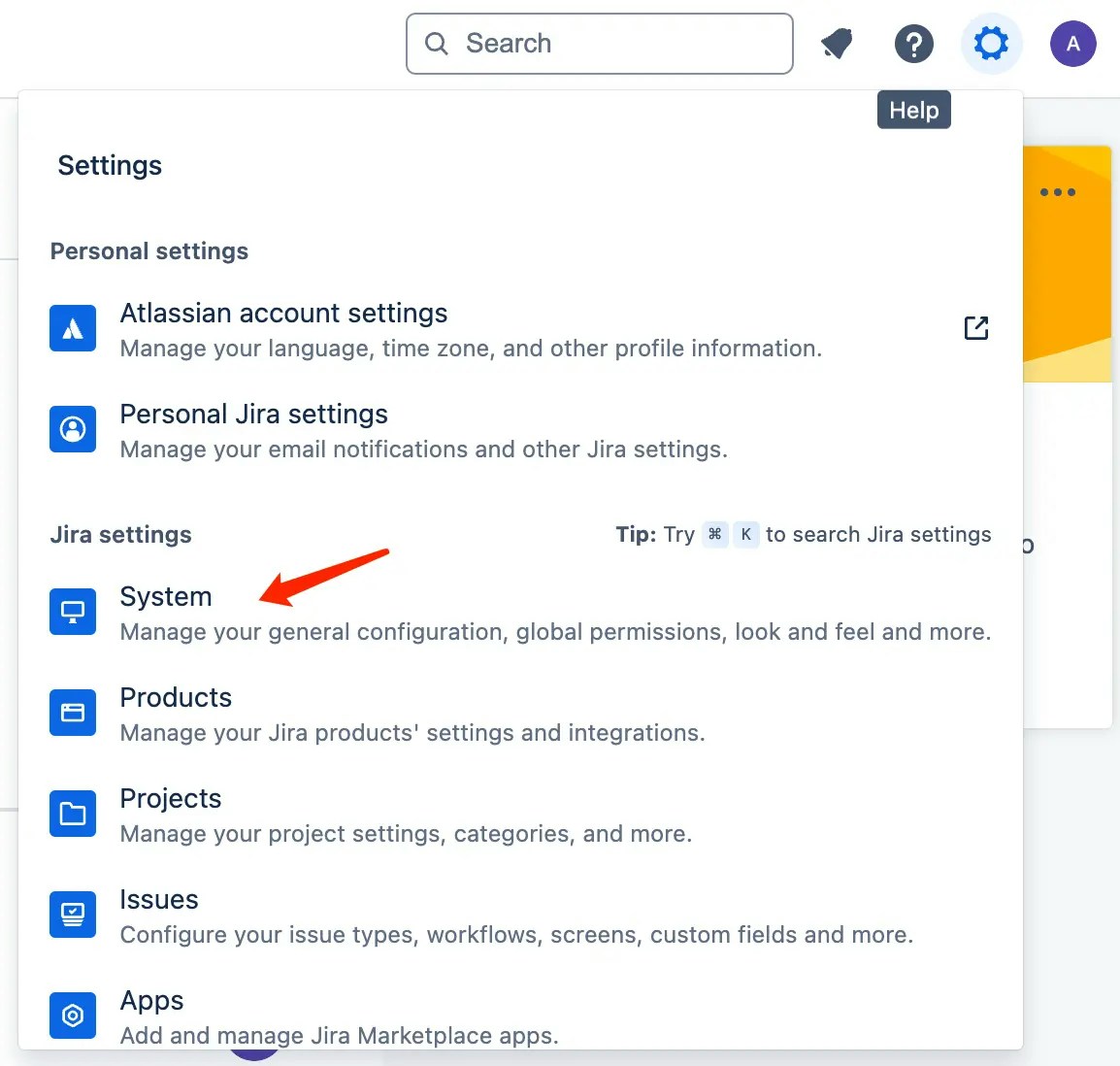
-
Click WebHooks on the left sidebar, and then click + Create a WebHook.
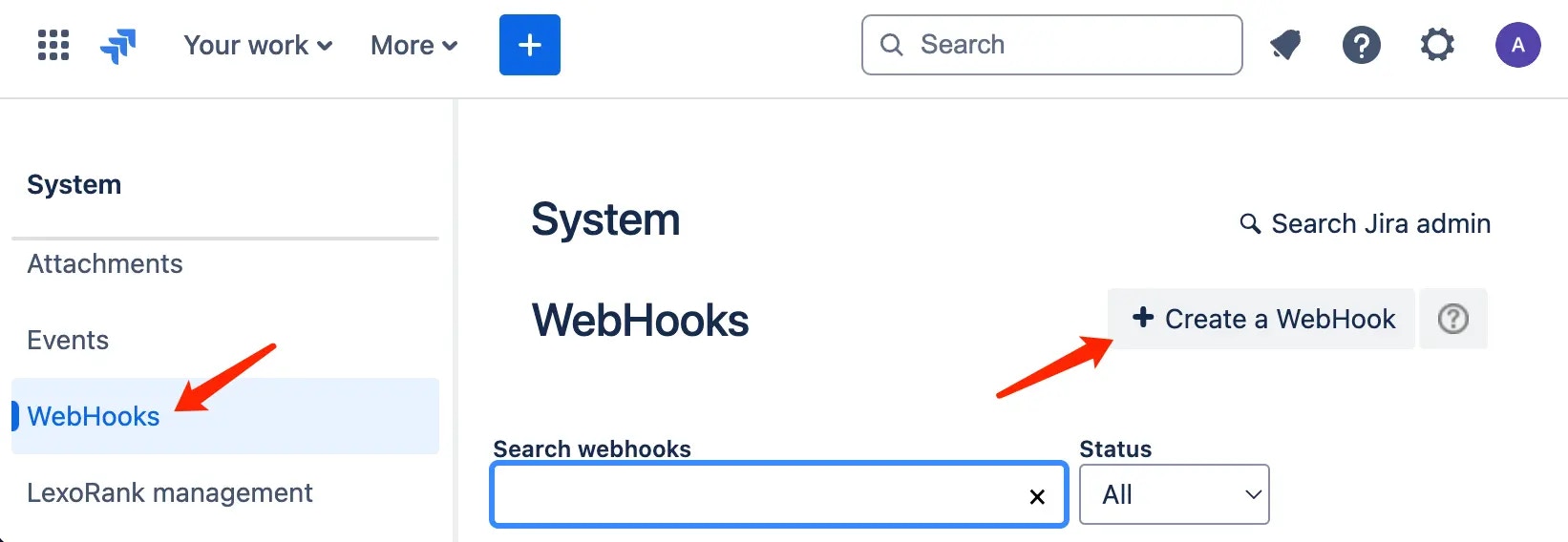
-
Fill in the URL, remember to append
/api/receive-jira-issue-webhookto your base URL for the demo jira app, selectIssue created and updated, and click Create.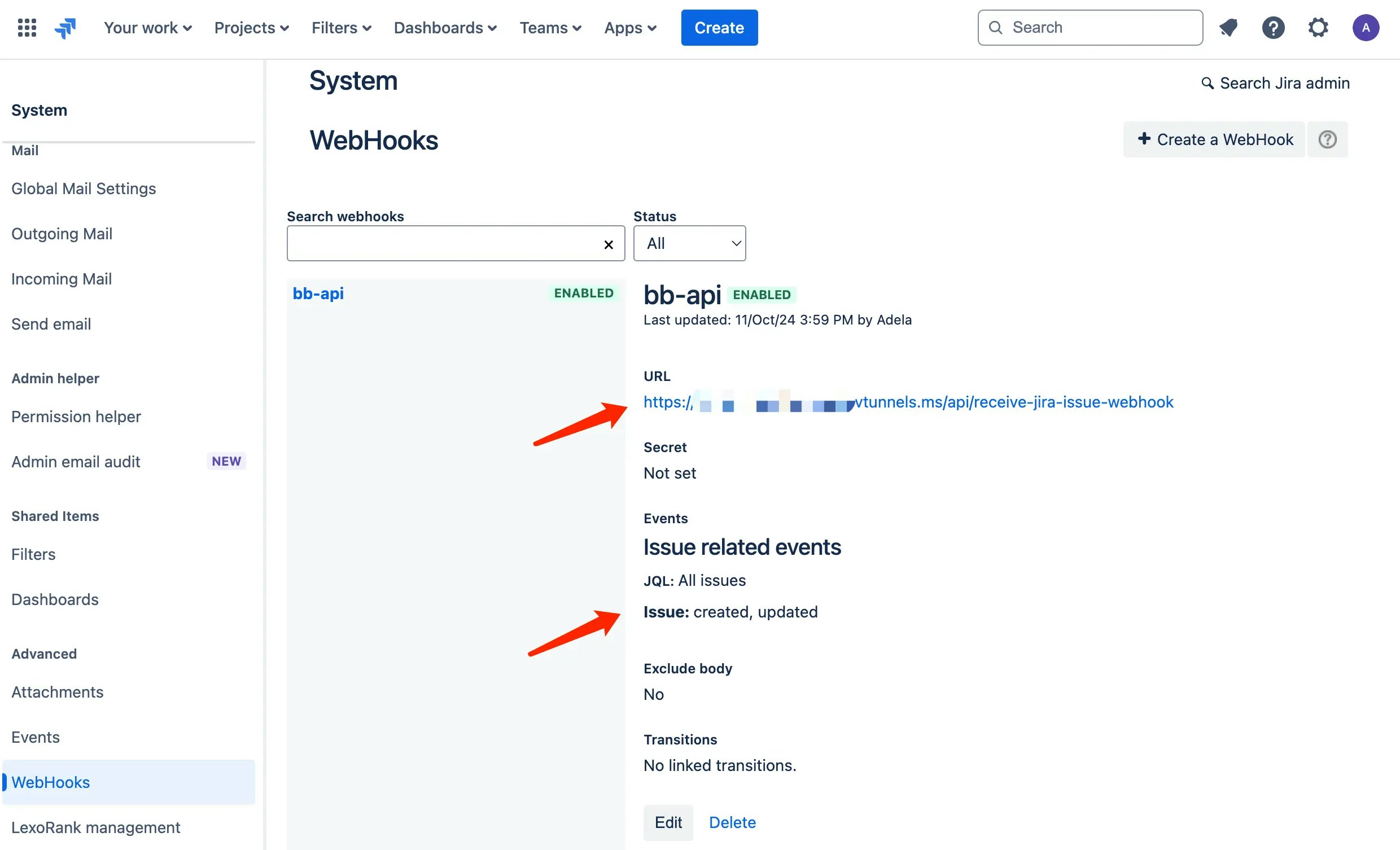
Bytebase API: To create a Bytebase issue
-
Go to Bytebase, click IAM & Admin > Users & Groups on the left sidebar, and then click +Add User.
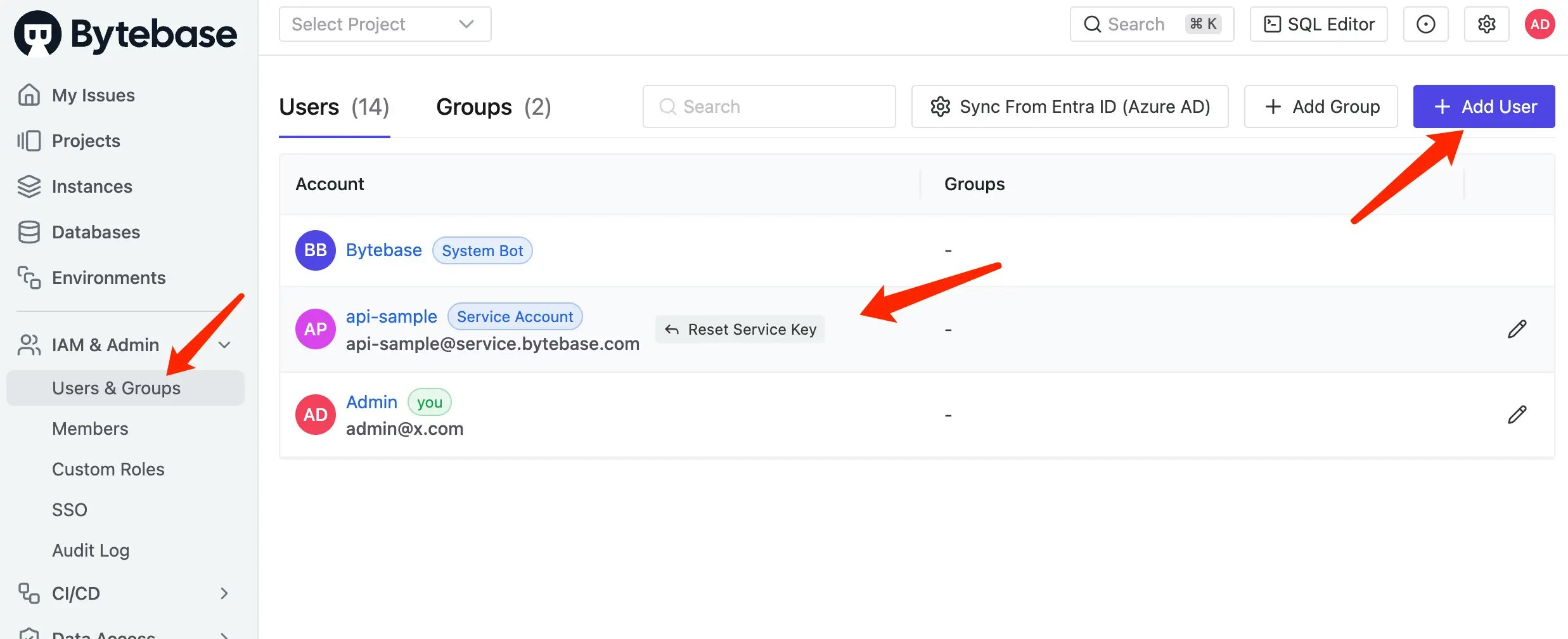
-
Choose
Service Accountas User Type, fill in the Email, give itWorkspace DBArole, and then click Create. Copy the API Token to the.env.localfile.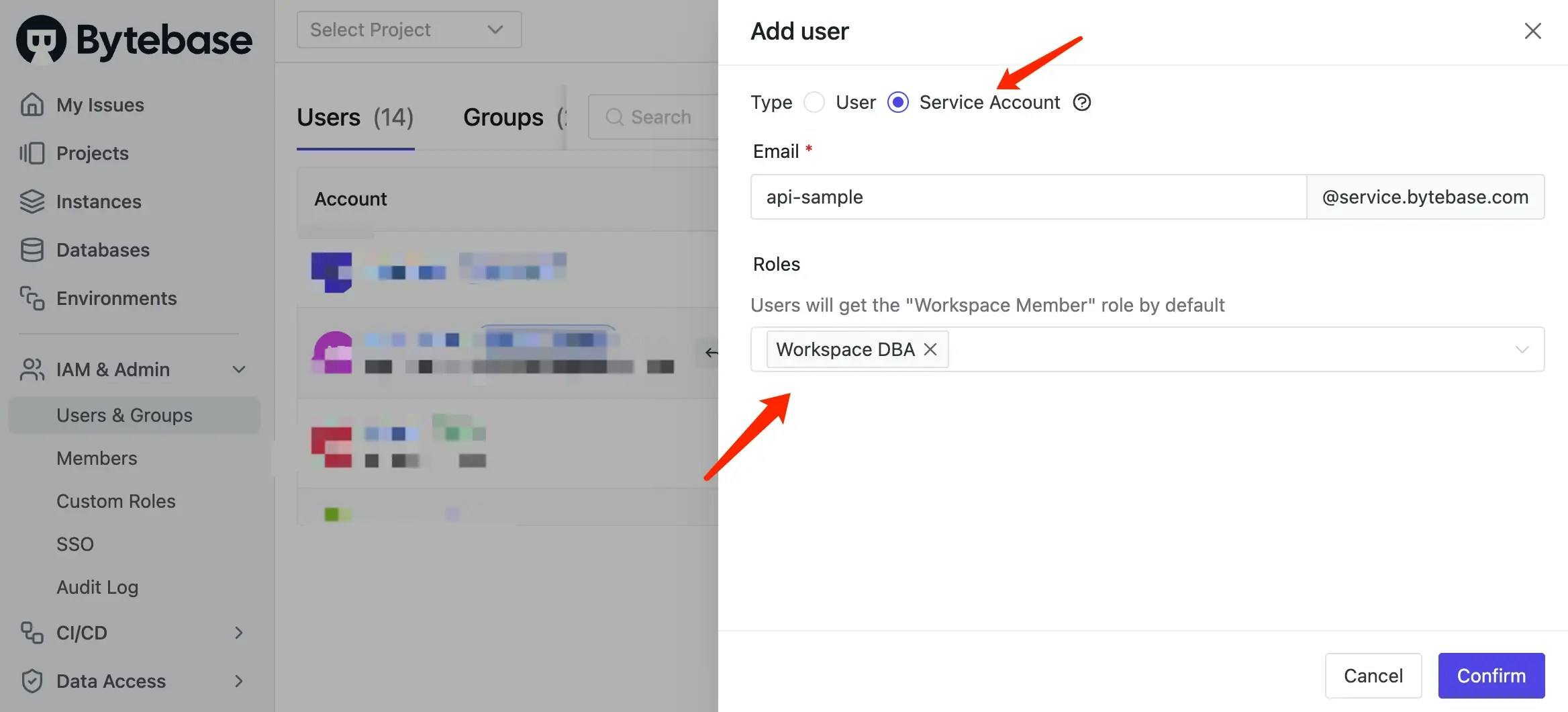
Jira API: To update Jira issue status to In Progress/ Done and set its Bytebase issue link
-
Go to Atlassian Account >Security > API tokens to generate an API token. Copy the API Token to the
.env.localfile.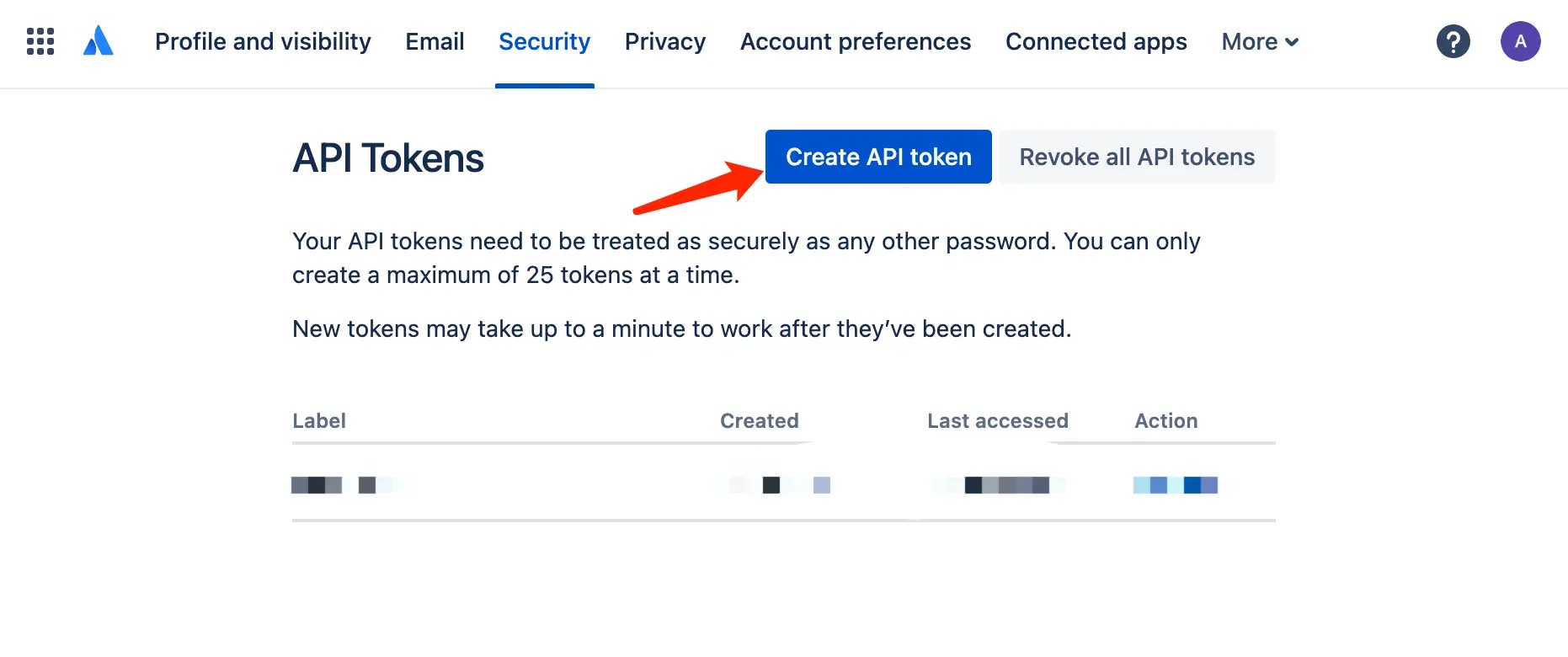
Change process
Step 1 (Jira): Create a database change issue
-
You act as a developer, now go to the Jira project to create a
Database Changeissue, fill in the fields summary, SQL, database, and description, and click Create. Here’s the screenshot of the issue.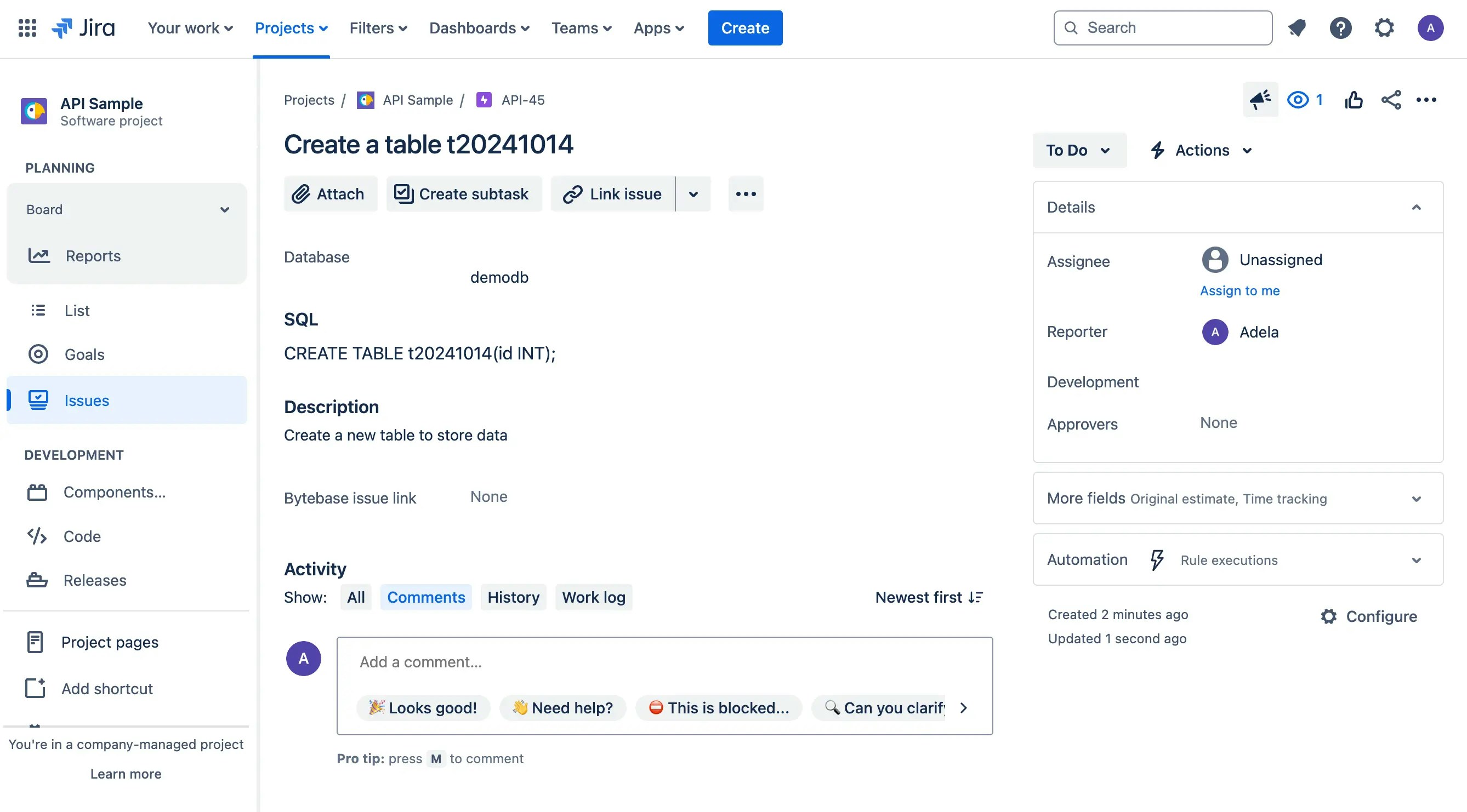
-
View the
jiraapp demo, you will see there’s a jira webhook received withTodostatus.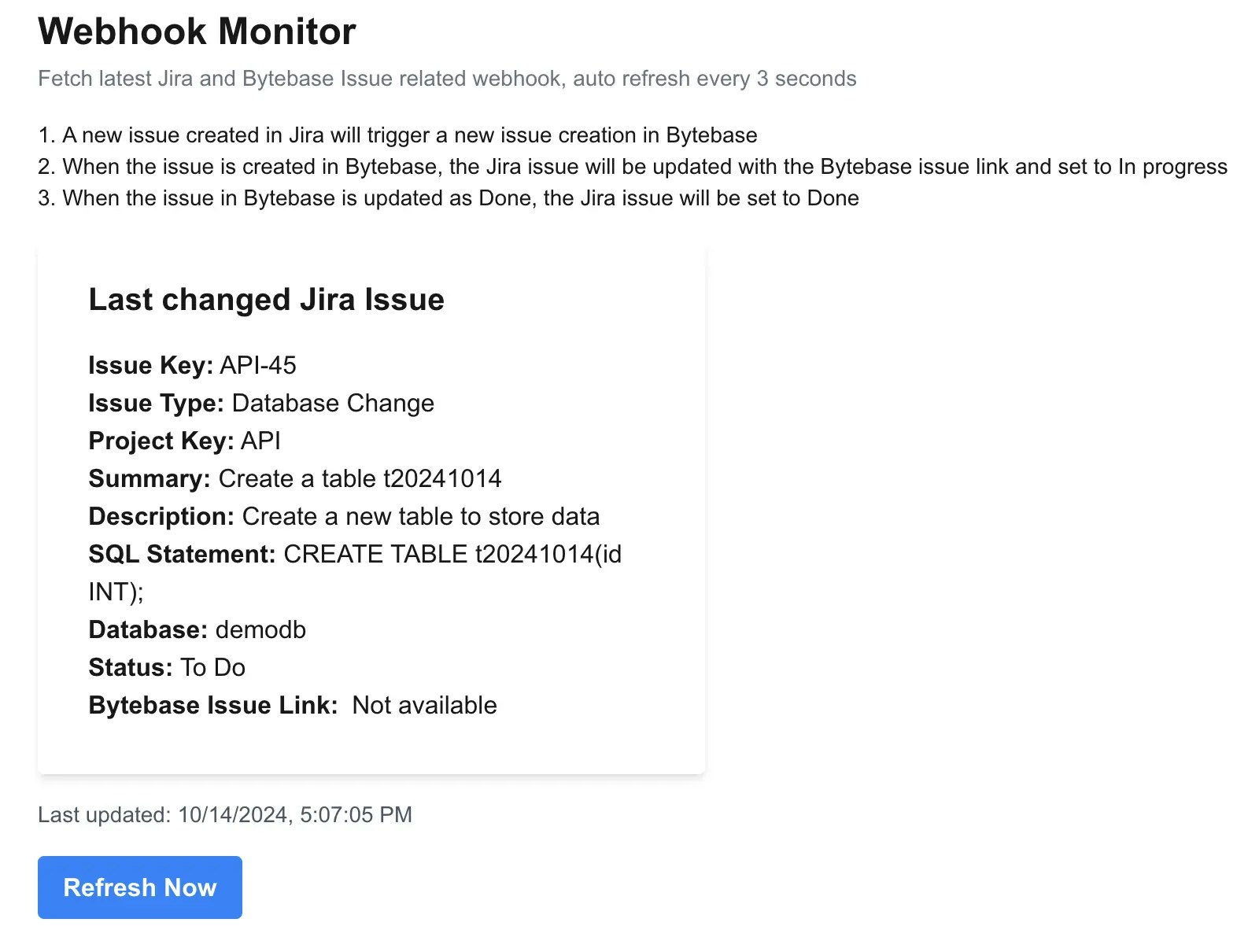
Step 2 (Jira Webhook -> Bytebase API) Once the Jira issue is created, Jira Webhook will trigger Bytebase API to create a corresponding issue
Go to the Bytebase project and find the issue which is waiting to rollout.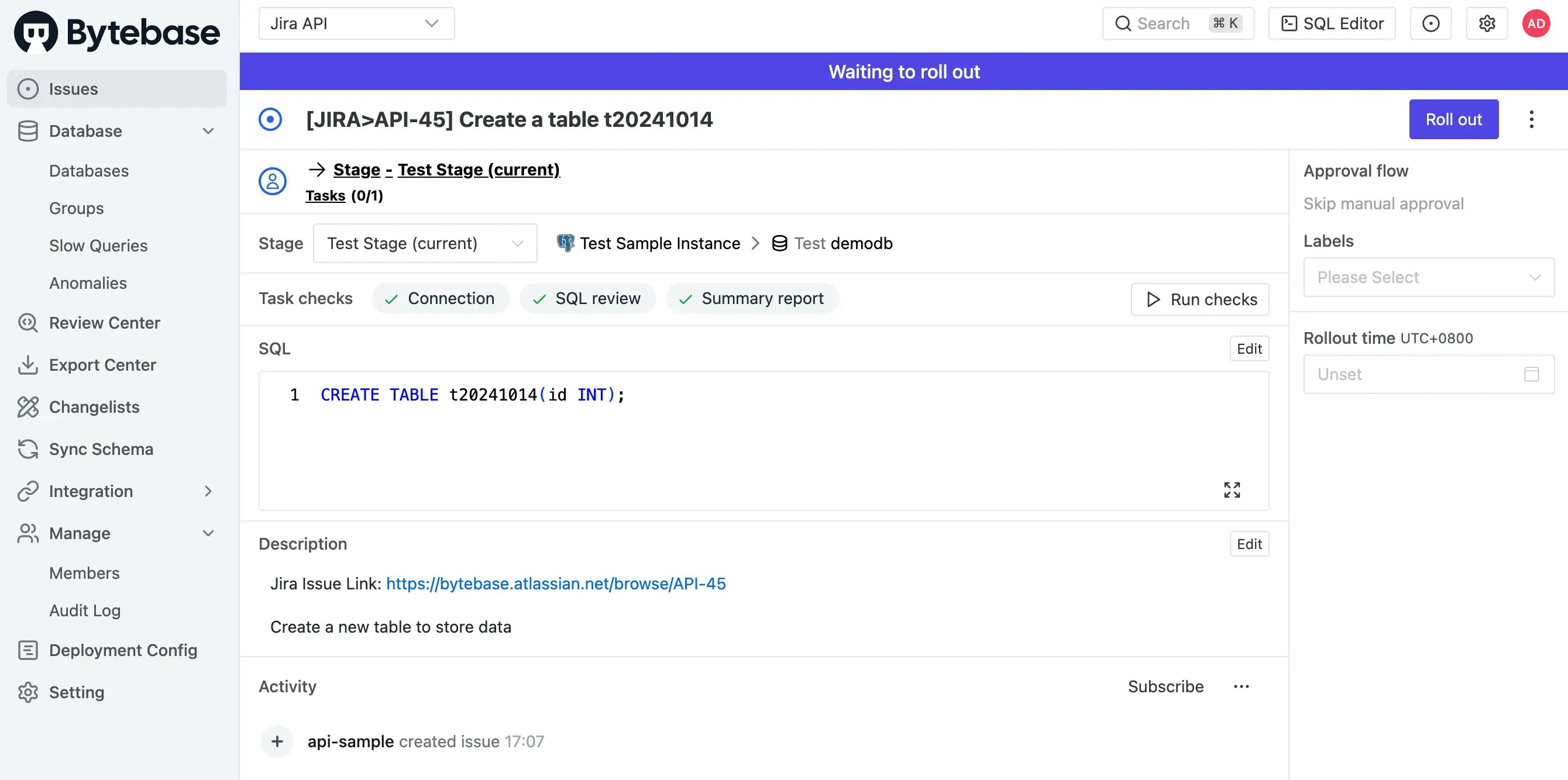
src/api/receive-jira-issue-webhook/route.ts.
-
When it receive the trigger, it checks if the issue type is
Database Change. and then if the webhook event isissue_created. -
If both are true, via Bytebase API, it will try to match the Jira’s
project keyand Bytebase’sproject namewith the ones you configured in the.env.local. then it will try to match the Jira’sdatabasewith the database belonging to that Bytebase project. -
Once matched, it will create a Bytebase issue.
which internally involves four steps:
Step 3 (Bytebase API -> Jira API) Once the Bytebase issue is created, the Jira API will set Bytebase issue link in Jira issue, and set status as In Progress
-
If you go back to Jira, you’ll see the Jira issue status becomes
In Progresswith Bytebase url link filled.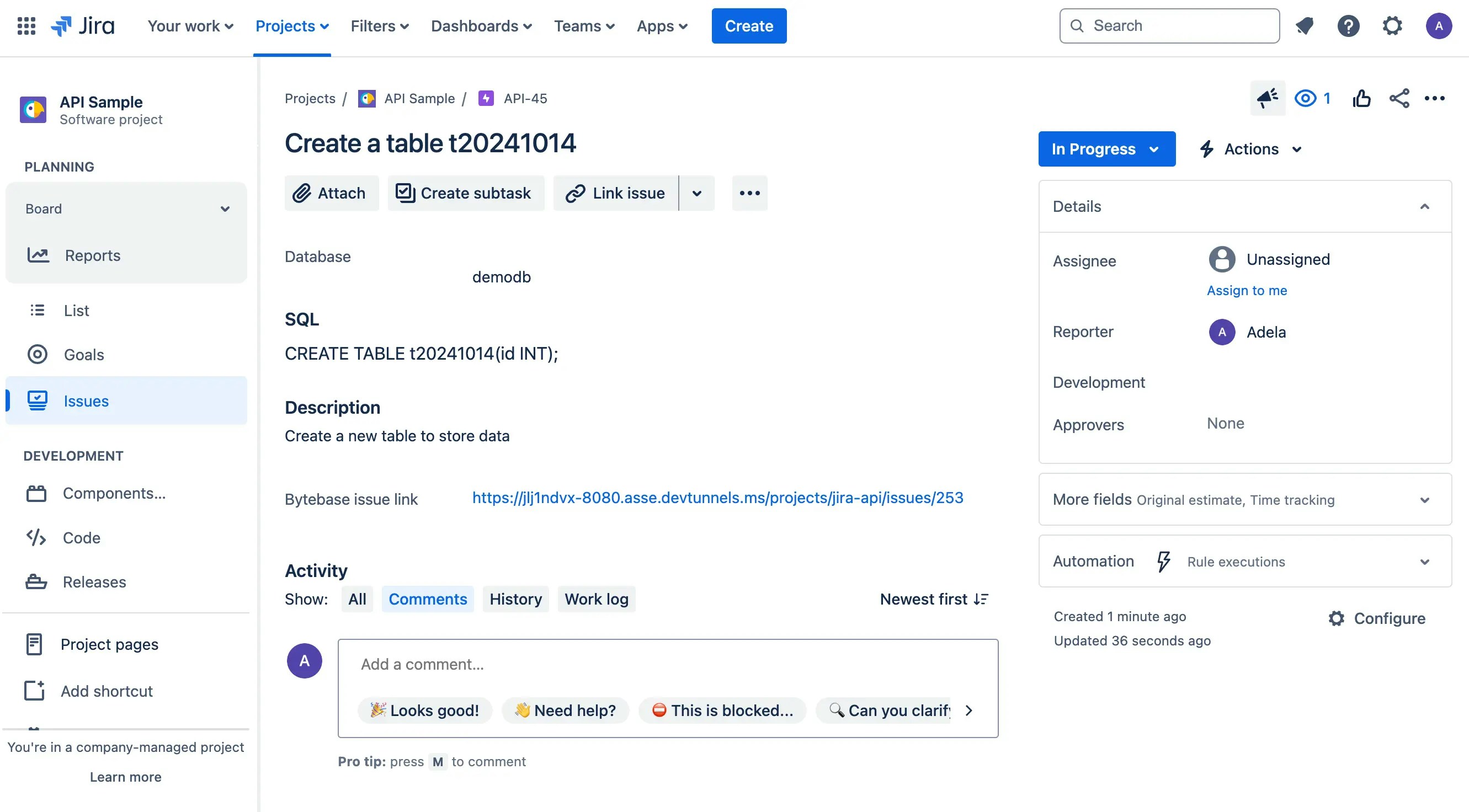
-
View the
jiraapp demo, it’s updated, too.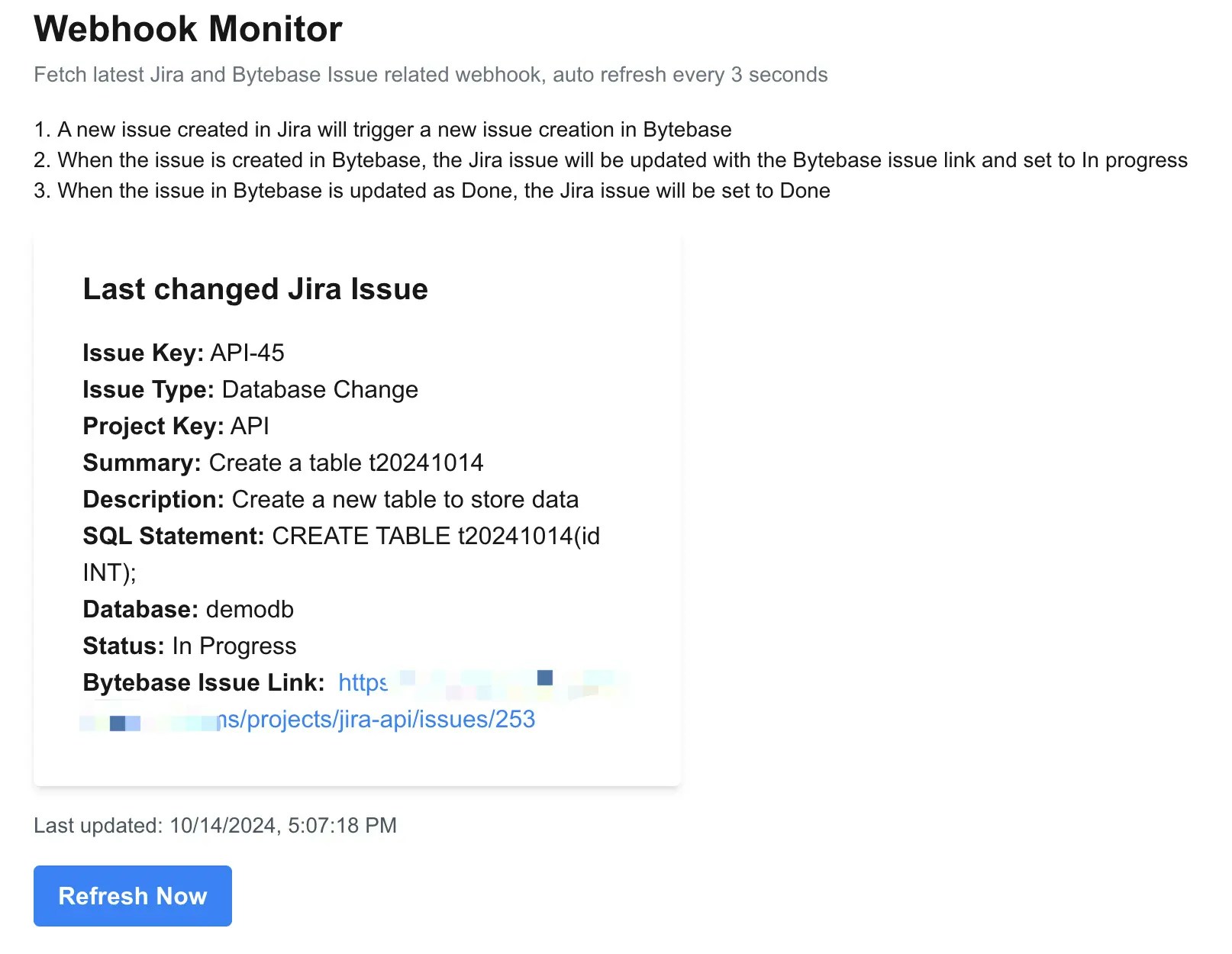
src/api/receive-jira-issue-webhook/route.ts.
-
Once the Bytebase issue is created via API, the demo app will parse the Bytebase issue link.
-
Then call the Jira API to update Bytebase issue link field and change the status from
TodotoIn Progress.Here we need to call two Jira APIs:/rest/api/3/issue/${issueKey}to update Bytebase Link/rest/api/3/issue/${issueKey}/transitionsto change the status
Step 4 (Bytebase) DBA goes to Bytebase to deploy the database change.
-
You now act as DBA, go to Bytebase to deploy the database change.
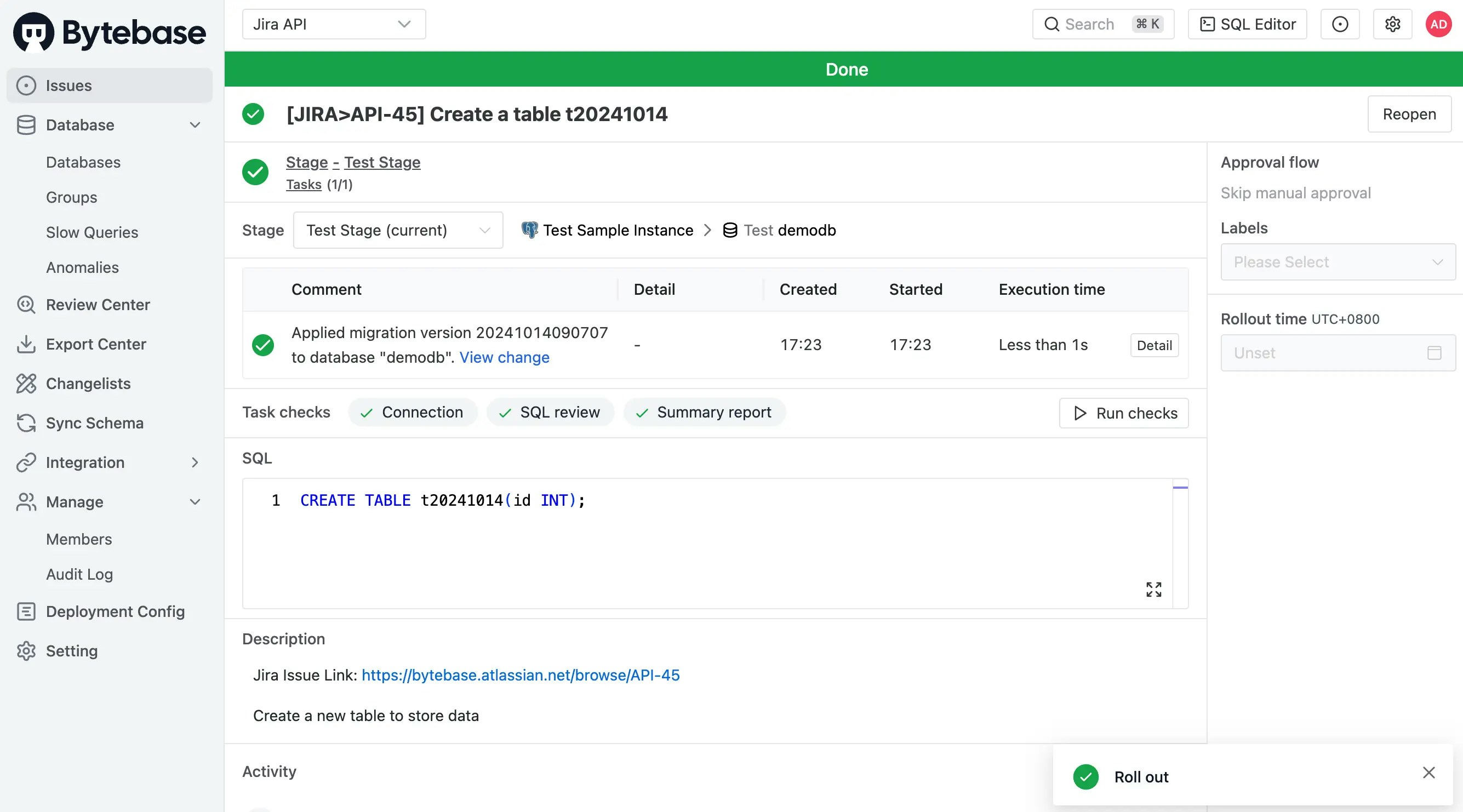
-
Once change is rolled out, Bytebase will record the change in the database Change History.
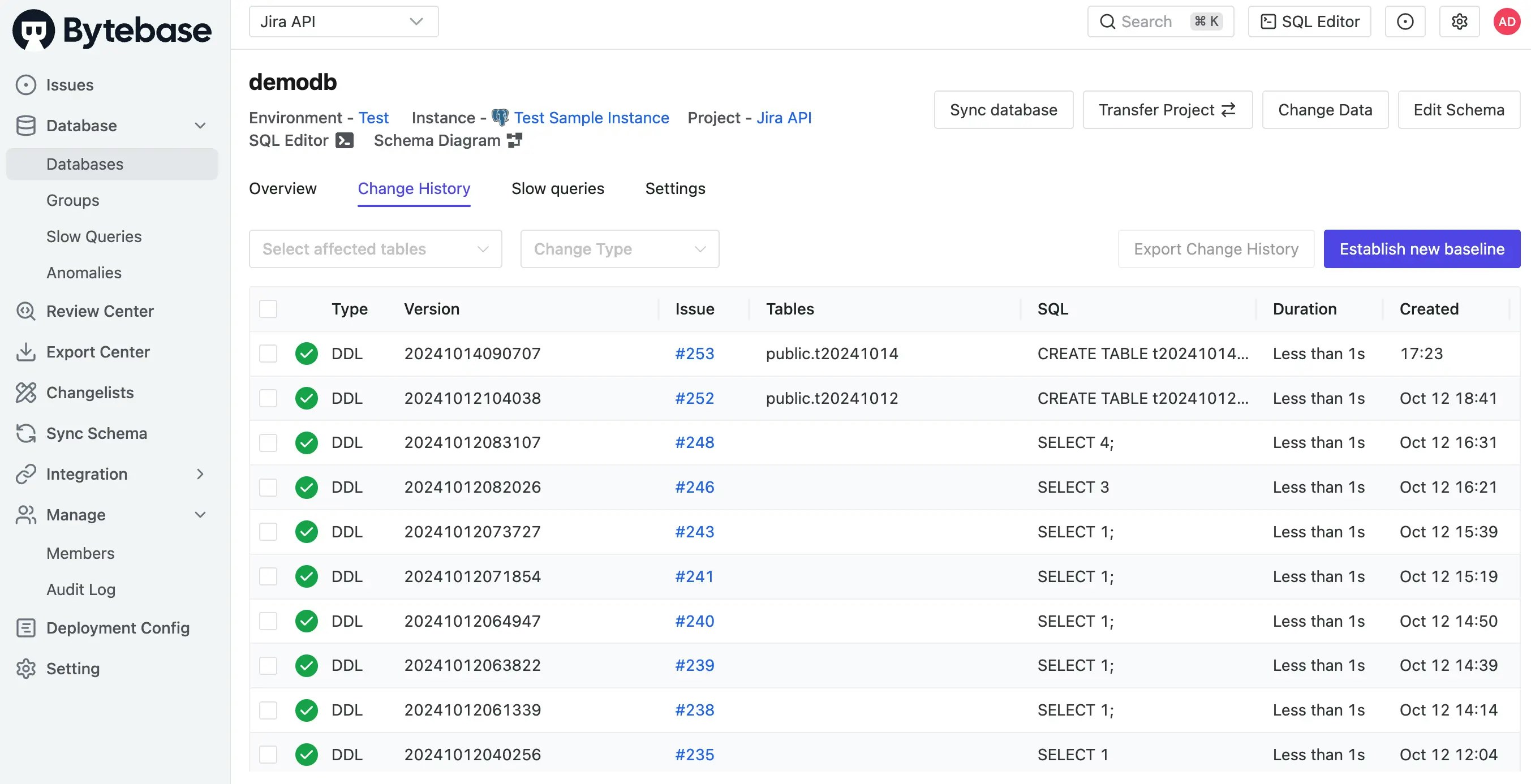
-
You can also click View change to view the change diff.
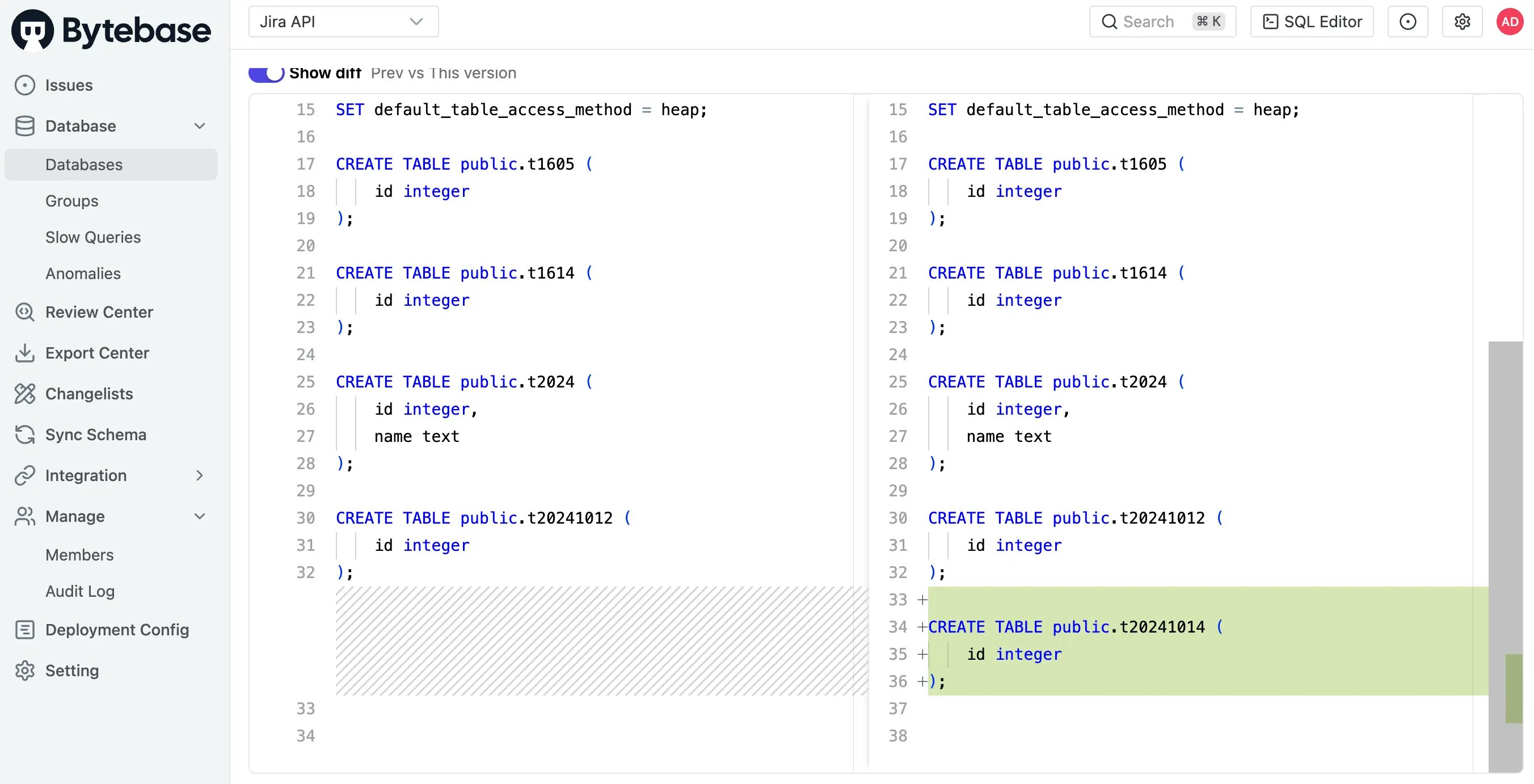
Step 5 (Bytebase Poll Comparison -> Jira API) Once the Bytebase issue rolls out and becomes Done, Jira API will set Jira issue status as Done.
-
Once the issue has rolled out in Bytebase, the Bytebase poll comparison will run, and if there’s any change, it will trigger
jiraapp demo.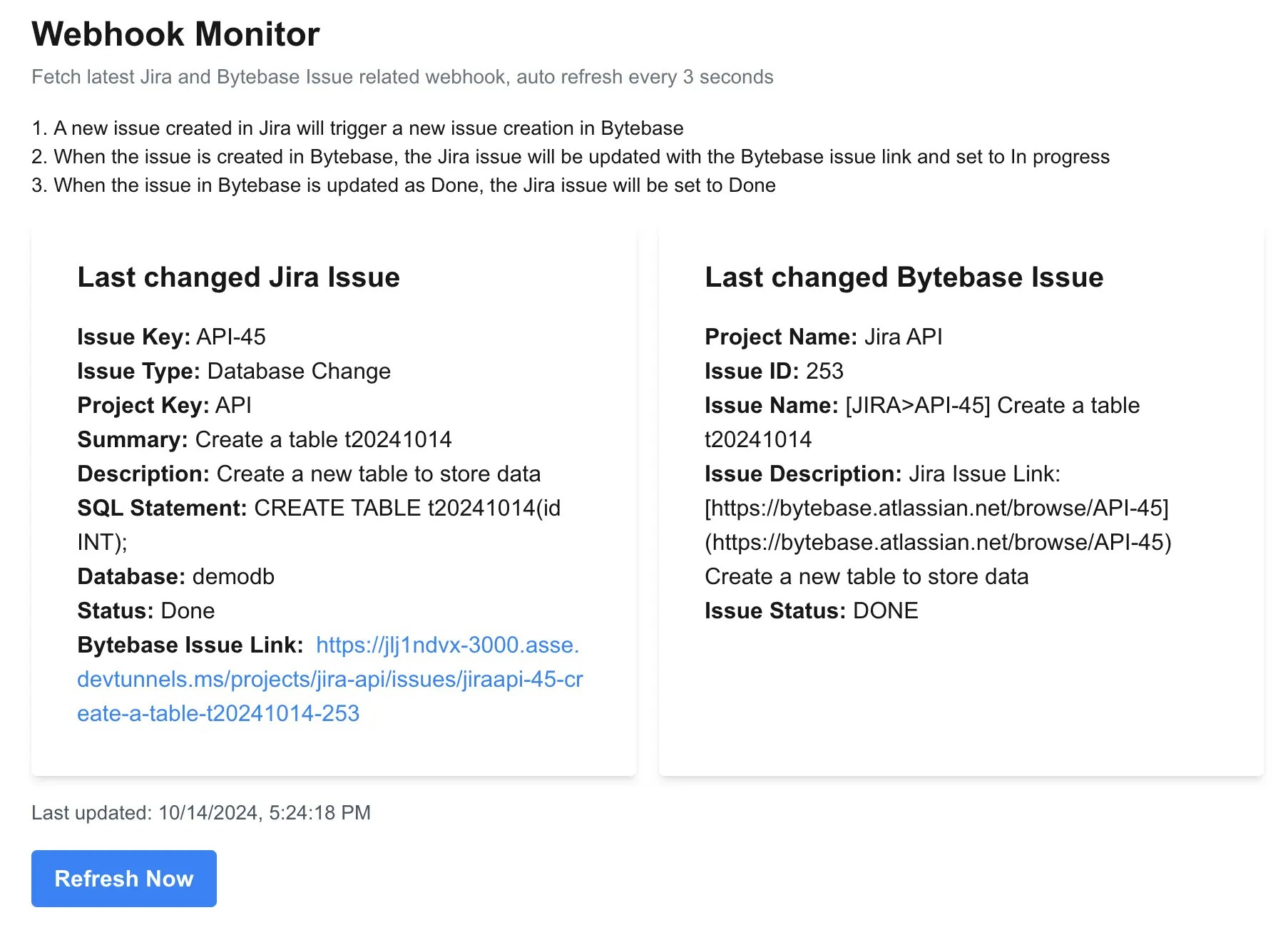
-
Go to Jira, you’ll see the Jira issue status becomes
Done.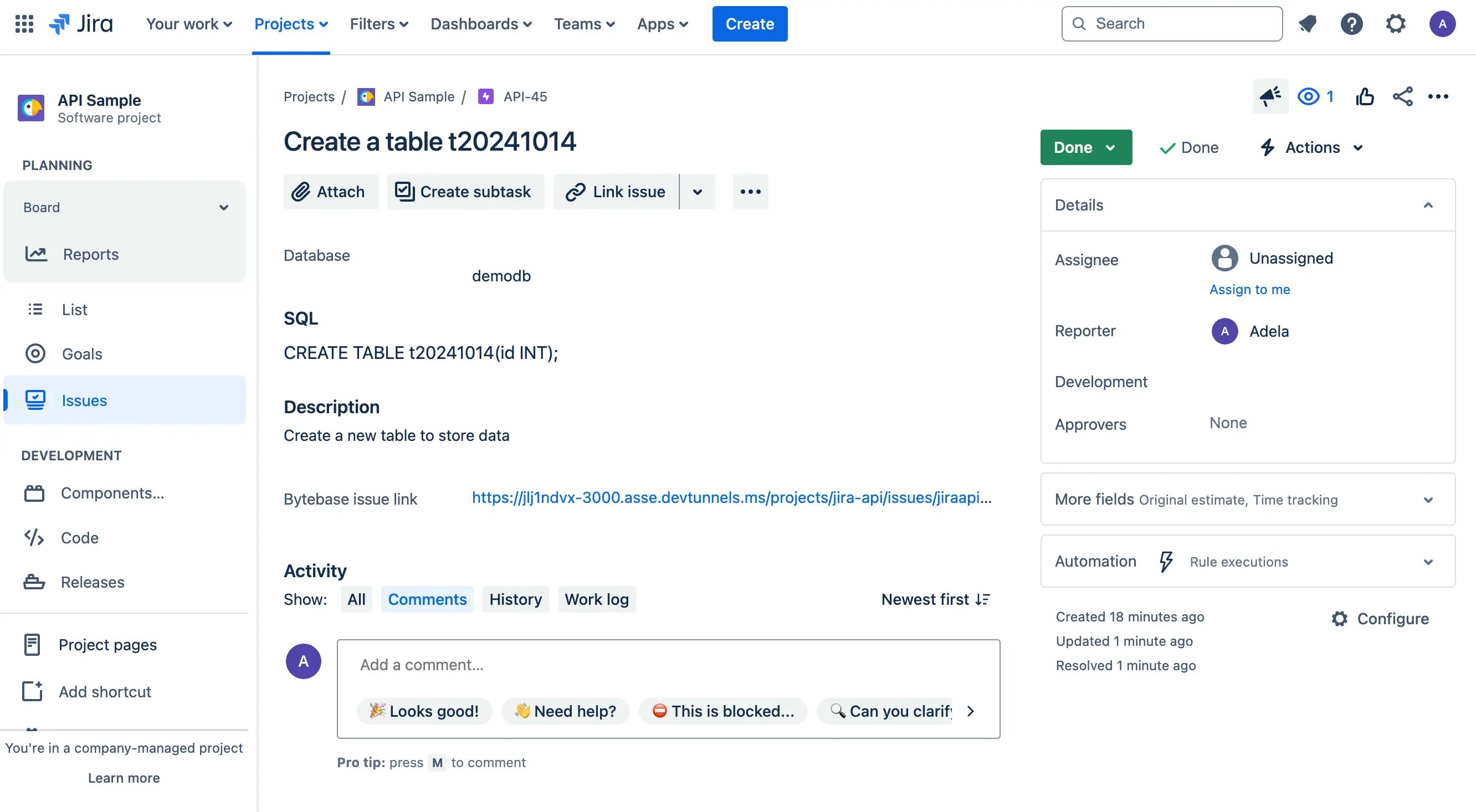
src/app/api/poll-bytebase-issue/route.ts. Bytebase will poll the issue status every 3 seconds, if it’s a issue update, it will parse the Jira issue key from the Bytebase issue name, and then call the Jira API to update the issue status to Done.
Summary
In this tutorial, you have successfully set up a automatic database change workflow with Jira and Bytebase. We eliminate most of the manual process in the last tutorial.- Bytebase issue is automatically created. And the created issue link is set automatically in the Jira issue.
- Once Bytebase rolls out the SQL, the Jira issue status is updated automatically.

