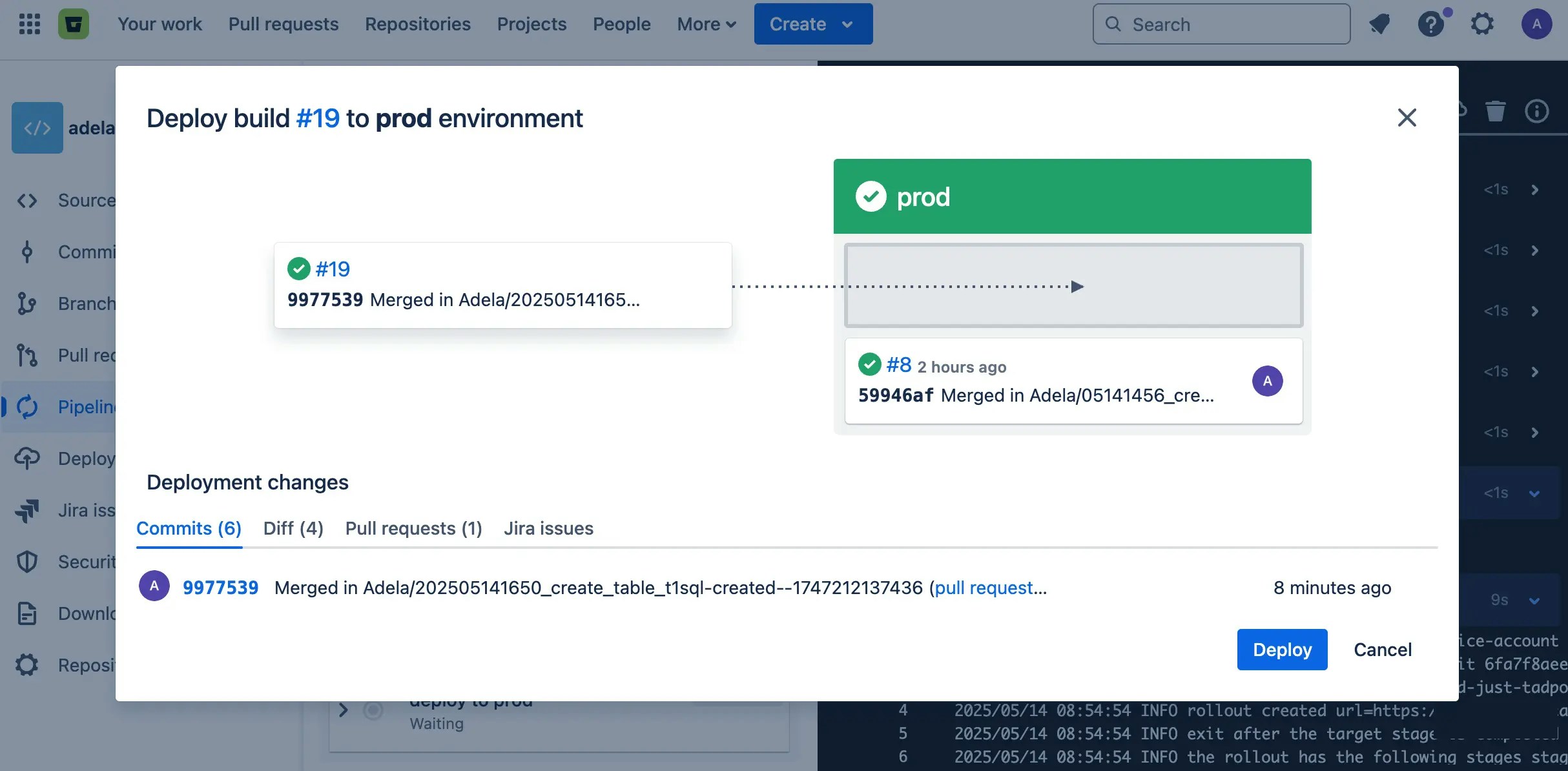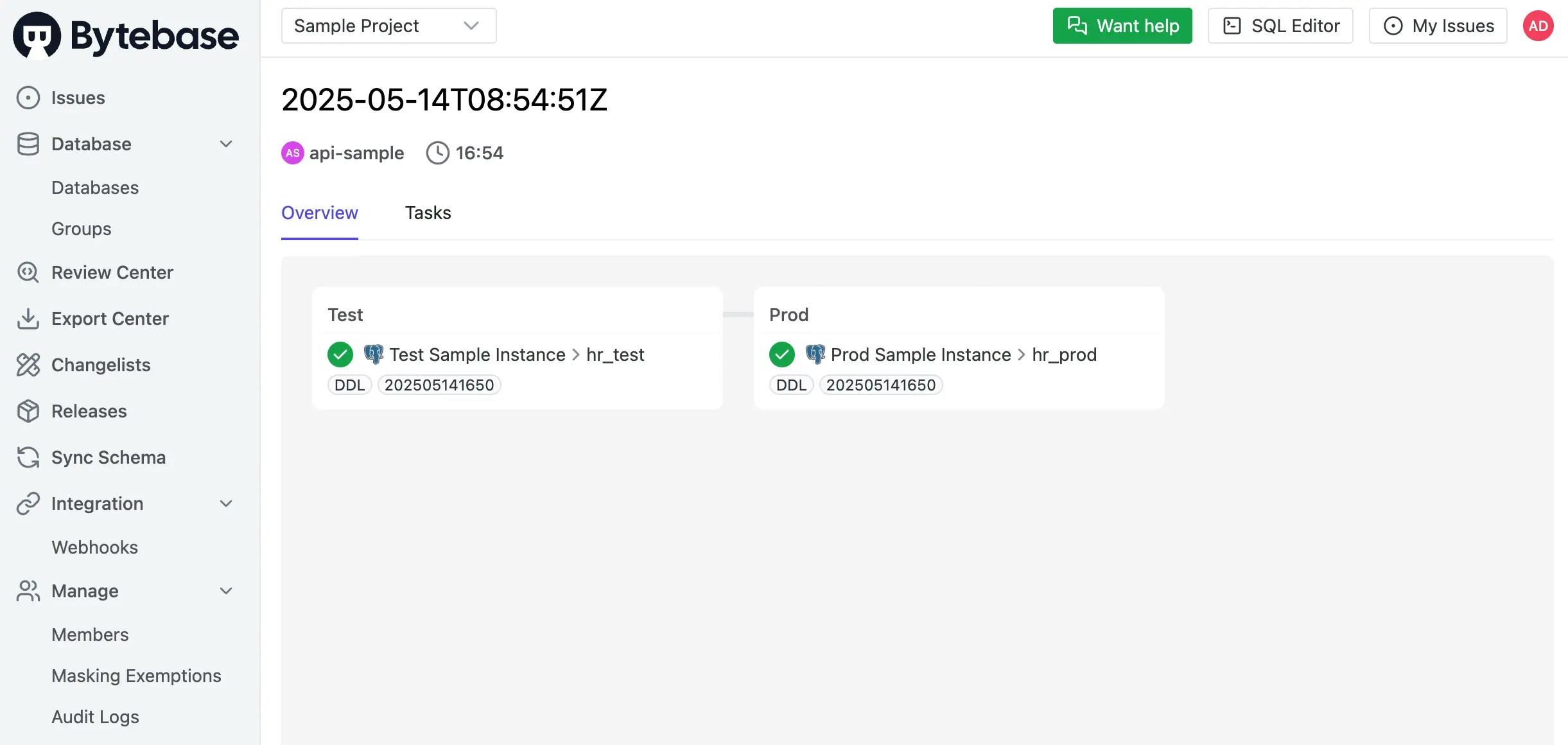- Database GitOps with GitHub Actions
- Database GitOps with Azure DevOps Pipeline
- Database GitOps with GitLab CI
- Database GitOps with Bitbucket Pipelines (this one)
This tutorial shows you how to build an database GitOps workflow using Bitbucket Pipelines and Bytebase API. You’ll learn to create a streamlined database release workflow where you can:
- Submit schema migrations through Bitbucket
- Automatically run SQL reviews on pull requests
- Auto-create and deploy Bytebase releases when merging to
main
While we use PostgreSQL with Bitbucket Pipelines in this guide, you can apply these concepts to other SQL or NoSQL databases with any CI platforms like GitHub Actions, GitLab CI, or Azure DevOps using the Bytebase API.
Repository
https://bitbucket.org/p0nyyy/cicd/Prerequisites
- A Bytebase instance (Bytebase Cloud or self-hosted)
- For self-hosted version, you need Docker to run Bytebase
Automatic Rollout across environments
Step 1 - Set up Bytebase
- Cloud
- Self-Hosted
Use Bytebase Cloud for instant setup without infrastructure management. CI/CD services can connect immediately.Best for: Quick testing, evaluation, and small teams
Step 2 - Create Service Account
-
Log in as
Workspace Admin, and go to IAM & Admin > Users & Groups. Click + Add User, fill in withapi-sample, and assign theWorkspace MemberandGitOps Service Agentroles, which are sufficient for this tutorial, then click Confirm. -
Find the newly created service account and Copy Service Key. We will use this token to authenticate the API calls.

Step 3 - Configure SQL Review in Bytebase
Since you will need to run SQL review on your PRs, you need to configure the SQL review in Bytebase.- Go to CI/CD > SQL Review, click Create SQL Review.
-
Select the
Sample Templateand click Next.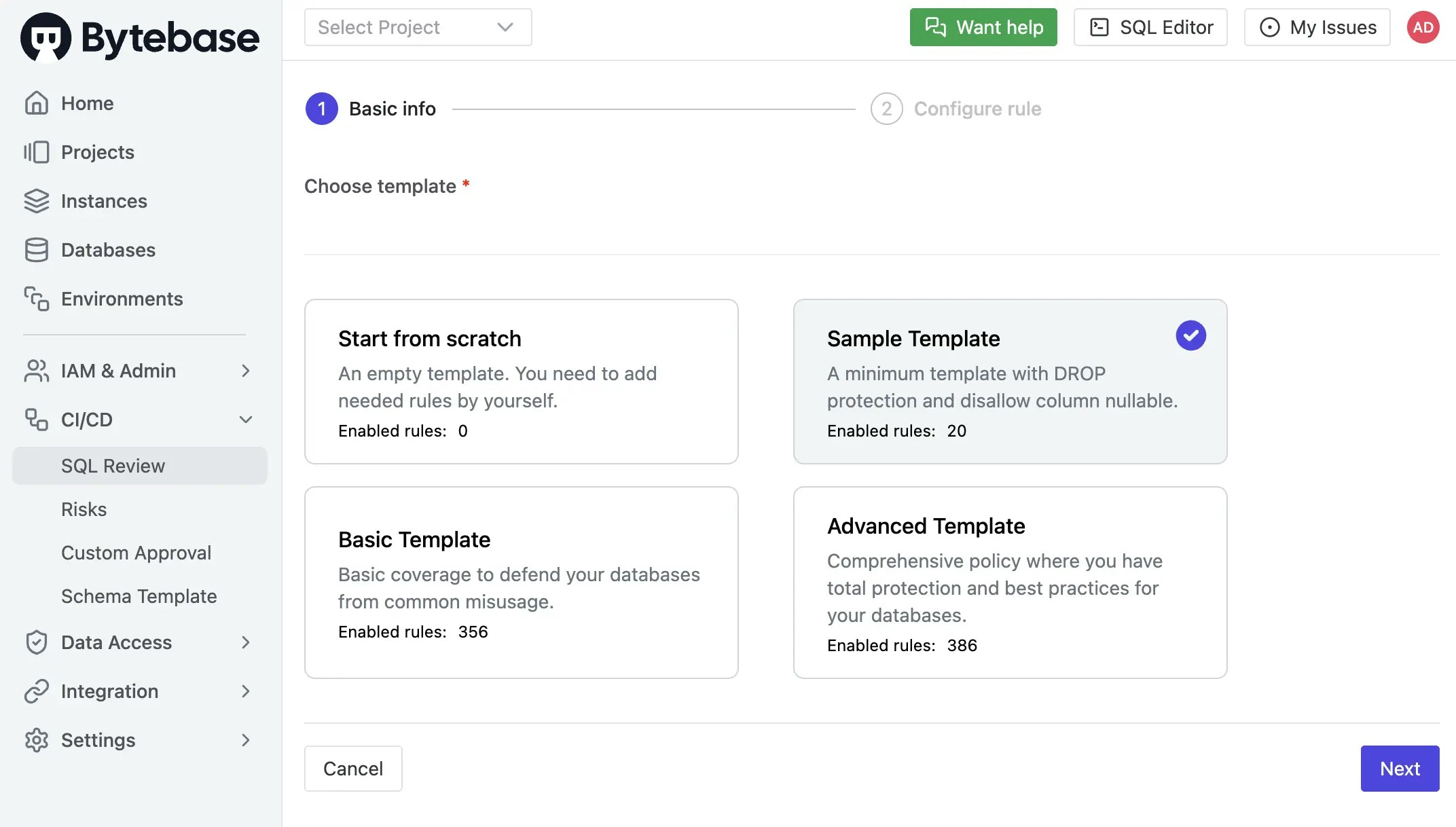
-
Select
Prodenvironment as the attached resources and click Confirm. Now the SQL review is enabled for theProdenvironment.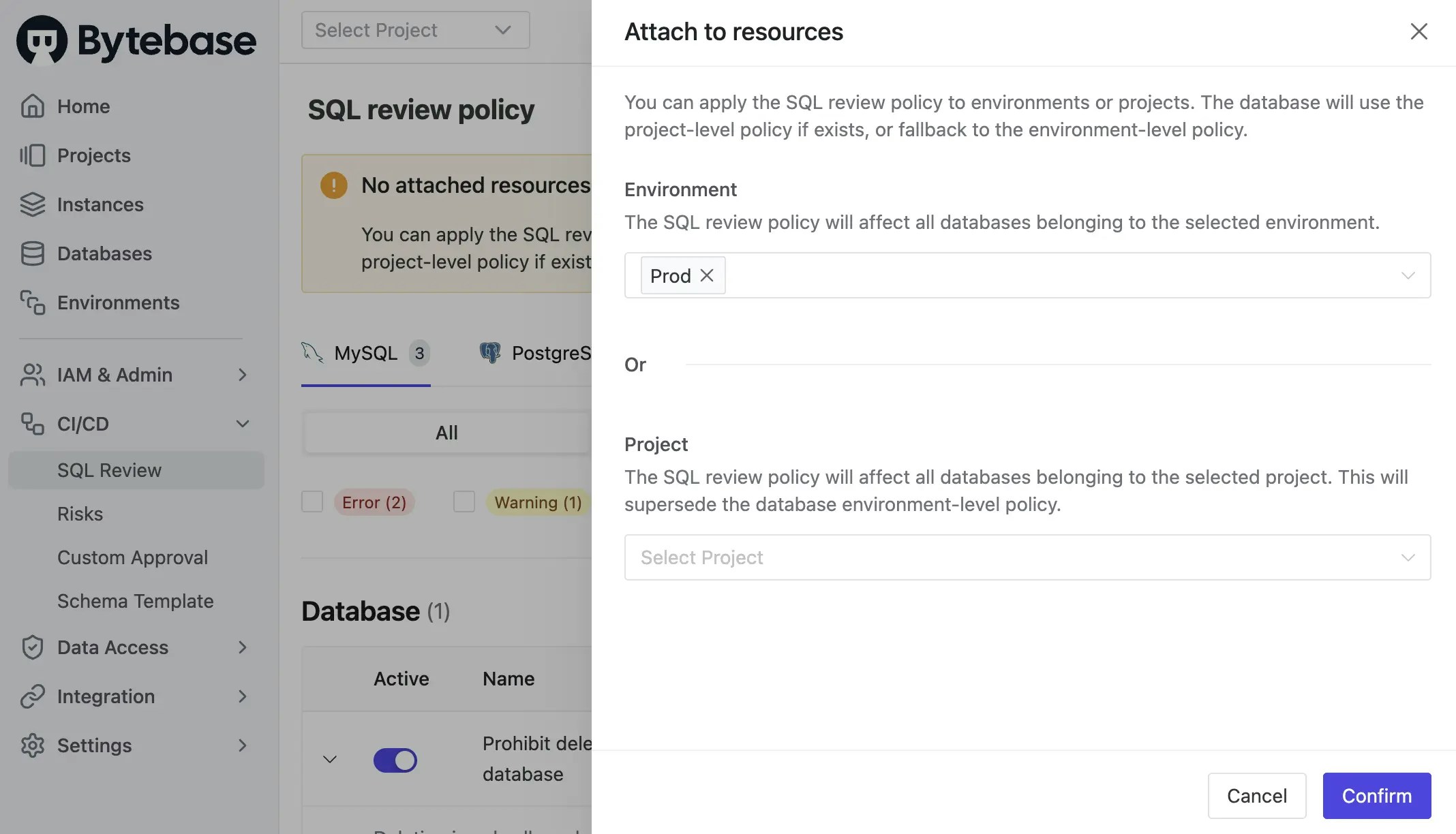
Prod environment as above. In this demo, we would switch to enable it for Test to fit the following GitLab CI workflow.
Step 4 - Copy the Example Repository and Configure Variables
-
Create a new repository and copy the configuration file
bitbucket-pipelines.ymlfrom https://bitbucket.org/p0nyyy/cicd/. It includes sql review and release creation. -
Go into
bitbucket-pipelines.yml, replace the variable in all 3 steps the values with your own and commit the changes.- BYTEBASE_URL: Your Bytebase instance URL (e.g.,
https://bytebase.your-company.comor your Bytebase Cloud URL) - BYTEBASE_SERVICE_ACCOUNT:
[email protected](the service account you created in the previous step) - BYTEBASE_SERVICE_ACCOUNT_SECRET: the password of the service account
- BYTEBASE_URL: Your Bytebase instance URL (e.g.,
bitbucket-pipelines.yml, pay attention to BYTEBASE_TARGETS in deploy-to-test stage. You should put all the databases including both Test and Prod environments. NOT ONLY the Test database.
Step 5 - Configure in Bitbucket
Before creating the migration files, you need to configure the environment in Bitbucket to match the environment in Bytebase.-
Go to Repository settings > Pipelines > Deployments. Rename the environment name to
Test->testandProduction->prod.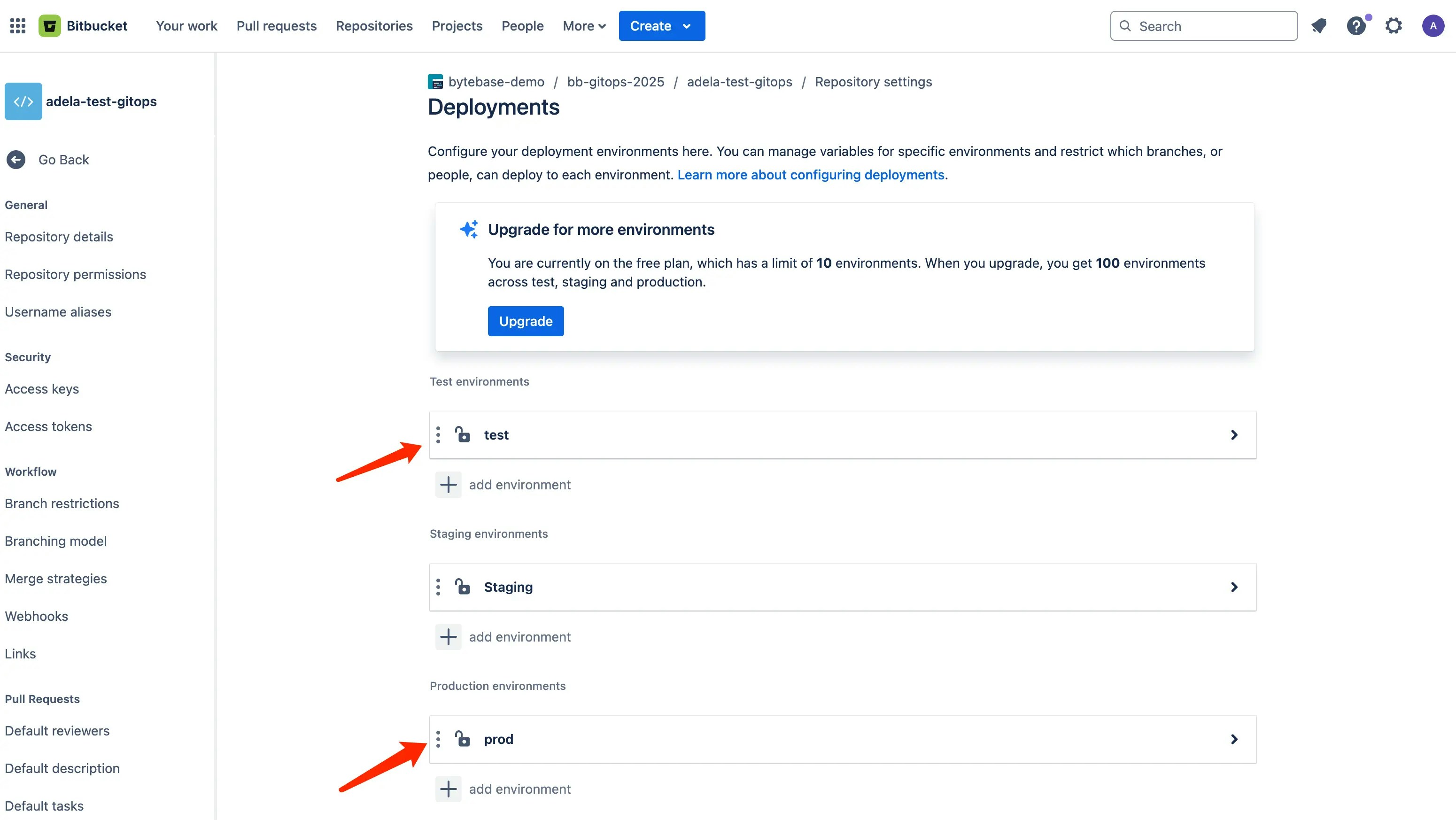
-
Go to Pipelines to enable it for the pull request to the main branch. Without this the pipeline will not be triggered.
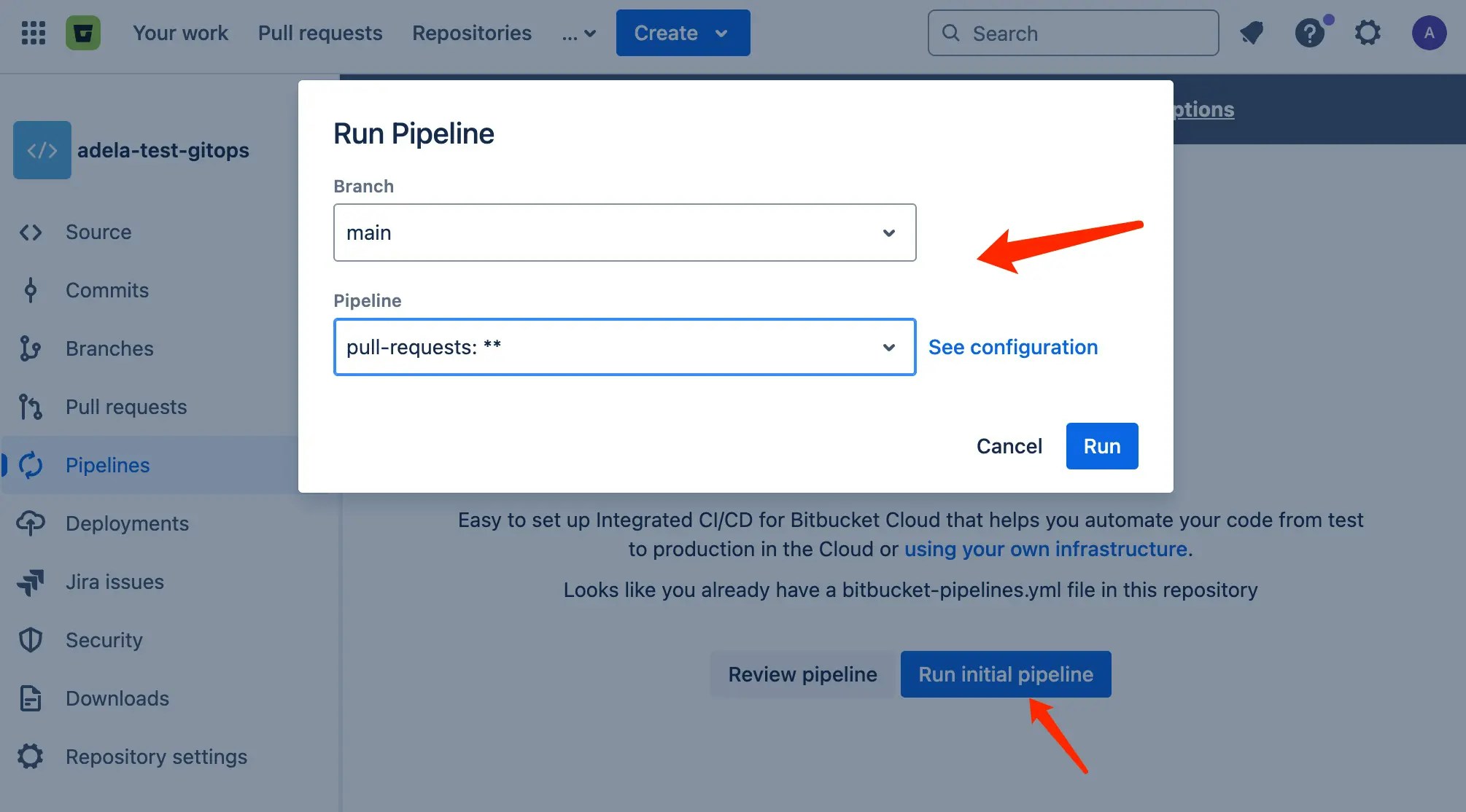
Step 6 - Create the migration files
To create migration files to trigger release creation, the files have to match the following pattern:- A migration file should start with digits, which is also its version. e.g.
202505141650_create_table_t1.sql. - A migration file may end with
ddlordmlto indicate its change type. If it doesn’t end with any of the two, its change type is DDL by default.
-
Within your repository, create the following migration files under
migrationdirectory:- 202505141650_create_table_t1.sql
-
Commit to a new branch and create a pull request, the
sql-reviewpipeline will be triggered. There will be a warning in the SQL review result.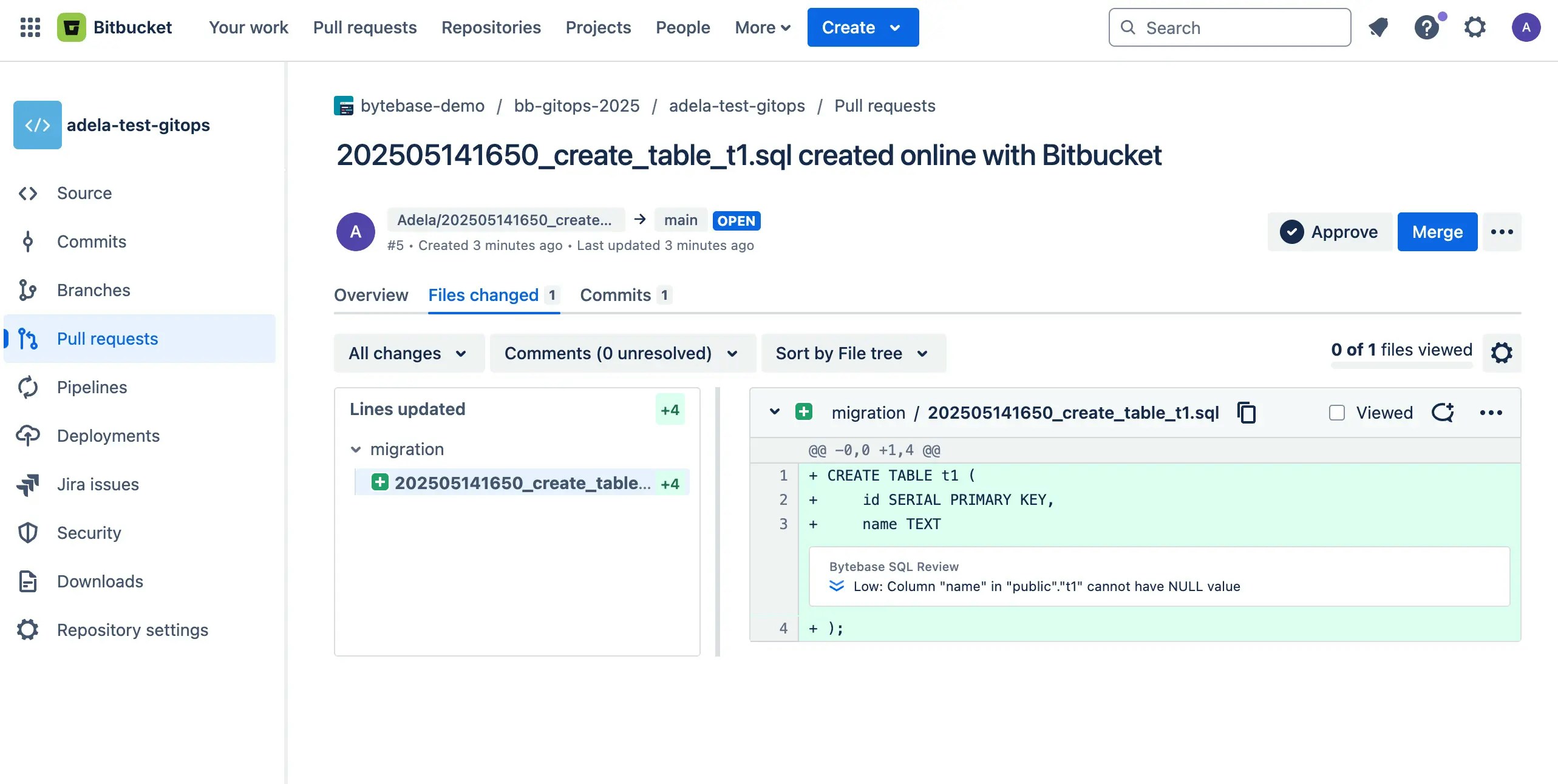
-
According to the SQL review result, you can do some changes to the SQL files and push to the branch. Then you should see the SQL review has passed. There are no warnings in the SQL review result.
-
When the SQL review is passed, you can merge the pull request. The
releasepipeline will be triggered to create a release in Bytebase and then deploy automatically on test but waiting for approval on prod. -
Click into the pipelines and choose the merge pipeline, you can see release is created in test environment but waiting for approval on prod.
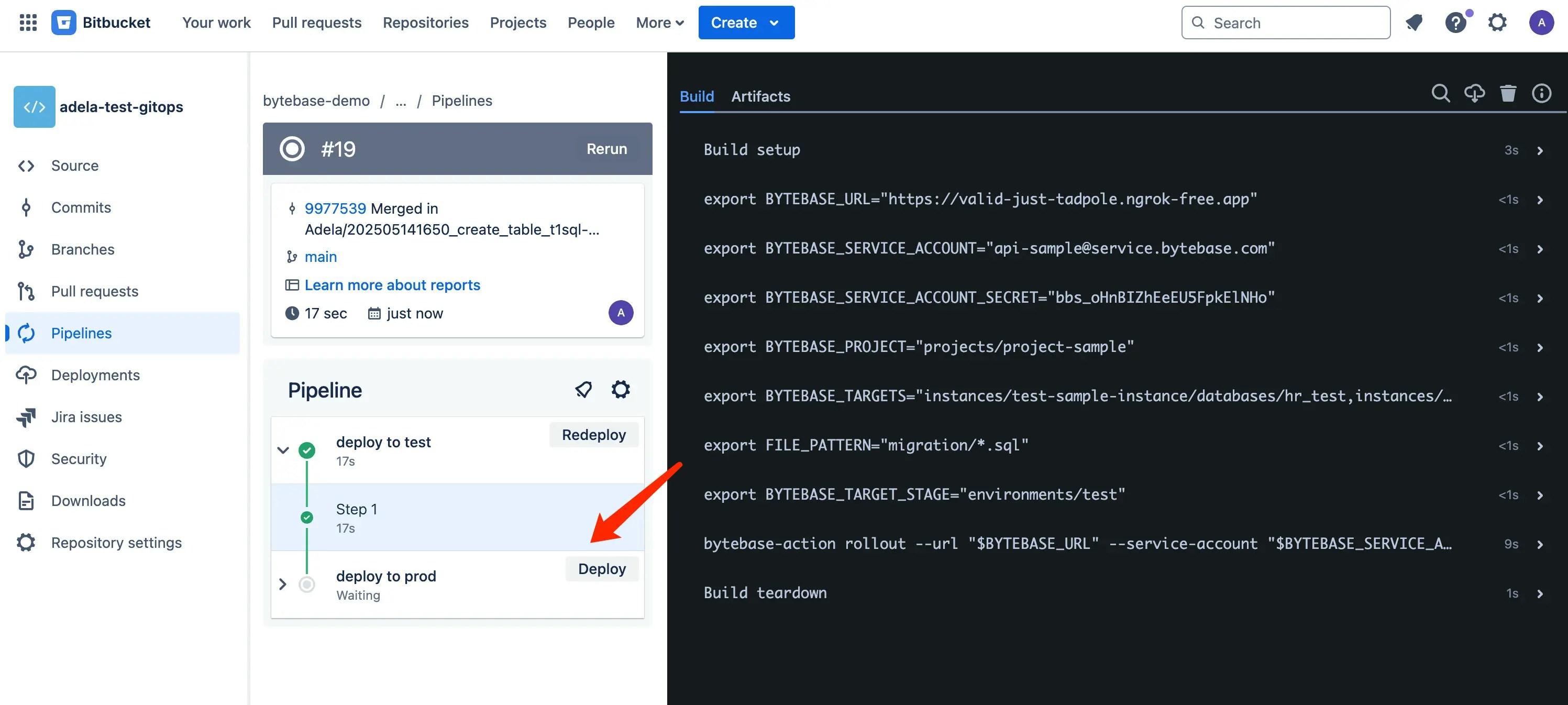
-
If you expand the log for
bytebase-action rollout ..., you can follow the rollout link to Bytebase.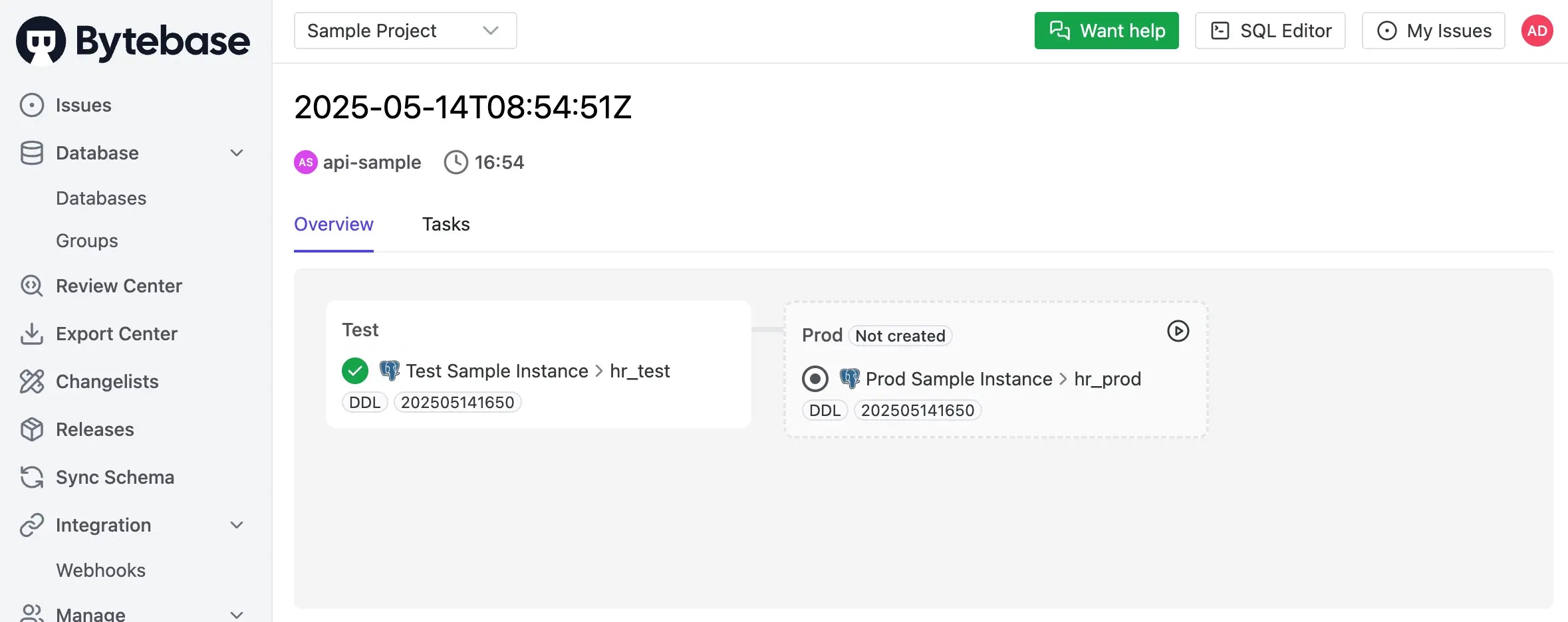
-
Click Deploy on deploy-to-prod stage in Bitbucket, the release will be deployed to prod environment.