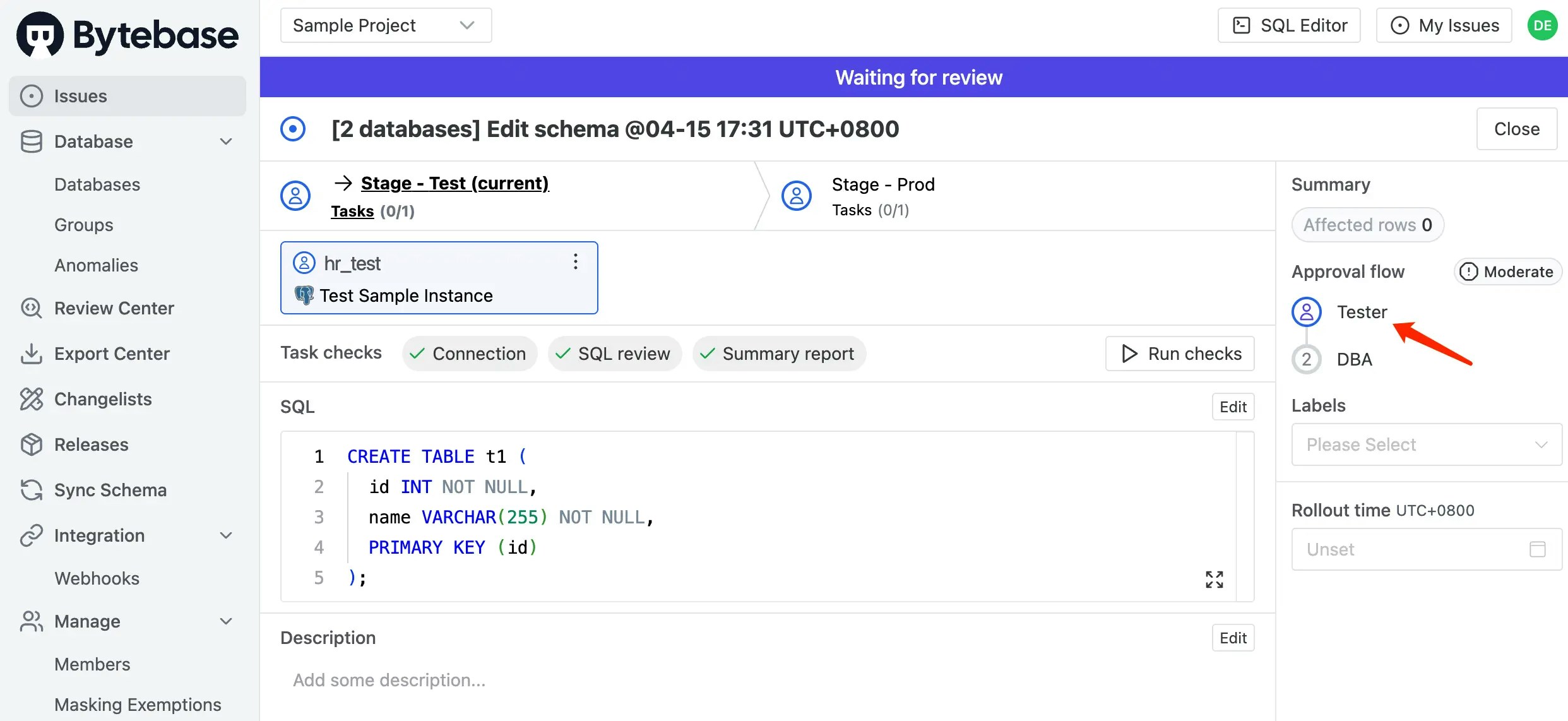Feature included
- Custom approval
- Risk center
- Custom roles
Prerequisites
- Docker must be installed on your system.
- This features require an Enterprise Plan.
Step 1 - Start Bytebase and Prepare the Users
-
Make sure your Docker is running, and start the Bytebase Docker container with the following command:
-
Open
localhost:8080in a browser, register as an admin and you will be granted as Workspace Admin role and automatically logged in. -
Click IAM > Admin on the left bar. Add one
[email protected]as Worksace DBA, and one[email protected]as Project Developer (which will apply to all projects).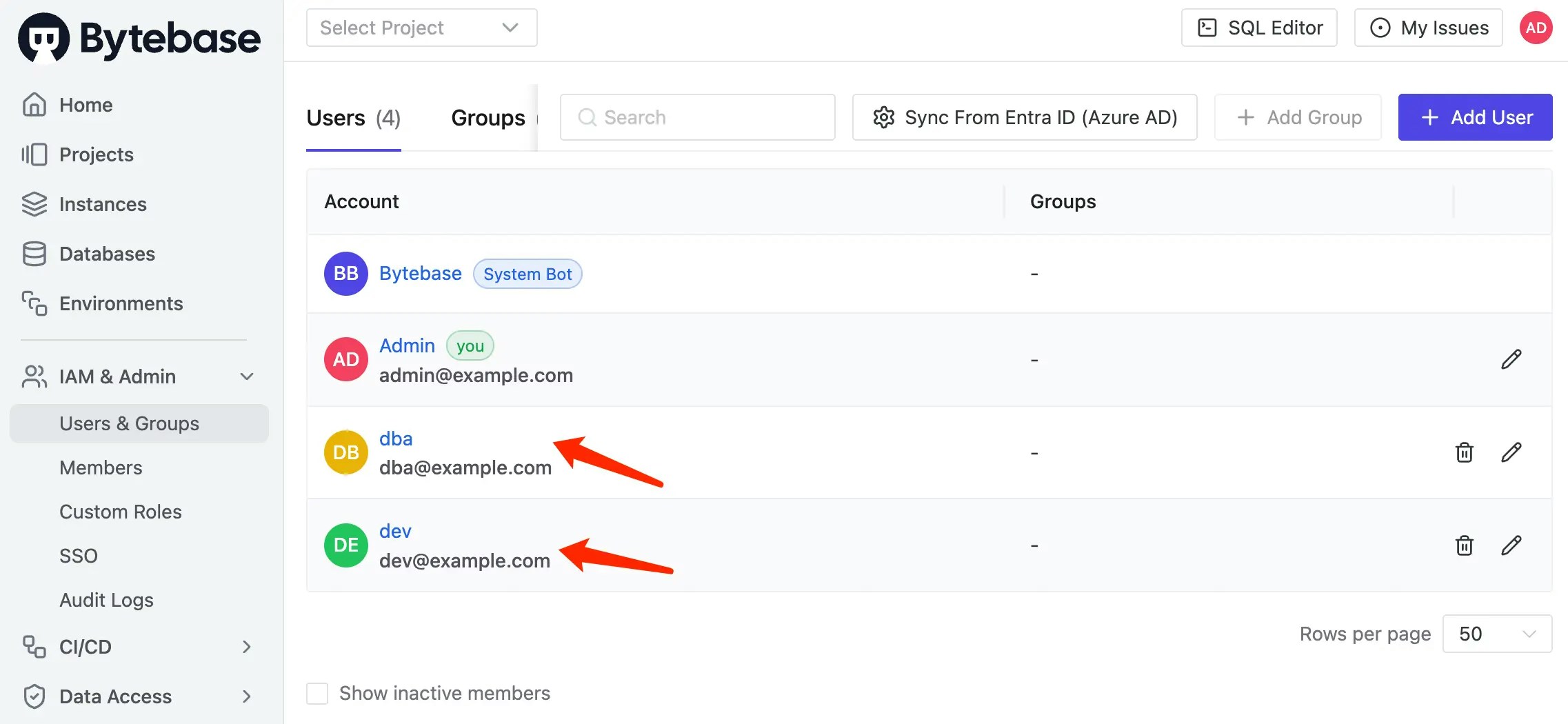
Step 2 - Upgrade to Enterprise Plan
-
Click Settings > Subscription on the left bar. Fill your Enterprise Plan license key and click Upload License. Now you have several instance licenses but not assigned to any instance.
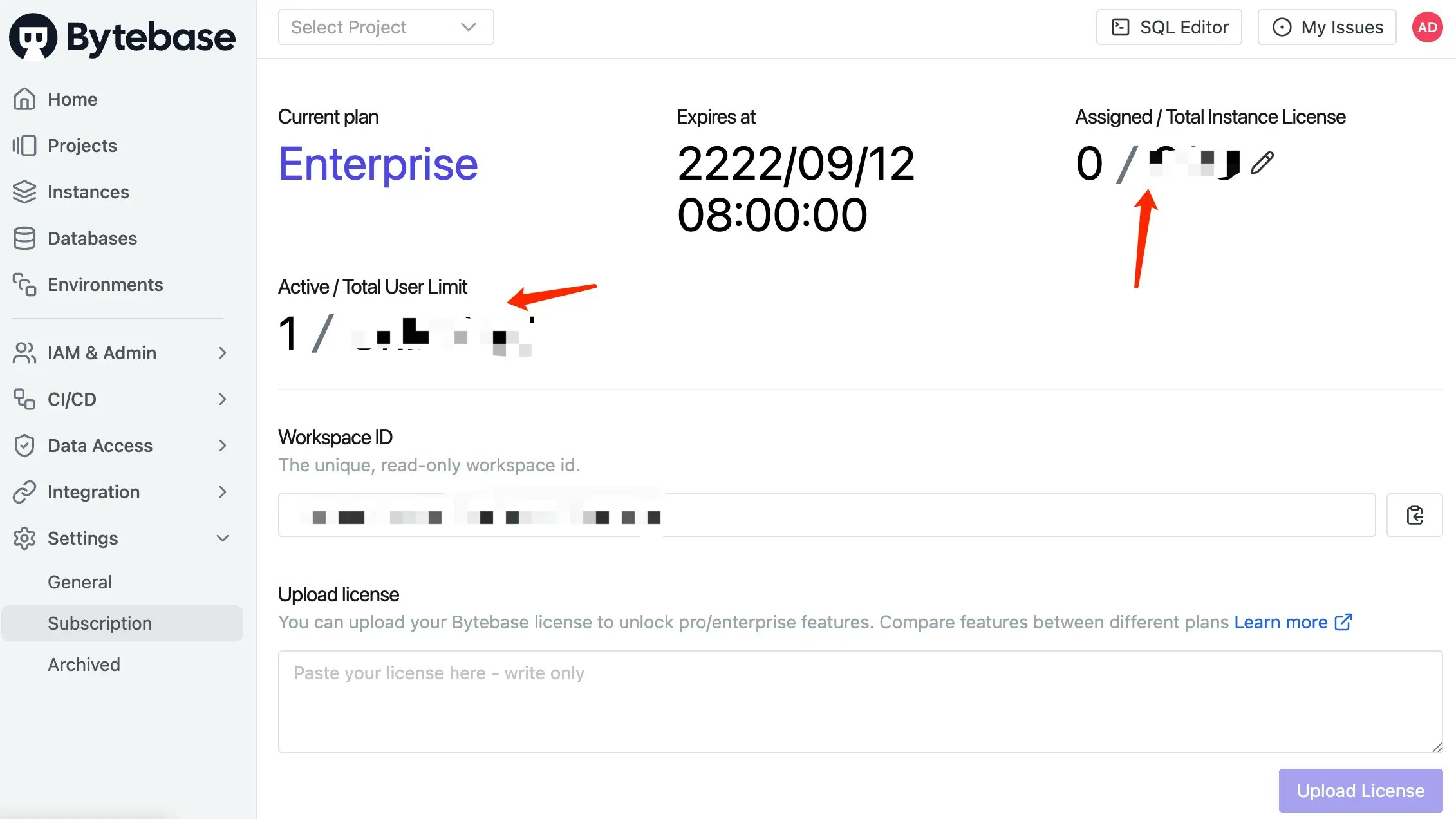
-
Click Instances on the left bar. Now the existing sample instances are not assigned any license.
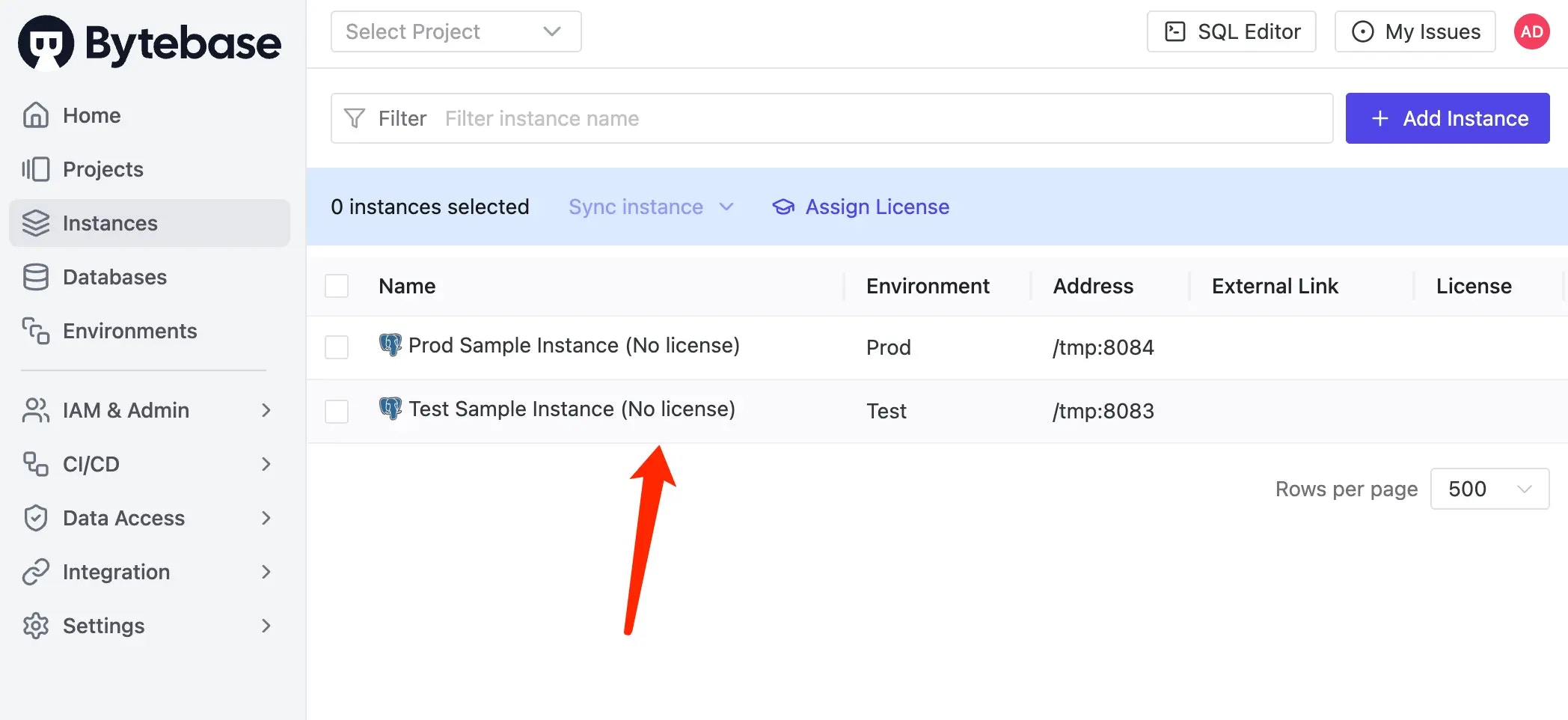
-
Click Assign license on the top bar. Select the instance you want to assign the license to and click Confirm. Now the instances are assigned with licenses.
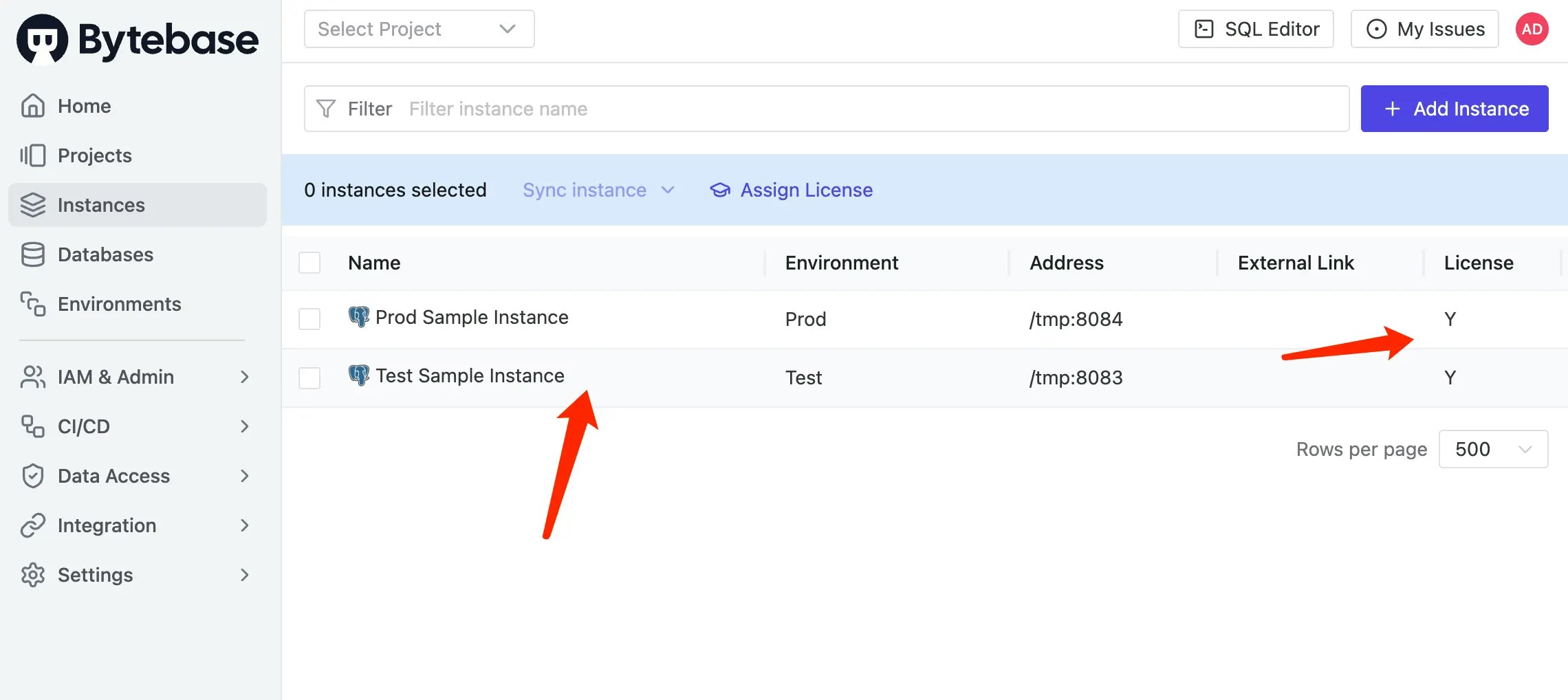
Step 3 - Run Schema Change without Custom Approval Flow
-
Log out and login as Developer. Go into the
Sample Project, click Database > Databases on the left bar. Select both existing sample databaseshr_prodandhr_test, and click Edit Schema.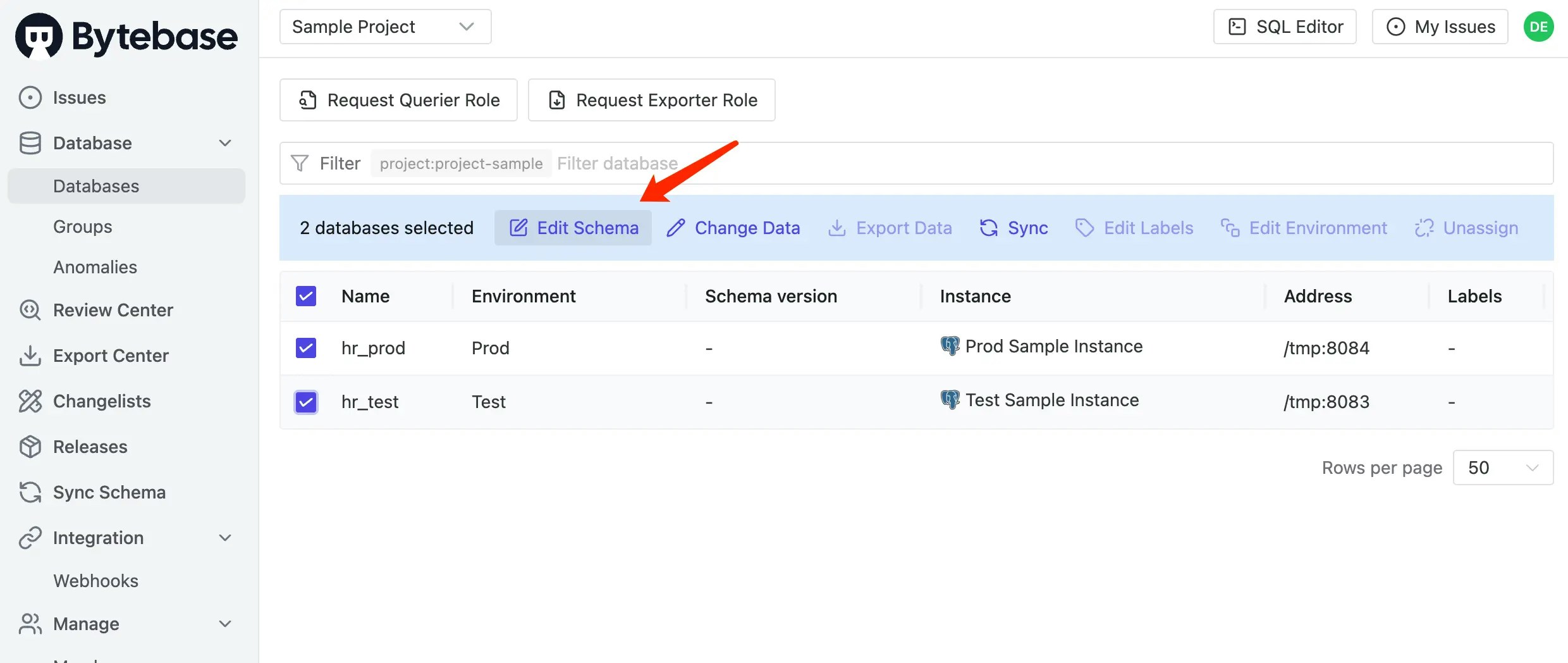
-
It will redirect to the issue preview, paste the following SQL and click Create.
-
The issue is created and waiting for rollout. There’s no approval flow for this issue, since we haven’t configured any custom approval flow yet.
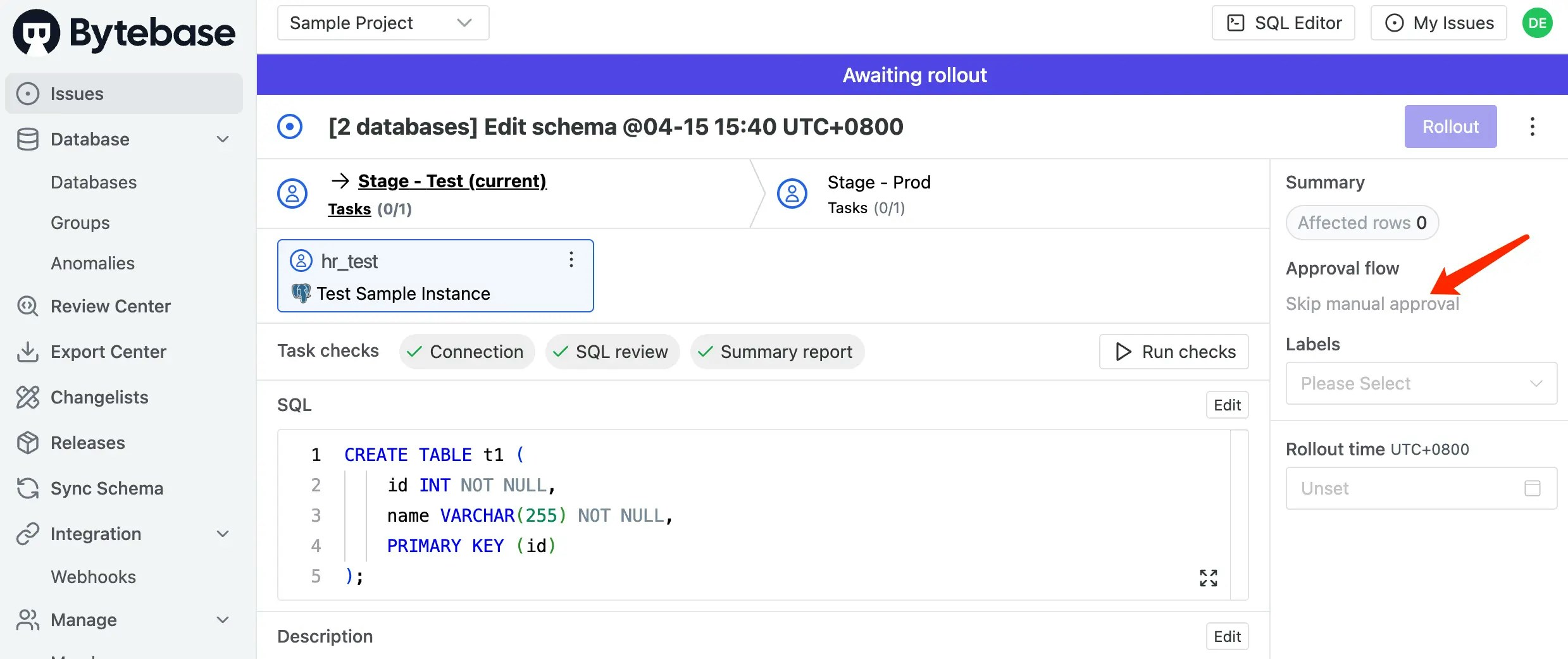
Step 4 - Configure a Custom Approval and Run a Schema Change
-
Login as Admin. Click CI/CD > Custom Approval on the left bar. Choose
Project Owner → DBAfor DDL > High Risk andDBAfor DDL > Moderate Risk.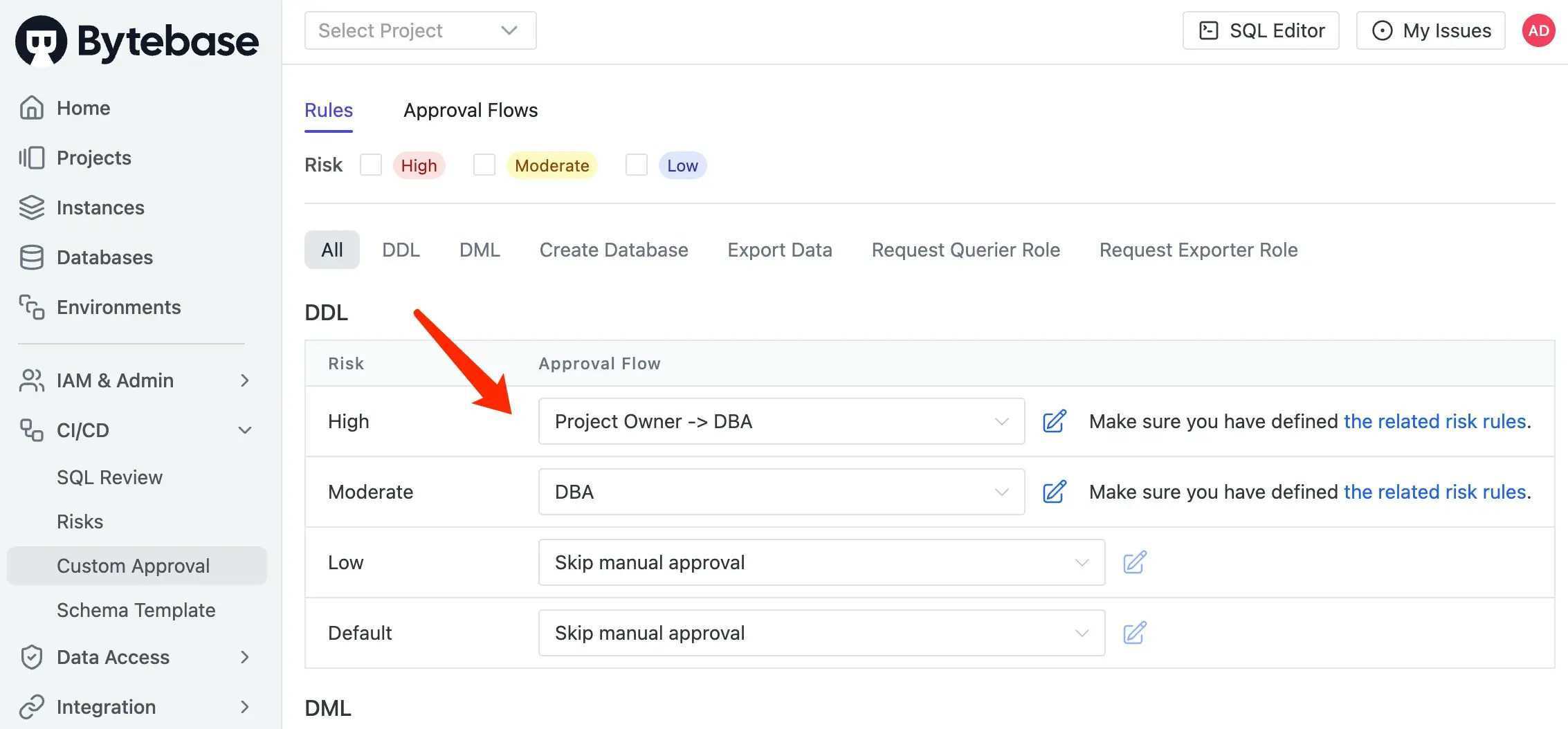
-
Either click the related risk rules or CI/CD > Risks on the left bar. Add two new rules
- Name:
DDL ALTER; Risk Level:High; Type:DDL; Condition:sql_type == 'ALTER_TABLE' - Name:
DDL CREATE; Risk Level:Moderate; Type:DDL; Condition:sql_type == 'CREATE_TABLE'
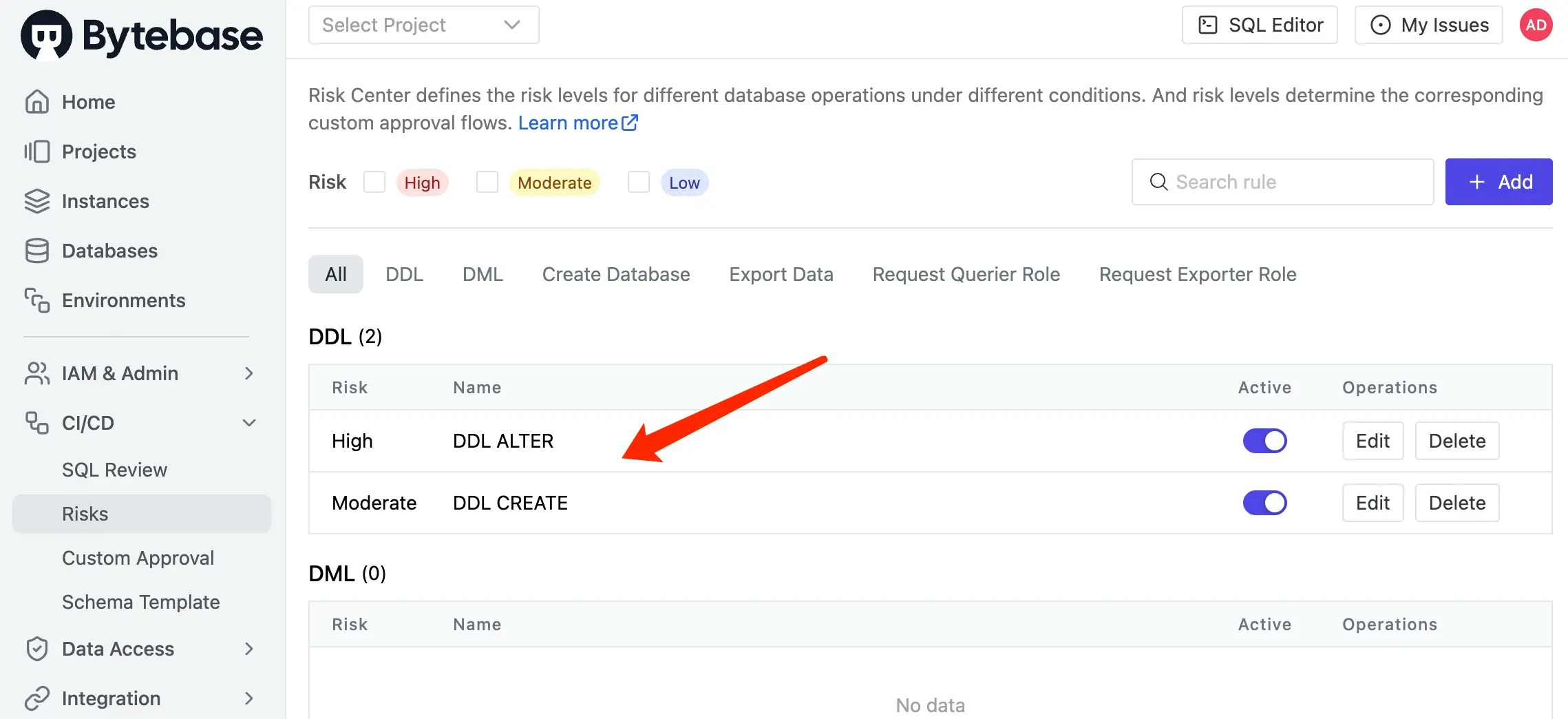
- Name:
-
Logout and login as Developer. Go into the project, select both databases and click Edit Schema. Paste the same SQL as before and click Create.
-
This time, the issue is detected as Moderate risk, so it will be reviewed by DBA workflow.
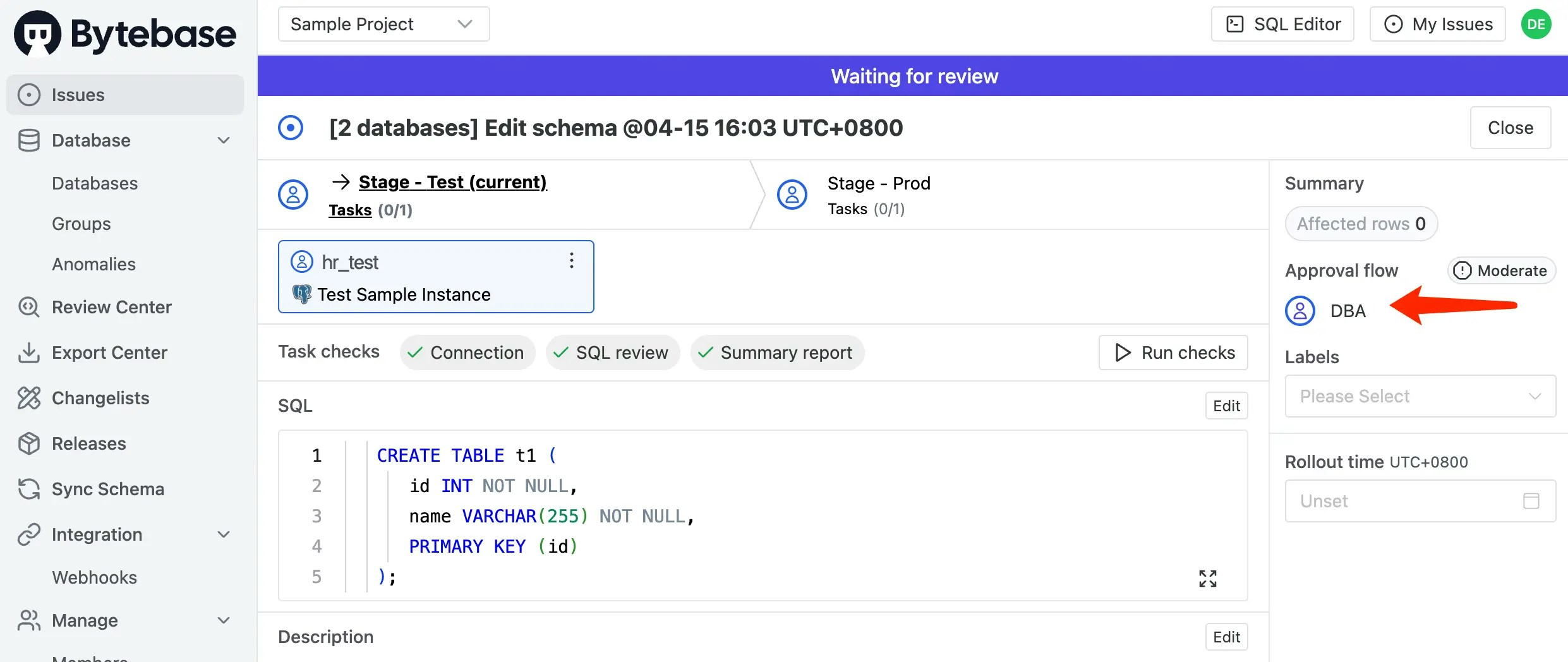
-
Try another DDL with ALTER type.
-
This time, the issue is detected as High risk, so it will be reviewed by Project Owner -> DBA workflow.
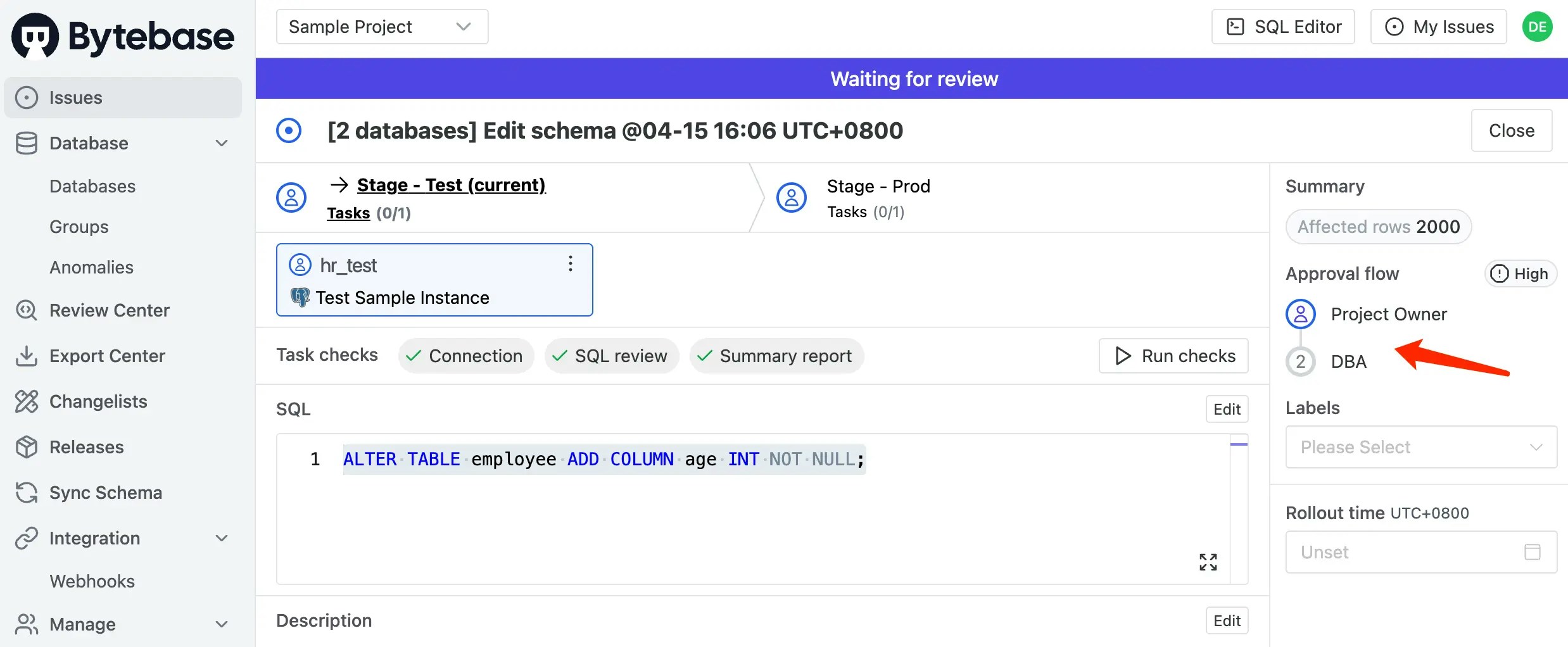
Step 5 - Build Your Own Approval Flow
What if there is other roles in the team, for example, a Tester . Bytebase has another feature called Custom Roles.-
Login as Admin. Click IAM&Admin > Custom Roles on the left bar. You may also add a new role, e.g. Tester, here to make it simple, we can import permissions from Project Releaser role.
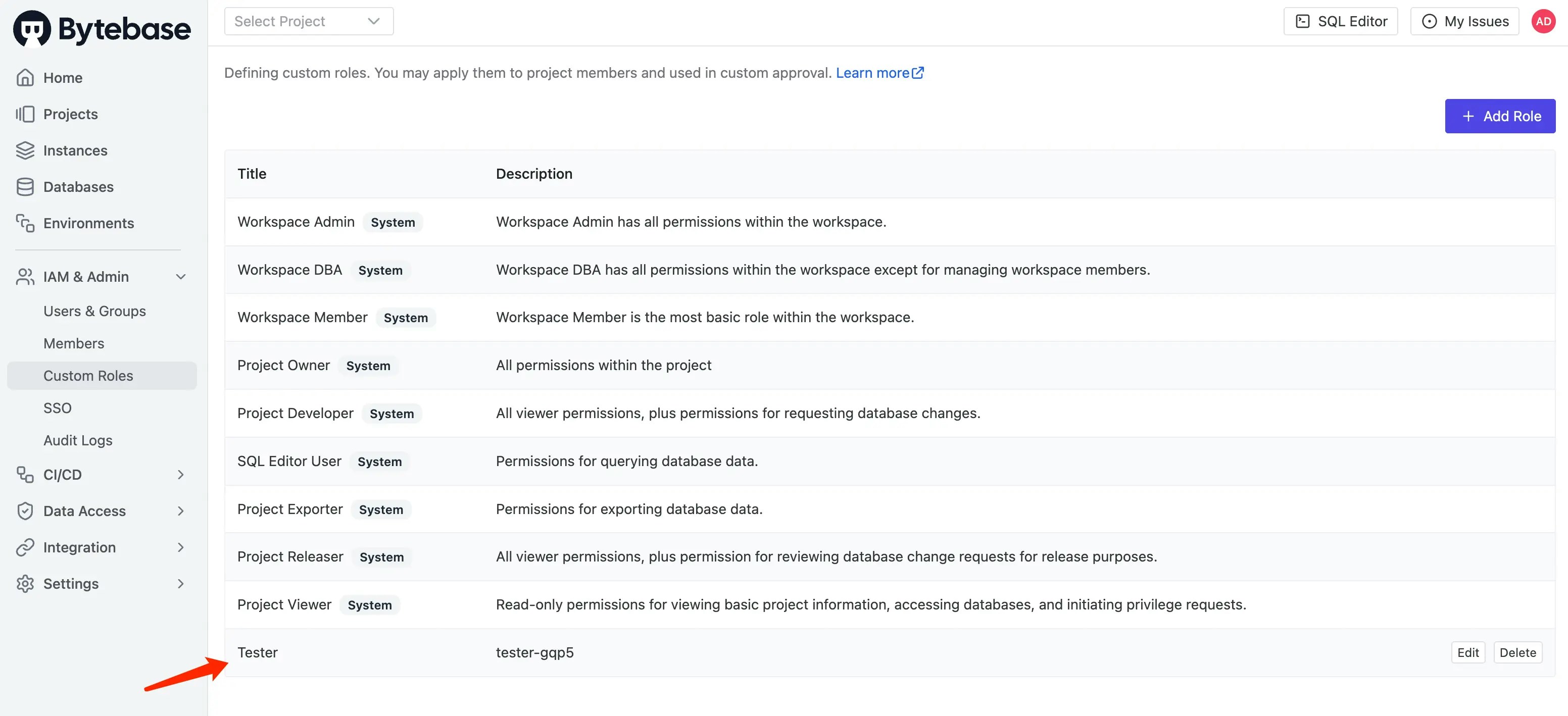
-
Click CI/CD > Custom Approval, and click Approval Flows tab. Click Create and fill in the form like this.
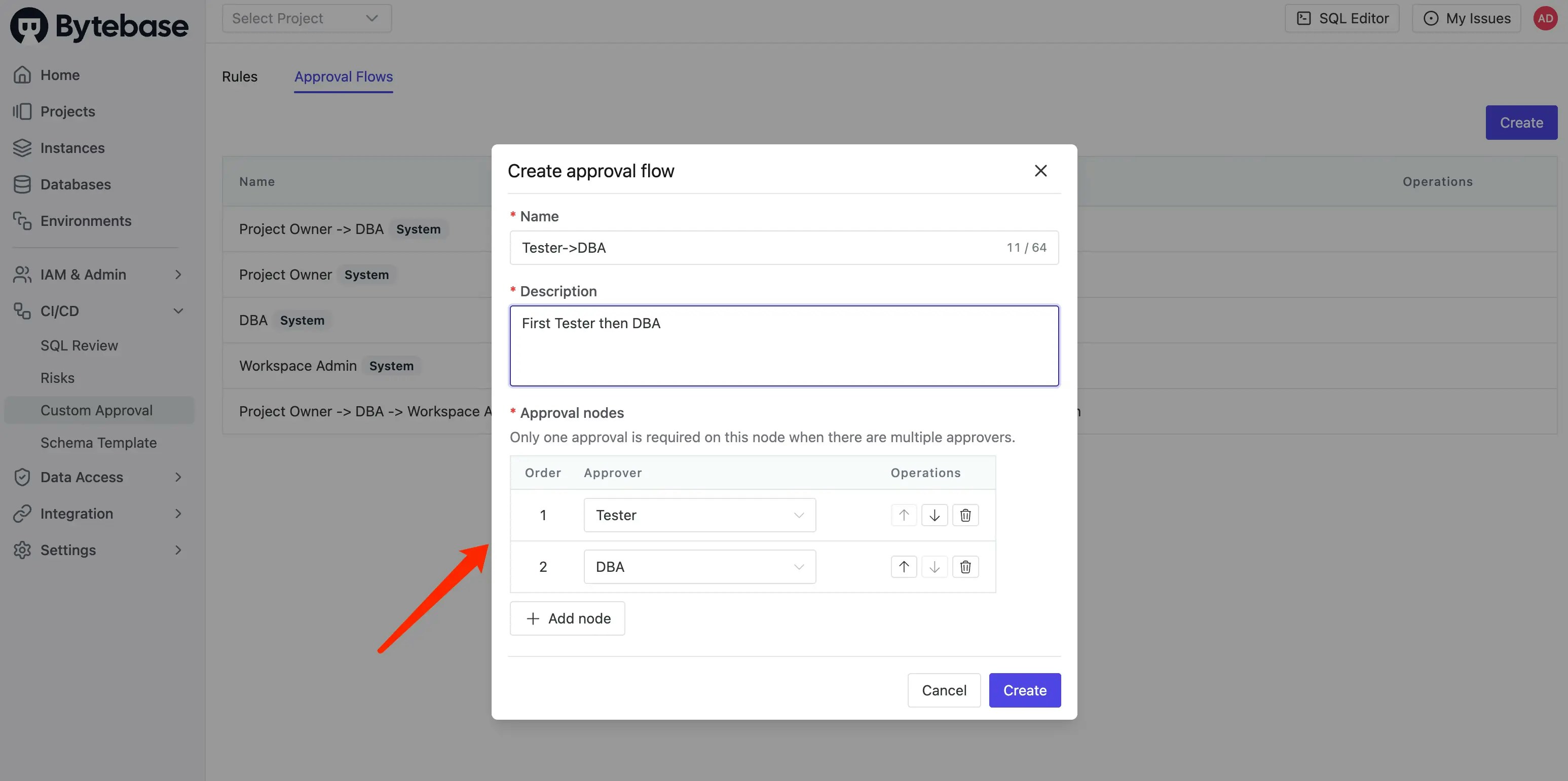
- Create a new user with the role Tester.
-
Go to CI/CD > Custom Approval, and select
Tester->DBAas the Moderate Risk approval flow. -
Logout and login as Developer. Go into the project, select both databases and click Edit Schema. Paste the same SQL as before and click Create.
-
This time, the issue is detected as Moderate risk, so it will be reviewed by Tester -> DBA workflow.